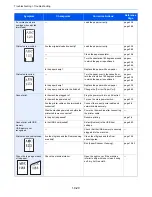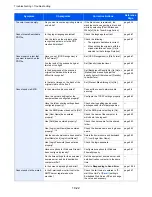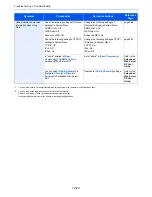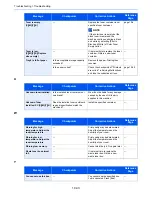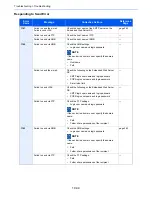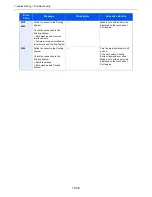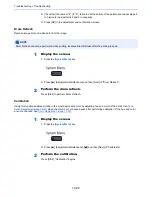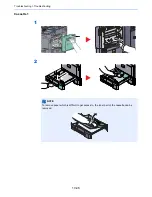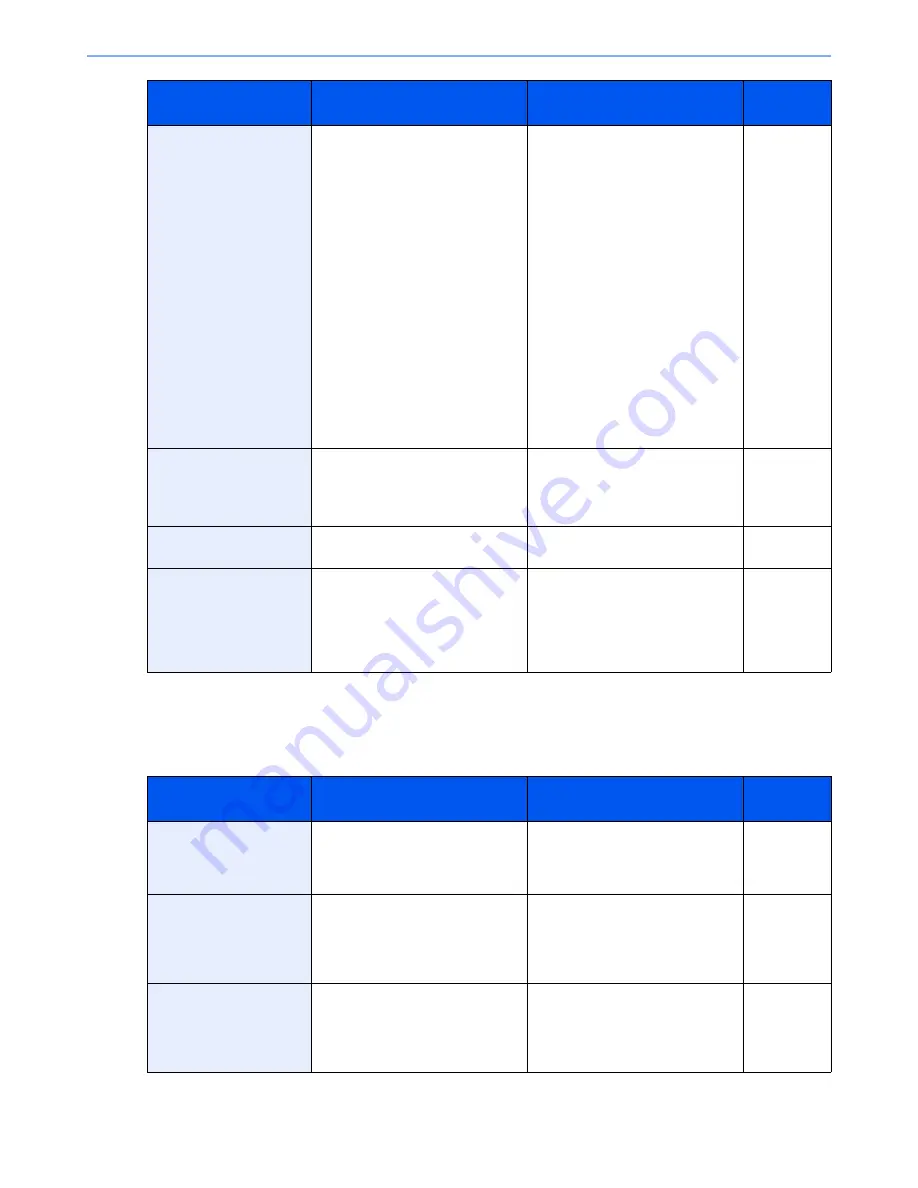
10-31
Troubleshooting > Troubleshooting
S
Removable memory
error.
**
―
An error occurred in the removable
memory. The job stopped. Press
[End].
The possible error codes and their
descriptions are as follows.
01: The amount of data that can be
saved at once has been exceeded.
Restart the system or turn the
power OFF/ON. If the error still
occurs, divide the file into smaller
files.
If the error still occurs, the
removable memory is not
compatible with the machine. Use
the removable memory formatted
by this machine.
If the removable memory cannot be
formatted, it is damaged. Connect a
compatible removable memory.
page 5-69
Removable Memory is
full.
*
―
The job is canceled. Press [End].
Insufficient free space in the
removable memory. Delete
unneeded files.
―
Remove originals in the
document processor.
Are there any originals left in the
document processor?
Remove originals from the
document processor.
―
Replace all originals and
press [Continue].
—
Remove originals from the
document processor, put them back
in their original order, and place
them again. Press [Continue] to
resume printing. Press [Cancel] to
cancel the job.
—
*
When Auto Error Clear is set to [On], processing resumes automatically after a set amount of time elapses.
**
When Auto Error Clear is set to [On], processing resumes automatically after a set amount of time elapses.
Message
Checkpoints
Corrective Actions
Reference
Page
Scanner memory is full.
*
—
Scanning cannot be performed due
to insufficient memory of the
scanner. Follow the instructions on
the screen.
—
Send Error.
*
—
An error has occurred during
transmission. The job is canceled.
Press [End]. Refer to Responding to
Send Error for the error code and
corrective actions.
page 10-34
Skewed originals fed.
―
See the caution attached on the
document processor and check the
originals. If the originals are
jammed, follow the instructions on
the screen to remove the originals.
―
Message
Checkpoints
Corrective Actions
Reference
Page
Summary of Contents for 3005ci
Page 17: ...xvi About the Operation Guide this Guide ...
Page 44: ...xliii Menu Map ...
Page 104: ...2 46 Installing and Setting up the Machine Transferring data from our other products ...
Page 176: ...4 18 Printing from PC Printing Data Saved on the Printer ...
Page 252: ...5 76 Operation on the Machine Manual Staple ...
Page 455: ...10 7 Troubleshooting Regular Maintenance 3 4 5 6 CLICK ...
Page 458: ...10 10 Troubleshooting Regular Maintenance 4 5 6 7 1 2 CLICK CLICK ...
Page 498: ...10 50 Troubleshooting Troubleshooting Large Capacity Feeder 1 500 sheet x 2 1 2 3 4 1 2 B1 B2 ...
Page 499: ...10 51 Troubleshooting Troubleshooting Multi Purpose Tray 1 2 3 4 ...
Page 501: ...10 53 Troubleshooting Troubleshooting Duplex unit 1 2 ...
Page 502: ...10 54 Troubleshooting Troubleshooting Duplex Unit and Cassette 1 1 2 3 CLICK ...
Page 504: ...10 56 Troubleshooting Troubleshooting Fixing unit 1 2 3 A1 ...
Page 506: ...10 58 Troubleshooting Troubleshooting Optional Job Separator Inner Job Separator 1 2 3 A1 ...
Page 507: ...10 59 Troubleshooting Troubleshooting Right Job Separator 1 2 3 Bridge Unit Option A1 1 2 ...
Page 508: ...10 60 Troubleshooting Troubleshooting 1 000 sheet Finisher Option 1 2 3 D1 D2 2 1 D3 ...
Page 511: ...10 63 Troubleshooting Troubleshooting Tray B 1 2 3 Tray C 1 D2 D3 ...
Page 512: ...10 64 Troubleshooting Troubleshooting Conveyor Inner Tray 2 3 Mailbox Option 1 D2 D3 1 2 ...
Page 515: ...10 67 Troubleshooting Troubleshooting 5 Cassette 5 Option Side Feeder 3 000 sheet 1 2 2 1 ...
Page 522: ...10 74 Troubleshooting Troubleshooting Staple cartridge holder B C 1 2 3 4 2 1 CLICK ...
Page 570: ...Index 10 ...
Page 571: ......