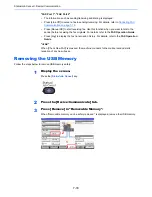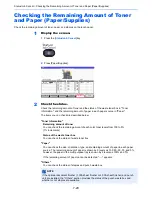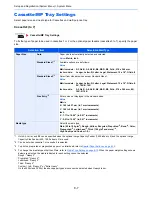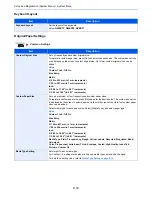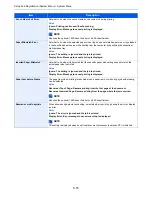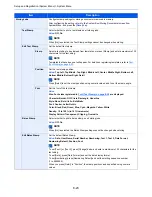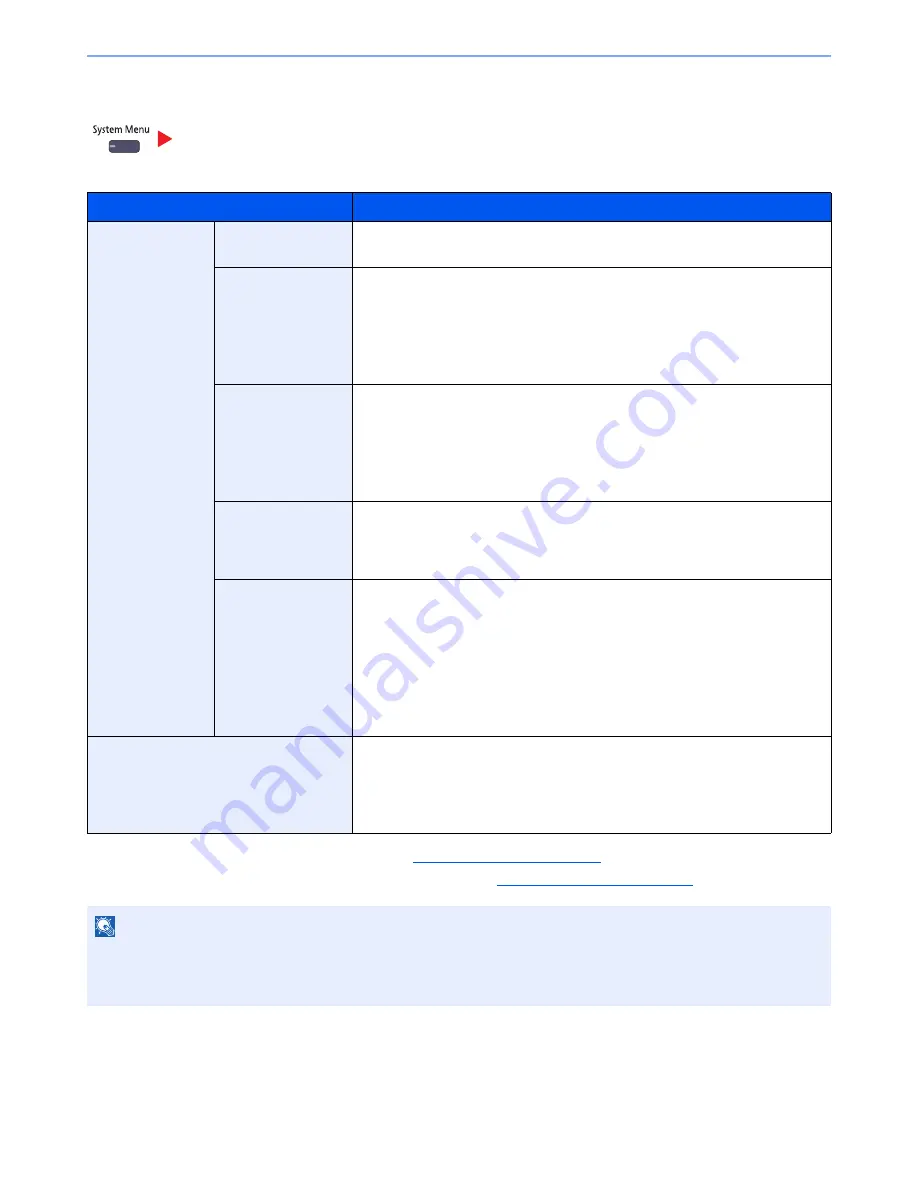
8-8
Setup and Registration (System Menu) > System Menu
MP Tray Setting
To fix the type of paper to be used in the multi purpose tray, specify the paper size.
*1 To change to a media type other than "Plain", refer to
Media Type Setting on page 8-10
.
*2 To print on preprinted or prepunched paper or on letterhead, refer to
Special Paper Action on page 8-12
.
Cassette/MP Tray Settings
Item
Description
Paper Size
Auto
Paper size is automatically detected and selected.
Value
: Metric, Inch
Standard Sizes 1
Available options are as follows:
Value
Metric models: A3, A4-R, A4, A5-R, A6-R, B4-R, B5-R, B5, B6-R, Folio,
216 x 340 mm
Inch models:
Ledger, Letter-R, Letter, Legal, Statement, Executive,
12 x 18", Oficio II
Standard Sizes 2
Select from standard size
*1
except Standard Sizes 1.
Value
Metric models: Ledger, Letter-R, Letter, Legal, Statement, Executive,
12 x 18", Oficio II, 8K, 16K-R, 16K
Inch models:
A3, A4-R, A4, A5-R, A6-R, B4-R, B5-R, B5, B6-R, Folio, 8K,
16K-R, 16K, 216 x 340 mm
Others
Select from non-standard sizes and custom sizes.
Value
: ISO B5, Envelope #10 (Commercial #10), Envelope #9 (Commercial #9),
Envelope #6 (Commercial #6 3/4), Envelope Monarch, Envelope DL, Envelope
C5, Envelope C4, Hagaki, Oufuku hagaki, Youkei 4, Youkei 2
Size Entry
Enter the size not included in the standard size.
Value
Metric
X: 148 to 457 mm (in 1 mm increments)
Y: 98 to 304 mm (in 1 mm increments)
Inch
X: 5.83 to 18.00" (in 0.01" increments)
Y: 3.86 to 12.00" (in 0.01" increments)
Media type
Select the media type.
Value
: Plain (60 to 105 g/m
2
), Transparency, Rough, Vellum, Labels, Recycled,
Preprint
*2
, Bond, Cardstock, Color, Prepunched
*2
, Letterhead
*2
, Envelope,
Thick (106 g/m
2
and more), Coated, High Quality, Index Tab Dividers,
Custom 1-8
NOTE
If the optional FAX kit is installed, the available media types for printing received faxes are as shown below.
Plain, Rough, Vellum, Labels, Recycled, Bond, Cardstock, Color, Envelope, Thick, Coated, High Quality and
Custom 1-8
Summary of Contents for 3005ci
Page 17: ...xvi About the Operation Guide this Guide ...
Page 44: ...xliii Menu Map ...
Page 104: ...2 46 Installing and Setting up the Machine Transferring data from our other products ...
Page 176: ...4 18 Printing from PC Printing Data Saved on the Printer ...
Page 252: ...5 76 Operation on the Machine Manual Staple ...
Page 455: ...10 7 Troubleshooting Regular Maintenance 3 4 5 6 CLICK ...
Page 458: ...10 10 Troubleshooting Regular Maintenance 4 5 6 7 1 2 CLICK CLICK ...
Page 498: ...10 50 Troubleshooting Troubleshooting Large Capacity Feeder 1 500 sheet x 2 1 2 3 4 1 2 B1 B2 ...
Page 499: ...10 51 Troubleshooting Troubleshooting Multi Purpose Tray 1 2 3 4 ...
Page 501: ...10 53 Troubleshooting Troubleshooting Duplex unit 1 2 ...
Page 502: ...10 54 Troubleshooting Troubleshooting Duplex Unit and Cassette 1 1 2 3 CLICK ...
Page 504: ...10 56 Troubleshooting Troubleshooting Fixing unit 1 2 3 A1 ...
Page 506: ...10 58 Troubleshooting Troubleshooting Optional Job Separator Inner Job Separator 1 2 3 A1 ...
Page 507: ...10 59 Troubleshooting Troubleshooting Right Job Separator 1 2 3 Bridge Unit Option A1 1 2 ...
Page 508: ...10 60 Troubleshooting Troubleshooting 1 000 sheet Finisher Option 1 2 3 D1 D2 2 1 D3 ...
Page 511: ...10 63 Troubleshooting Troubleshooting Tray B 1 2 3 Tray C 1 D2 D3 ...
Page 512: ...10 64 Troubleshooting Troubleshooting Conveyor Inner Tray 2 3 Mailbox Option 1 D2 D3 1 2 ...
Page 515: ...10 67 Troubleshooting Troubleshooting 5 Cassette 5 Option Side Feeder 3 000 sheet 1 2 2 1 ...
Page 522: ...10 74 Troubleshooting Troubleshooting Staple cartridge holder B C 1 2 3 4 2 1 CLICK ...
Page 570: ...Index 10 ...
Page 571: ......