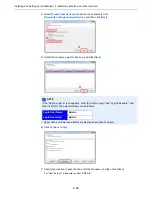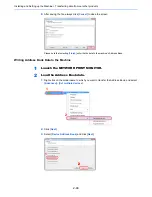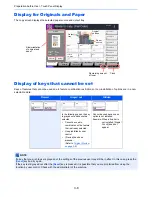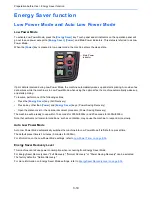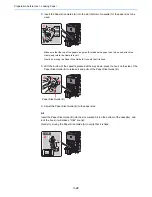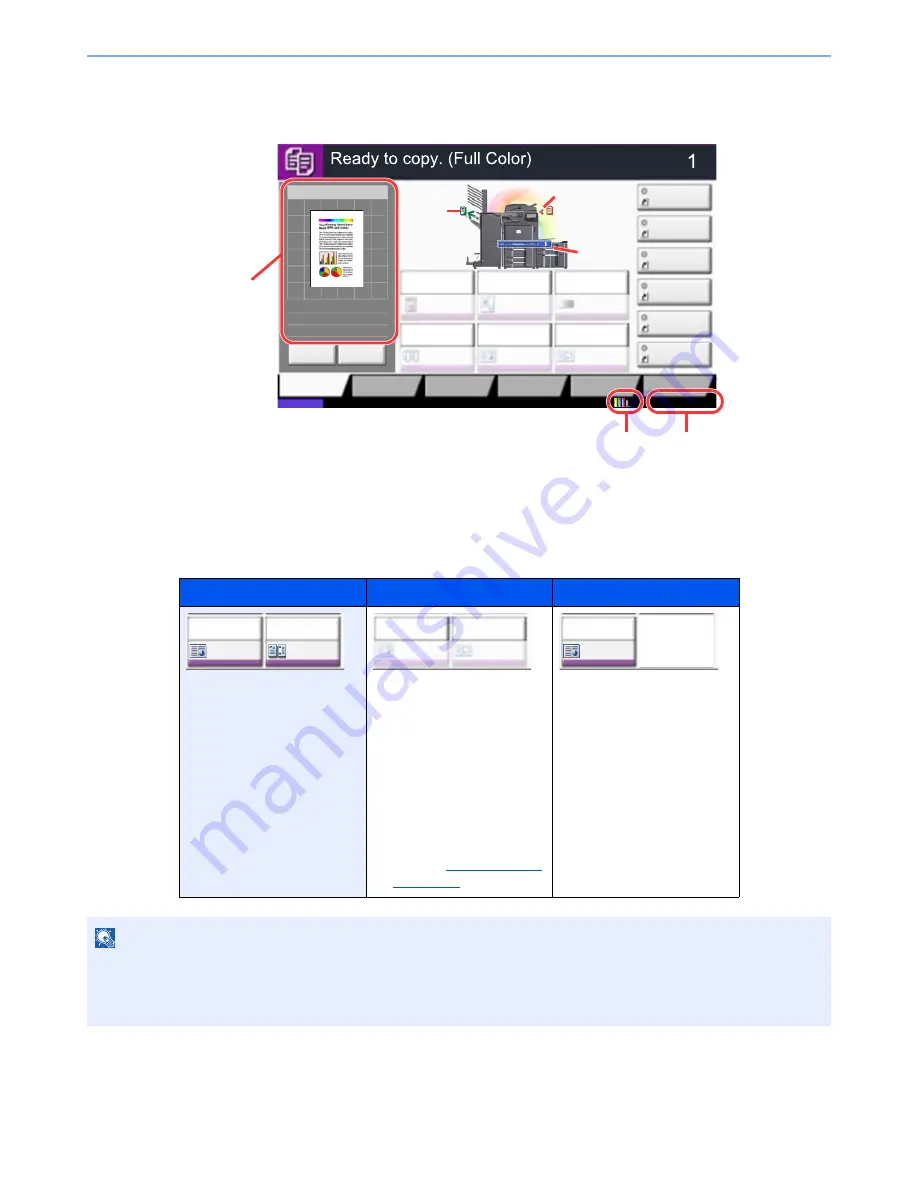
3-8
Preparation before Use > Touch Panel Display
Display for Originals and Paper
The copy screen displays the selected paper source and output tray.
Display of keys that cannot be set
Keys of features that cannot be used due to feature combination restrictions or non-installation of options are in a non-
selectable state.
Normal
Grayed out
Hidden
In the following cases, the key
is grayed out and cannot be
selected.
•
Cannot be used in
combination with a feature
that is already selected.
•
Use prohibited by user
control.
•
[Preview] has been
pressed.
(Refer to
Original Preview
on page 3-9
)
Cannot be used because an
option is not installed.
Example: When a finisher is
not installed, [Staple/
Punch] does not
appear.
NOTE
If a key that you wish to use is grayed out, the settings of the previous user may still be in effect. In this case, press the
[
Reset
] key and try again.
If the key is still grayed out after the [
Reset
] key is pressed, it is possible that you are prohibited from using the
function by user control. Check with the administrator of the machine.
Copy Image
Copies
㪚㫆㫃㫆㫉㪆
㪠㫄㪸㪾㪼㩷㪨㫌㪸㫃㫀㫋㫐
Org./Paper/
Finishing
㪨㫌㫀㪺㫂㩷㪪㪼㫋㫌㫇
Layout/Edit
Advanced
Setup
Status
㪪㪿㫆㫉㫋㪺㫌㫋㩷㪈
㪪㪿㫆㫉㫋㪺㫌㫋㩷㪋
㪪㪿㫆㫉㫋㪺㫌㫋㩷㪊
㪪㪿㫆㫉㫋㪺㫌㫋㩷㪉
㪪㪿㫆㫉㫋㪺㫌㫋㩷㪍
㪪㪿㫆㫉㫋㪺㫌㫋㩷㪌
Original
Zoom
Paper
100%
---
:
:
:
---
Place original.
㪧㫉㫆㪾㫉㪸㫄
:
:
:
Staple
/Punch
㪥㫆㫉㫄㪸㫃㩷㪇
㪛㪼㫅㫊㫀㫋㫐
Paper
Selection
㪘㫌㫋㫆
㪱㫆㫆㫄
㪈㪇㪇㩼
㪦㪽㪽
1-sided
>>1-sided
㪛㫌㫇㫃㪼㫏
㪦㪽㪽
㪚㫆㫄㪹㫀㫅㪼
02/02/2013 10:10
100%
A4
A4
Cancel
Original
Zoom
Paper
Preview
Detail
Original
position
Size/orientation
of original and
paper
Paper
source
Output
tray
Remaining amount
of toner
Clock
Staple
/Punch
㪦㪽㪽
㪦㪽㪽
㪚㫆㫄㪹㫀㫅㪼
Staple
/Punch
㪦㪽㪽
㪦㪽㪽
㪚㫆㫄㪹㫀㫅㪼
Staple
/Punch
㪦㪽㪽
㪦㪽㪽
㪚㫆㫄㪹㫀㫅㪼
Summary of Contents for 3005ci
Page 17: ...xvi About the Operation Guide this Guide ...
Page 44: ...xliii Menu Map ...
Page 104: ...2 46 Installing and Setting up the Machine Transferring data from our other products ...
Page 176: ...4 18 Printing from PC Printing Data Saved on the Printer ...
Page 252: ...5 76 Operation on the Machine Manual Staple ...
Page 455: ...10 7 Troubleshooting Regular Maintenance 3 4 5 6 CLICK ...
Page 458: ...10 10 Troubleshooting Regular Maintenance 4 5 6 7 1 2 CLICK CLICK ...
Page 498: ...10 50 Troubleshooting Troubleshooting Large Capacity Feeder 1 500 sheet x 2 1 2 3 4 1 2 B1 B2 ...
Page 499: ...10 51 Troubleshooting Troubleshooting Multi Purpose Tray 1 2 3 4 ...
Page 501: ...10 53 Troubleshooting Troubleshooting Duplex unit 1 2 ...
Page 502: ...10 54 Troubleshooting Troubleshooting Duplex Unit and Cassette 1 1 2 3 CLICK ...
Page 504: ...10 56 Troubleshooting Troubleshooting Fixing unit 1 2 3 A1 ...
Page 506: ...10 58 Troubleshooting Troubleshooting Optional Job Separator Inner Job Separator 1 2 3 A1 ...
Page 507: ...10 59 Troubleshooting Troubleshooting Right Job Separator 1 2 3 Bridge Unit Option A1 1 2 ...
Page 508: ...10 60 Troubleshooting Troubleshooting 1 000 sheet Finisher Option 1 2 3 D1 D2 2 1 D3 ...
Page 511: ...10 63 Troubleshooting Troubleshooting Tray B 1 2 3 Tray C 1 D2 D3 ...
Page 512: ...10 64 Troubleshooting Troubleshooting Conveyor Inner Tray 2 3 Mailbox Option 1 D2 D3 1 2 ...
Page 515: ...10 67 Troubleshooting Troubleshooting 5 Cassette 5 Option Side Feeder 3 000 sheet 1 2 2 1 ...
Page 522: ...10 74 Troubleshooting Troubleshooting Staple cartridge holder B C 1 2 3 4 2 1 CLICK ...
Page 570: ...Index 10 ...
Page 571: ......