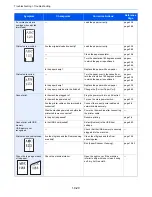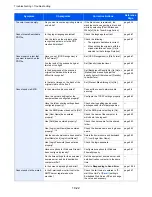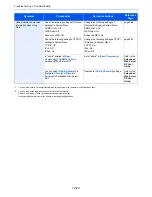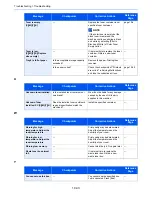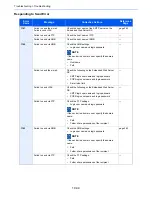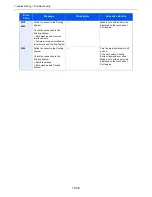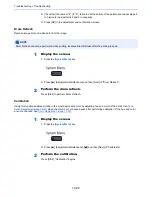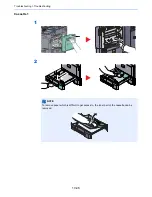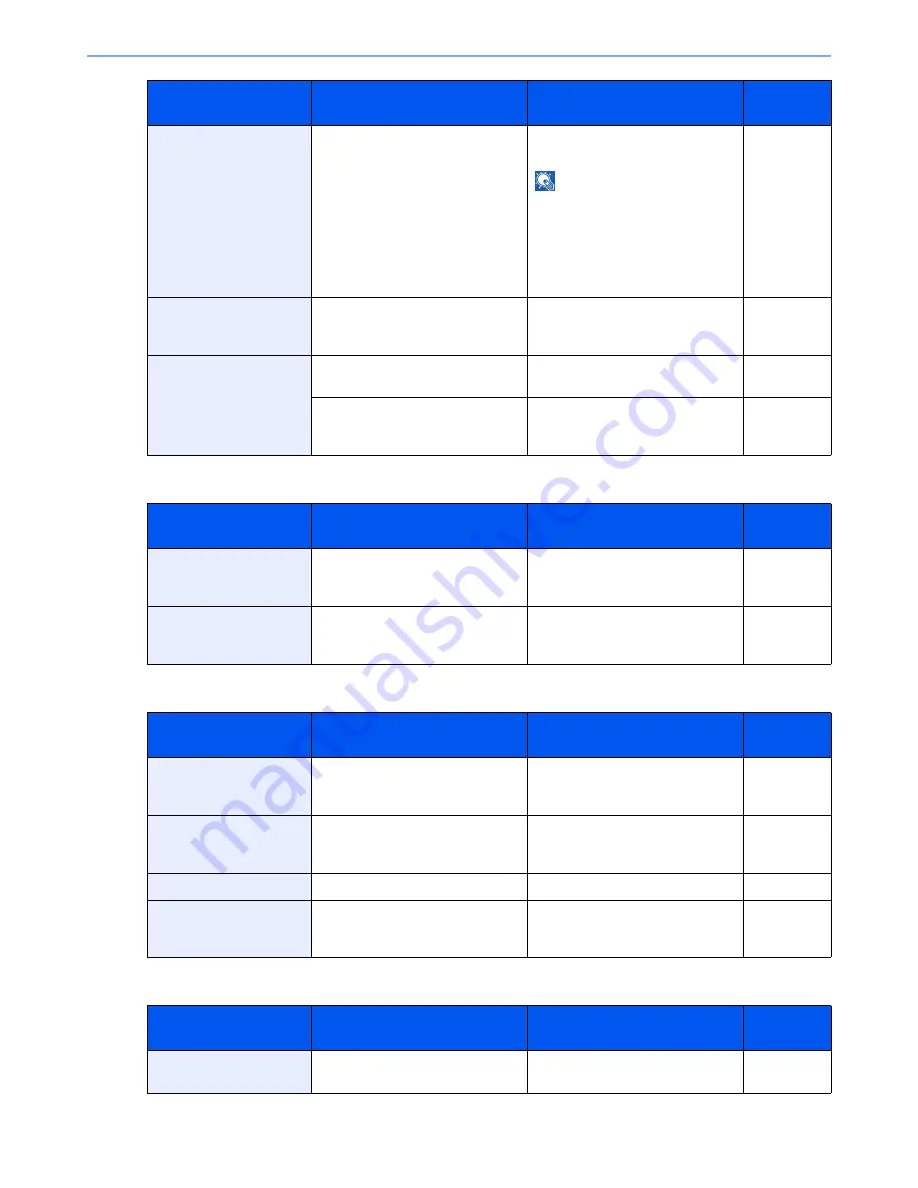
10-33
Troubleshooting > Troubleshooting
U
W
Y
Toner is empty.
[C][M][Y][K]
—
Replace the toner container to our
specified toner container.
NOTE
If the color toner is empty but the
black toner is remained, the
machine continues printing in black
and white by selecting [Print in
Black and White] of Color Toner
Empty Action.
page 10-6
Toner is low.
[C][M][Y][K](Replace
when empty.)
—
It is almost time to replace the toner
container. Obtain a new toner
container.
—
Tray # is full of paper.
Is the acceptable storage capacity
exceeded?
Remove the paper. Printing then
resumes.
—
Is the paper curled?
Check the checkpoints of "Printouts
are curled." in Solving Malfunctions
and take the corrective actions.
page 10-20
Message
Checkpoints
Corrective Actions
Reference
Page
Unknown toner installed.
Is the installed toner container our
own brand?
We will not be liable for any damage
caused by the use of third party
supplies in this machine.
—
Unknown Toner
Installed. PC [C][M][Y][K]
Does the installed toner container's
regional specification match the
machine's?
Install the specified container.
—
Message
Checkpoints
Corrective Actions
Reference
Page
Warning for high
temperature. Adjust the
room temperature.
―
Print quality may be deteriorated.
Adjust the temperature and the
humidity of your room.
―
Warning for low
temperature. Adjust the
room temperature.
—
Print quality may be deteriorated.
Adjust the temperature and the
humidity of your room.
—
Warning low memory.
—
Cannot start the job. Try again later.
—
Waste toner box almost
full.
—
It is almost time to replace the
waste toner box. Obtain a new
waste toner box.
—
Message
Checkpoints
Corrective Actions
Reference
Page
You cannot use this box.
—
You cannot use the specified box.
Job is canceled. Press [End].
—
Message
Checkpoints
Corrective Actions
Reference
Page
Summary of Contents for 3005ci
Page 17: ...xvi About the Operation Guide this Guide ...
Page 44: ...xliii Menu Map ...
Page 104: ...2 46 Installing and Setting up the Machine Transferring data from our other products ...
Page 176: ...4 18 Printing from PC Printing Data Saved on the Printer ...
Page 252: ...5 76 Operation on the Machine Manual Staple ...
Page 455: ...10 7 Troubleshooting Regular Maintenance 3 4 5 6 CLICK ...
Page 458: ...10 10 Troubleshooting Regular Maintenance 4 5 6 7 1 2 CLICK CLICK ...
Page 498: ...10 50 Troubleshooting Troubleshooting Large Capacity Feeder 1 500 sheet x 2 1 2 3 4 1 2 B1 B2 ...
Page 499: ...10 51 Troubleshooting Troubleshooting Multi Purpose Tray 1 2 3 4 ...
Page 501: ...10 53 Troubleshooting Troubleshooting Duplex unit 1 2 ...
Page 502: ...10 54 Troubleshooting Troubleshooting Duplex Unit and Cassette 1 1 2 3 CLICK ...
Page 504: ...10 56 Troubleshooting Troubleshooting Fixing unit 1 2 3 A1 ...
Page 506: ...10 58 Troubleshooting Troubleshooting Optional Job Separator Inner Job Separator 1 2 3 A1 ...
Page 507: ...10 59 Troubleshooting Troubleshooting Right Job Separator 1 2 3 Bridge Unit Option A1 1 2 ...
Page 508: ...10 60 Troubleshooting Troubleshooting 1 000 sheet Finisher Option 1 2 3 D1 D2 2 1 D3 ...
Page 511: ...10 63 Troubleshooting Troubleshooting Tray B 1 2 3 Tray C 1 D2 D3 ...
Page 512: ...10 64 Troubleshooting Troubleshooting Conveyor Inner Tray 2 3 Mailbox Option 1 D2 D3 1 2 ...
Page 515: ...10 67 Troubleshooting Troubleshooting 5 Cassette 5 Option Side Feeder 3 000 sheet 1 2 2 1 ...
Page 522: ...10 74 Troubleshooting Troubleshooting Staple cartridge holder B C 1 2 3 4 2 1 CLICK ...
Page 570: ...Index 10 ...
Page 571: ......