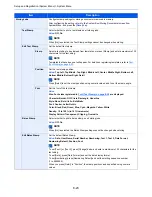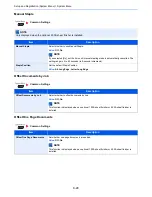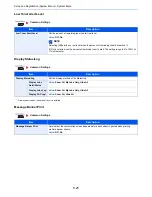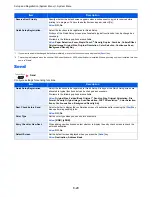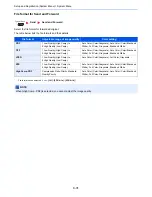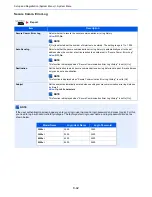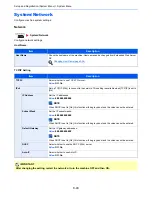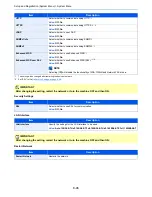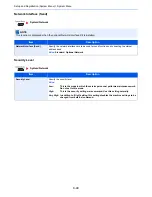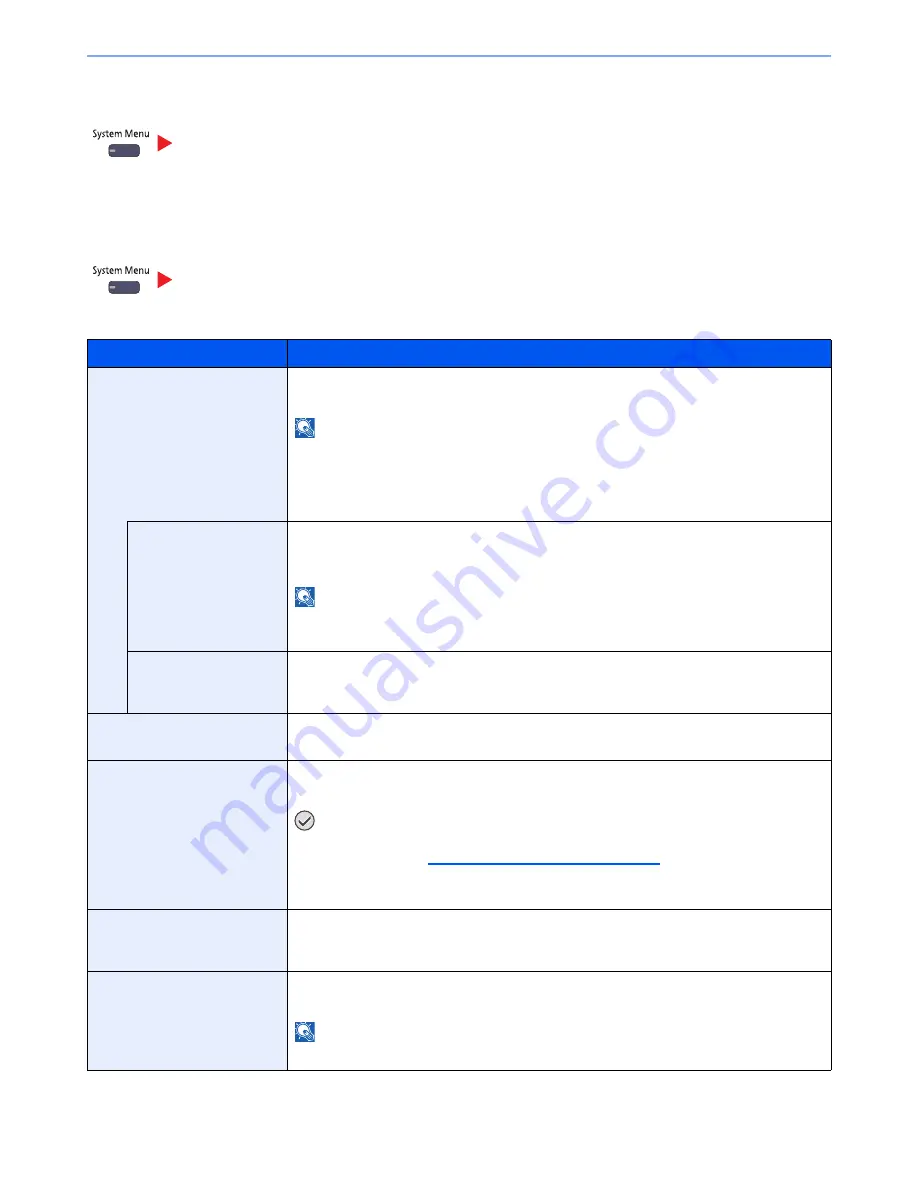
8-35
Setup and Registration (System Menu) > System Menu
FAX
Configure settings for FAX. For details, refer to the
FAX Operation Guide
.
Printer
When printing from computers, settings are generally made on the application software screen. However, the following
settings are available for configuring the defaults to customize the machine.
FAX
Printer
Item
Description
Emulation
Set the emulation for operating this machine by commands oriented to other types of printers.
Value
: PCL6, IBM Proprinter, Line Printer, EPSON LQ-850, KPDL, KPDL(Auto)
NOTE
IBM Proprinter, Line Printer, and EPSON LQ-850 are displayed when the optional Emulation
Upgrade Kit is installed.
If you selected [KPDL(Auto)], set "Alternative Emulation", too.
When you have selected [KPDL] or [KPDL(Auto)], set "KPDL Error Report", too.
Alt Emulation
When you have selected [KPDL(Auto)] as emulation mode, you can switch between KPDL and
another emulation mode (alternative emulation) automatically according to the data to print.
Value
: PCL6, IBM Proprinter, Line Printer, EPSON LQ-850
NOTE
IBM Proprinter, Line Printer, and EPSON LQ-850 are displayed when the optional Emulation
Upgrade Kit is installed.
KPDL Error Report
When an error has occurred during printing in KPDL emulation mode, set whether the error
report is output.
Value
: Off, On
Color Setting
You can choose whether reports are printed in color or black and white.
Value
: Color, Black & White
Gloss Mode
Gloss Mode increases the effect of glossiness in printing. However, printing takes longer time.
Value
: Off, On
IMPORTANT
Gloss Mode is not available when [Labels] or [Transparency] is selected as the paper
type setting. (Refer to
Cassette/MP Tray Settings on page 8-7
.)
Depending on the paper used, printing in gloss mode may cause curl in paper.
To reduce curl, try using thicker paper.
EcoPrint
EcoPrint conserves toner when printing. This is recommended for test copies where lighter
printing is not a problem.
Value
: Off, On
Toner Save Level (EcoPrint)
Select the default Toner Save Level (EcoPrint).
Value
: 1 (Low) to 5 (High)
NOTE
Raising the level reduces toner consumption, but image quality falls.
Summary of Contents for 3005ci
Page 17: ...xvi About the Operation Guide this Guide ...
Page 44: ...xliii Menu Map ...
Page 104: ...2 46 Installing and Setting up the Machine Transferring data from our other products ...
Page 176: ...4 18 Printing from PC Printing Data Saved on the Printer ...
Page 252: ...5 76 Operation on the Machine Manual Staple ...
Page 455: ...10 7 Troubleshooting Regular Maintenance 3 4 5 6 CLICK ...
Page 458: ...10 10 Troubleshooting Regular Maintenance 4 5 6 7 1 2 CLICK CLICK ...
Page 498: ...10 50 Troubleshooting Troubleshooting Large Capacity Feeder 1 500 sheet x 2 1 2 3 4 1 2 B1 B2 ...
Page 499: ...10 51 Troubleshooting Troubleshooting Multi Purpose Tray 1 2 3 4 ...
Page 501: ...10 53 Troubleshooting Troubleshooting Duplex unit 1 2 ...
Page 502: ...10 54 Troubleshooting Troubleshooting Duplex Unit and Cassette 1 1 2 3 CLICK ...
Page 504: ...10 56 Troubleshooting Troubleshooting Fixing unit 1 2 3 A1 ...
Page 506: ...10 58 Troubleshooting Troubleshooting Optional Job Separator Inner Job Separator 1 2 3 A1 ...
Page 507: ...10 59 Troubleshooting Troubleshooting Right Job Separator 1 2 3 Bridge Unit Option A1 1 2 ...
Page 508: ...10 60 Troubleshooting Troubleshooting 1 000 sheet Finisher Option 1 2 3 D1 D2 2 1 D3 ...
Page 511: ...10 63 Troubleshooting Troubleshooting Tray B 1 2 3 Tray C 1 D2 D3 ...
Page 512: ...10 64 Troubleshooting Troubleshooting Conveyor Inner Tray 2 3 Mailbox Option 1 D2 D3 1 2 ...
Page 515: ...10 67 Troubleshooting Troubleshooting 5 Cassette 5 Option Side Feeder 3 000 sheet 1 2 2 1 ...
Page 522: ...10 74 Troubleshooting Troubleshooting Staple cartridge holder B C 1 2 3 4 2 1 CLICK ...
Page 570: ...Index 10 ...
Page 571: ......