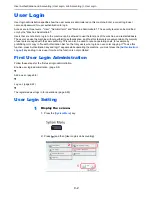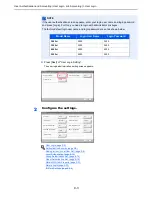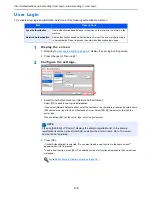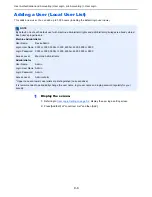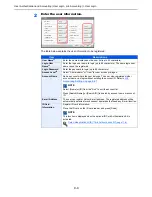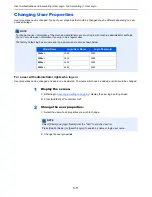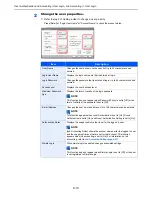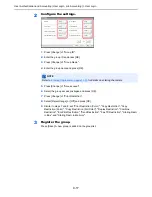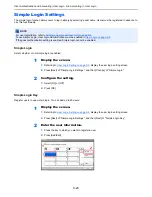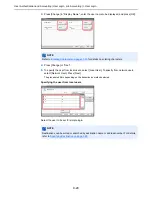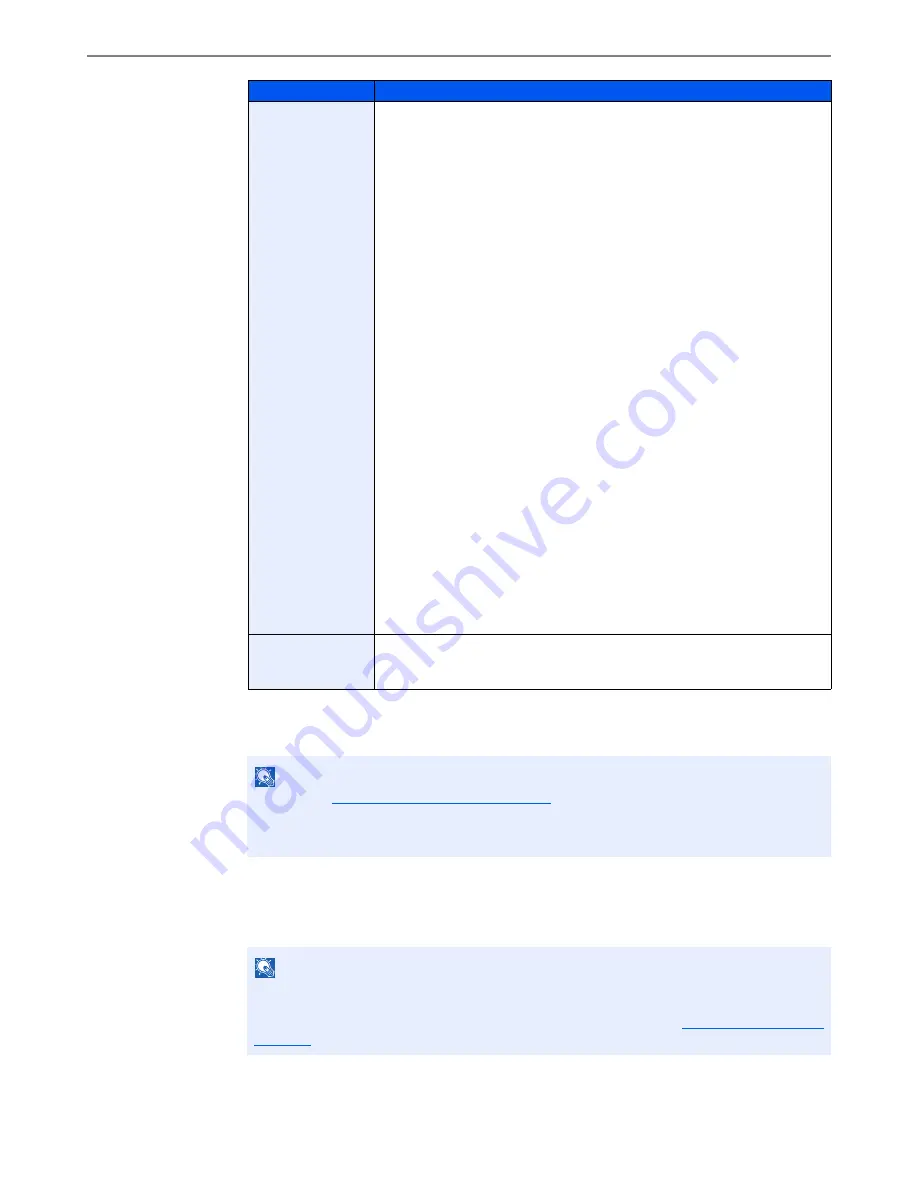
9-10
User Authentication and Accounting (User Login, Job Accounting) > User Login
*1
Mandatory at user registration.
*2
Displayed only when the optional fax kit is installed.
3
Press [Save].
A new user is added on the local user list.
Local
Authorization
Set usage authority for each user. Local Authorization must be enabled.
(Refer to page 9-15.)
The following restriction items are available:
Print Restriction:
Select whether or not use of the print function of the printer is prohibited.
Print Restriction (Color):
Select whether or not use of the print function (color) of the printer is prohibited.
Copy Restriction:
Select whether or not use of the copy print function is prohibited.
Copy Restriction (Color):
Select whether or not use of the copy print function (color) is prohibited.
Copy Restriction (Full Color):
Select whether or not use of the copy print function (full color) is prohibited.
Duplex Restriction:
Select whether only duplex printing is allowed.
Combine Restriction:
Specify whether only Combine is allowed.
EcoPrint Restriction:
Specify whether only EcoPrint is allowed.
Send Restriction:
Select whether or not use of the send function is prohibited.
FAX TX Restriction*
2
:
Select whether or not use of the fax send function is prohibited.
Storing Restr. in Box:
Select whether or not use of the box store function is prohibited.
Storing Restr. in Memory:
Select whether or not use of the removable memory store function is prohibited.
My Panel
You can register the language selection and initial screen settings for each
user.
Settings registered here can be applied simply by logging in.
NOTE
Refer to the
Entering Characters on page 11-13
for details on entering characters.
If you selected [Send], select the screen to display from [Destination], [Machine Address
Book], or [Ext Address Book].
NOTE
If simple login is enabled, a confirmation screen appears when new registration is finished
asking if you will configure simple login settings. To configure simple login settings, press
[Yes]. For the procedure for configuring simple login settings, refer to
Simple Login Settings on
page 9-23
. If you select [No], you will return to the user list screen.
Item
Descriptions
Summary of Contents for 3005ci
Page 17: ...xvi About the Operation Guide this Guide ...
Page 44: ...xliii Menu Map ...
Page 104: ...2 46 Installing and Setting up the Machine Transferring data from our other products ...
Page 176: ...4 18 Printing from PC Printing Data Saved on the Printer ...
Page 252: ...5 76 Operation on the Machine Manual Staple ...
Page 455: ...10 7 Troubleshooting Regular Maintenance 3 4 5 6 CLICK ...
Page 458: ...10 10 Troubleshooting Regular Maintenance 4 5 6 7 1 2 CLICK CLICK ...
Page 498: ...10 50 Troubleshooting Troubleshooting Large Capacity Feeder 1 500 sheet x 2 1 2 3 4 1 2 B1 B2 ...
Page 499: ...10 51 Troubleshooting Troubleshooting Multi Purpose Tray 1 2 3 4 ...
Page 501: ...10 53 Troubleshooting Troubleshooting Duplex unit 1 2 ...
Page 502: ...10 54 Troubleshooting Troubleshooting Duplex Unit and Cassette 1 1 2 3 CLICK ...
Page 504: ...10 56 Troubleshooting Troubleshooting Fixing unit 1 2 3 A1 ...
Page 506: ...10 58 Troubleshooting Troubleshooting Optional Job Separator Inner Job Separator 1 2 3 A1 ...
Page 507: ...10 59 Troubleshooting Troubleshooting Right Job Separator 1 2 3 Bridge Unit Option A1 1 2 ...
Page 508: ...10 60 Troubleshooting Troubleshooting 1 000 sheet Finisher Option 1 2 3 D1 D2 2 1 D3 ...
Page 511: ...10 63 Troubleshooting Troubleshooting Tray B 1 2 3 Tray C 1 D2 D3 ...
Page 512: ...10 64 Troubleshooting Troubleshooting Conveyor Inner Tray 2 3 Mailbox Option 1 D2 D3 1 2 ...
Page 515: ...10 67 Troubleshooting Troubleshooting 5 Cassette 5 Option Side Feeder 3 000 sheet 1 2 2 1 ...
Page 522: ...10 74 Troubleshooting Troubleshooting Staple cartridge holder B C 1 2 3 4 2 1 CLICK ...
Page 570: ...Index 10 ...
Page 571: ......