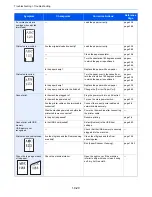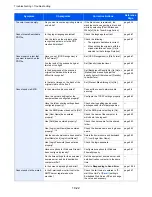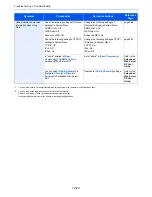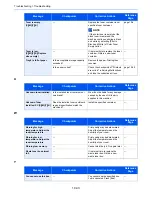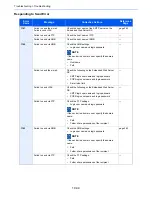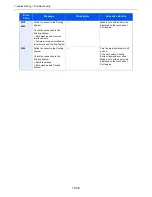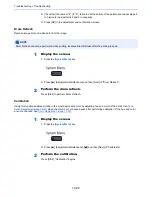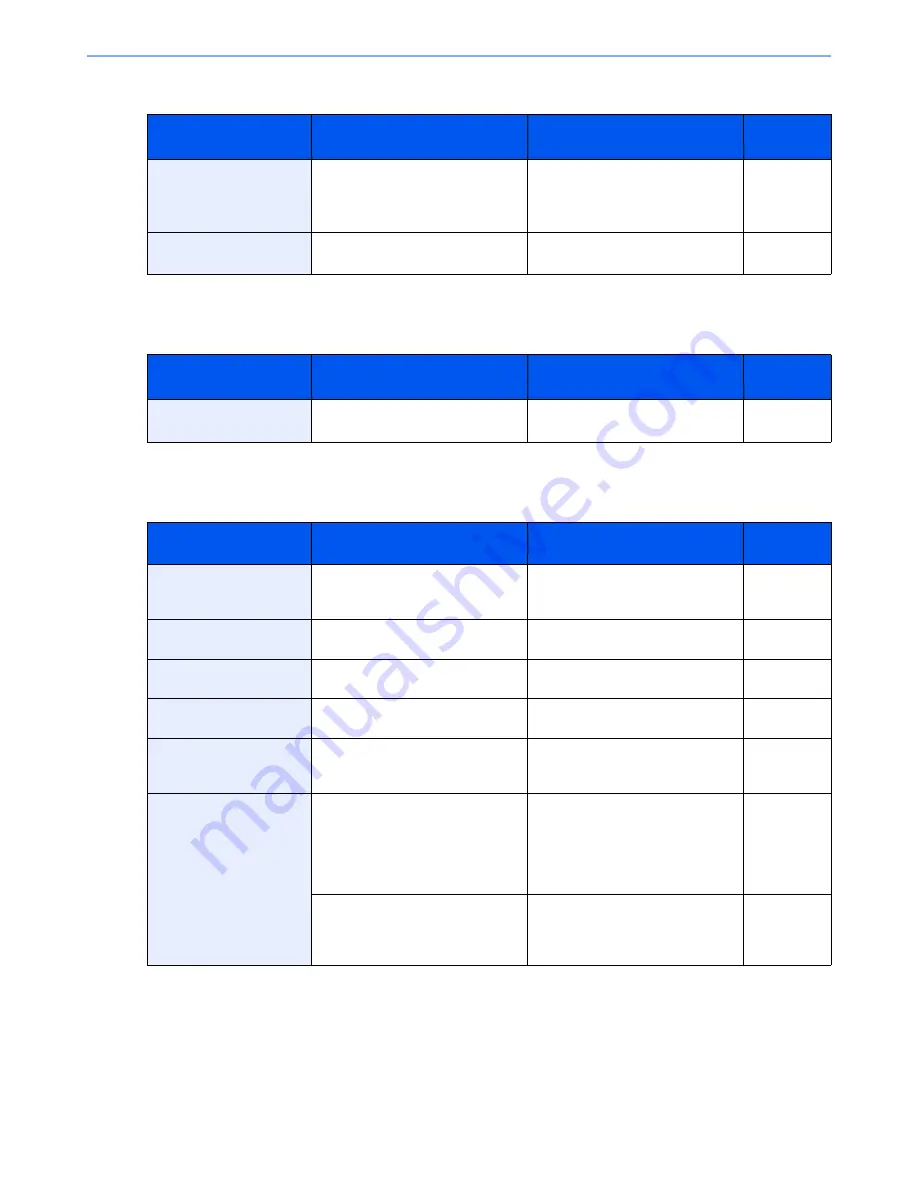
10-29
Troubleshooting > Troubleshooting
J
K
M
Message
Checkpoints
Corrective Actions
Reference
Page
Job Accounting
restriction exceeded.
*
*
When Auto Error Clear is set to [On], processing resumes automatically after a set amount of time elapses.
Is the acceptable printing count
restricted by Job Accounting
exceeded?
The printing count exceeded the
acceptable count restricted by Job
Accounting. Cannot print any more.
The job is canceled. Press [End].
—
Job separator tray is full
of paper.
Is the acceptable storage capacity
exceeded?
Remove the paper and press
[Continue]. Printing then resumes.
—
Message
Checkpoints
Corrective Actions
Reference
Page
KPDL error.
*
*
When Auto Error Clear is set to [On], processing resumes automatically after a set amount of time elapses.
―
PostScript error has occurred. The
job is canceled. Press [End].
―
Message
Checkpoints
Corrective Actions
Reference
Page
Machine failure.
―
Internal error has occurred. Make a
note of the error code displayed on
the screen. Call service.
―
Mailbox tray is full of
paper.
Is the acceptable storage capacity
exceeded?
Remove the paper. Printing then
resumes.
—
Main unit inner tray is
full of paper.
Is the acceptable storage capacity
exceeded?
Remove the paper. Printing then
resumes.
—
Main unit upper left tray
is full of paper.
Is the acceptable storage capacity
exceeded?
Remove the paper and press
[Continue]. Printing then resumes.
—
Maximum number of
scanned pages.
Is the acceptable scanning count
exceeded?
Cannot scan pages any more.
Follow the instructions on the
screen.
—
Memory is full.
*
*
When Auto Error Clear is set to [On], processing resumes automatically after a set amount of time elapses.
—
The memory is full and the job
cannot be continued. Press
[Continue] to print the scanned
pages. The print job cannot be
processed completely. Press
[Cancel] to cancel the job.
—
—
The process cannot be performed
due to insufficient memory. If only
[End] is available, press [End]. The
job will be canceled.
—
Summary of Contents for 3005ci
Page 17: ...xvi About the Operation Guide this Guide ...
Page 44: ...xliii Menu Map ...
Page 104: ...2 46 Installing and Setting up the Machine Transferring data from our other products ...
Page 176: ...4 18 Printing from PC Printing Data Saved on the Printer ...
Page 252: ...5 76 Operation on the Machine Manual Staple ...
Page 455: ...10 7 Troubleshooting Regular Maintenance 3 4 5 6 CLICK ...
Page 458: ...10 10 Troubleshooting Regular Maintenance 4 5 6 7 1 2 CLICK CLICK ...
Page 498: ...10 50 Troubleshooting Troubleshooting Large Capacity Feeder 1 500 sheet x 2 1 2 3 4 1 2 B1 B2 ...
Page 499: ...10 51 Troubleshooting Troubleshooting Multi Purpose Tray 1 2 3 4 ...
Page 501: ...10 53 Troubleshooting Troubleshooting Duplex unit 1 2 ...
Page 502: ...10 54 Troubleshooting Troubleshooting Duplex Unit and Cassette 1 1 2 3 CLICK ...
Page 504: ...10 56 Troubleshooting Troubleshooting Fixing unit 1 2 3 A1 ...
Page 506: ...10 58 Troubleshooting Troubleshooting Optional Job Separator Inner Job Separator 1 2 3 A1 ...
Page 507: ...10 59 Troubleshooting Troubleshooting Right Job Separator 1 2 3 Bridge Unit Option A1 1 2 ...
Page 508: ...10 60 Troubleshooting Troubleshooting 1 000 sheet Finisher Option 1 2 3 D1 D2 2 1 D3 ...
Page 511: ...10 63 Troubleshooting Troubleshooting Tray B 1 2 3 Tray C 1 D2 D3 ...
Page 512: ...10 64 Troubleshooting Troubleshooting Conveyor Inner Tray 2 3 Mailbox Option 1 D2 D3 1 2 ...
Page 515: ...10 67 Troubleshooting Troubleshooting 5 Cassette 5 Option Side Feeder 3 000 sheet 1 2 2 1 ...
Page 522: ...10 74 Troubleshooting Troubleshooting Staple cartridge holder B C 1 2 3 4 2 1 CLICK ...
Page 570: ...Index 10 ...
Page 571: ......