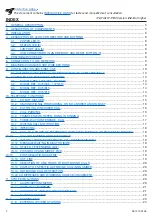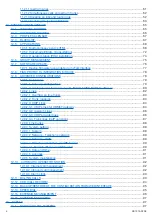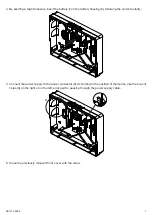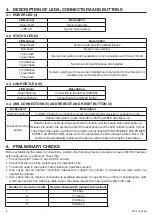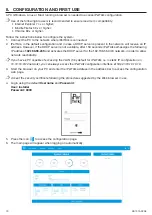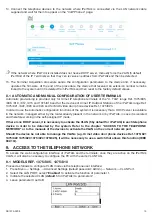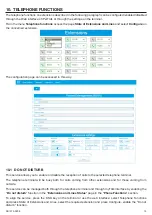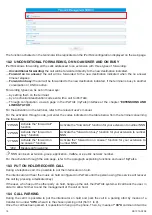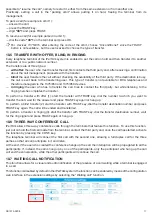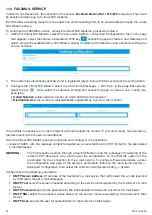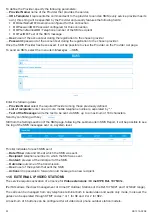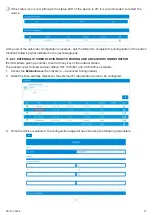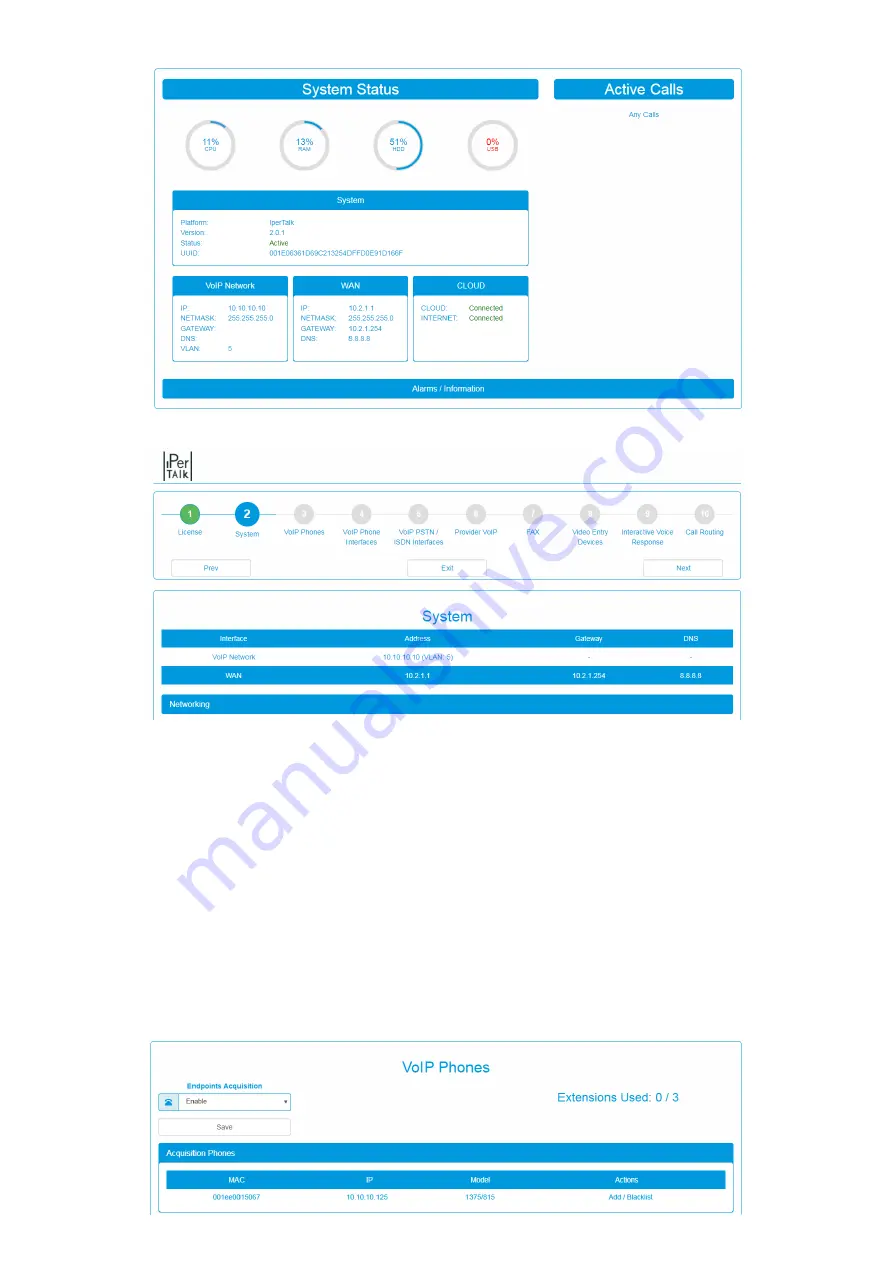
12
DS1375-020E
10. Wait for the system to boot and login again. Open the Wizard page from the System menu.
11. To change the subnet that iPerTAlk self-assigned, select step 2 of the Wizard.
12. Select step 3 of the Wizard “VoIP telephones”.
13. Select the Terminal Acquisition method (Automatic Configuration) you want to use for the configuration:
– acquisition
enabled
: iit detects and configures Urmet IP telephone terminals of the “U. TAlk” Ref. 1375/805,
/806, /810, /812, /815 and 1375/816 in a fully automatic way by assigning the extension number progressively
(starting with 90201) as the devices themselves are detected in the network.
– acquisition
disabled
: iit detects Urmet IP telephone terminals of the “U. TAlk” Ref. 1375/805, /806, /810,
/812, /815 and 1375/816. The detected devices are listed in the table below, with relevant MAC Address,
assigned IP address and Urmet Item no.
Press on the “Add” link to acquire the device and assign to it the first extension available (starting from
90201).
Press on the “Blacklist” link to keep the device in the list of the acquired devices without entering it in the
system.
Summary of Contents for iPerTAlk 1375
Page 98: ...98 DS1375 020E...
Page 99: ...99 DS1375 020E...