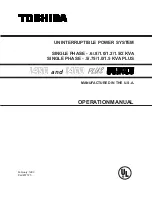7: Troubleshooting
52
UPS725-02-02 PowerWave 1000 (4.5 - 10 kVA) User Manual UK Dated 13/03/15
7.5.3 Inverter/internal over-temperature
If the UPS experiences an internal over-temperature when the utility supply is normal it will transfer the load to the bypass
line, and switch back to inverter mode when the over-temperature situation has been eliminated.
If over temperature occurs when the utility supply is abnormal:
a) The audible alarm will beep continuously.
b) The
FAULT
led will illuminate.
c) The UPS will cut off the load supply.
7.5.4 Inverter over-current and output voltage out of tolerance
If the UPS develops a fault and its inverter delivers an over-current and out-of-tolerance voltage:
a) The UPS will transfer the load to the bypass line as long as the utility supply is normal.
b) The
UTILITY
led,
BYPASS
led and
FAULT
led will illuminate.
If these fault conditions occur when the utility supply is abnormal:
a) The UPS will cut off the supply to its outlets and shut down.
b) The
FAULT
led will illuminate.