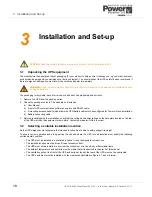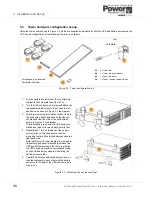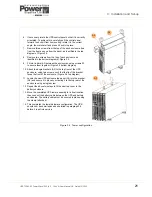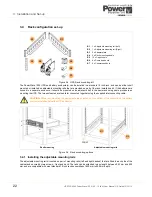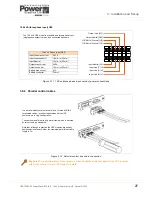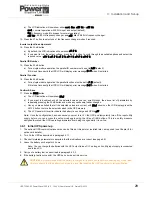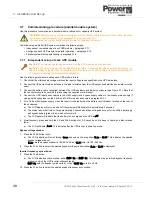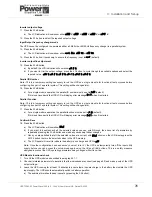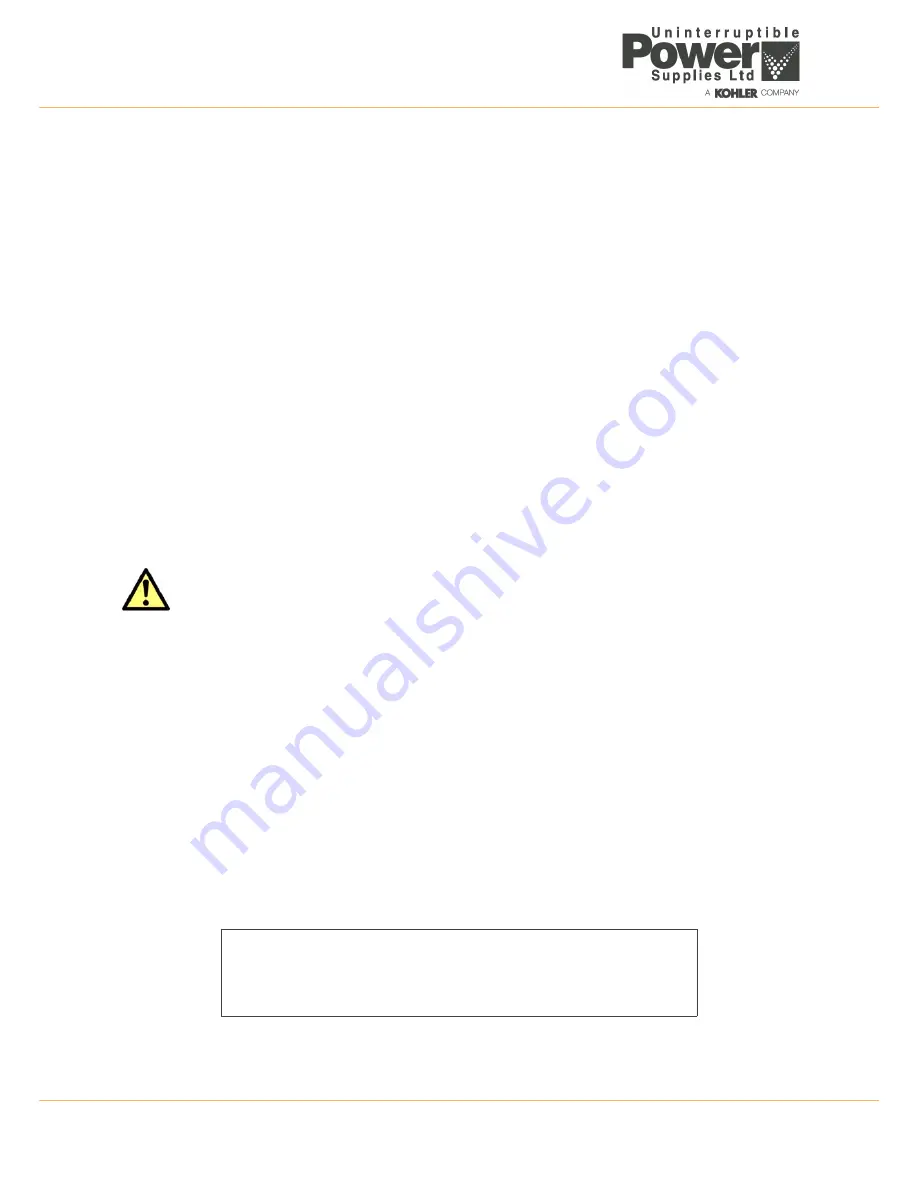
2: General Description
16
UPS725-02-02 PowerWave 1000 (4.5 - 10 kVA) User Manual UK Dated 13/03/15
2.7
Warranty
The PowerWave 1000 UPS is supplied with a limited warranty that the UPS and its component parts are free from defects
in materials and workmanship for a period of one year from the date of commissioning, or fifteen months from the date of
original delivery, whichever is the sooner.
This warranty is the only warranty given and no other warranty, express or implied, is provided.
This warranty is invalidated if the UPS is used without having been commissioned by a fully trained and authorised
engineer.
The warranty does not apply to any losses or damages caused by misuse, abuse, negligence, neglect, unauthorised
repair or modification, incorrect installation, inappropriate operating environment, accident, act of God, or inappropriate
application.
If the UPS fails to conform to the above within the warranty period then Uninterruptible Power Supplies Ltd will, at its sole
option, repair or replace the UPS. All replaced parts will remain the property of Uninterruptible Power Supplies Ltd.
As a general policy, Uninterruptible Power Supplies Ltd does not recommend the use of its products in:
• life support applications where failure or malfunction of the product can be reasonably expected to cause failure of
the life support device, or to significantly affect it’s safety or effectiveness.
• applications concerned with direct patient care.
Uninterruptible Power Supplies Ltd will not knowingly sell its products for use in such applications unless it receives in
writing assurances satisfactory to Uninterruptible Power Supplies Ltd that:
• the risks of injury or damage have been minimized.
• the customer assumes all such risks.
• the liability of Uninterruptible Power Supplies Ltd is adequately protected under the circumstances.
2.7.1 Extended warranty
The standard warranty may be enhanced by protecting the UPS with an extended warranty agreement (maintenance
contract). An extended warranty agreement enhances the standard warranty by providing the following:
• regular preventative maintenance inspections.
• guaranteed speed of response to operational problems.
• 24 hour telephone support.
• fully comprehensive cover (excluding batteries and capacitors).
Contact the Service Support Hotline on 0800 731 3269 for further details.
2.7.2 Additional service/maintenance support
In addition to providing support for the PowerWave 1000 UPS, Uninterruptible Power Supplies Ltd can provide
maintenance and support on a wide range of different UPS products.
If you are interested in an extended warranty for your PowerWave 1000 UPS, or for any other UPS products you may
have, please complete the enquiry form shown below and return or FAX it to:
CAUTION: The UPS contains batteries that must be re-charged for a minimum of 12 hours every three months
to prevent deep-discharging. Batteries that have been deep-discharged, for whatever reason, are not covered
by this warranty.
Uninterruptible Power Supplies Ltd.
Woodgate
Bartley Wood Business Park
Hook
Hampshire
RG27 9XA
Tel: 01256 386700
0800 731 3269 (24 Hr.)
Fax: 01256 386701
Email: [email protected]