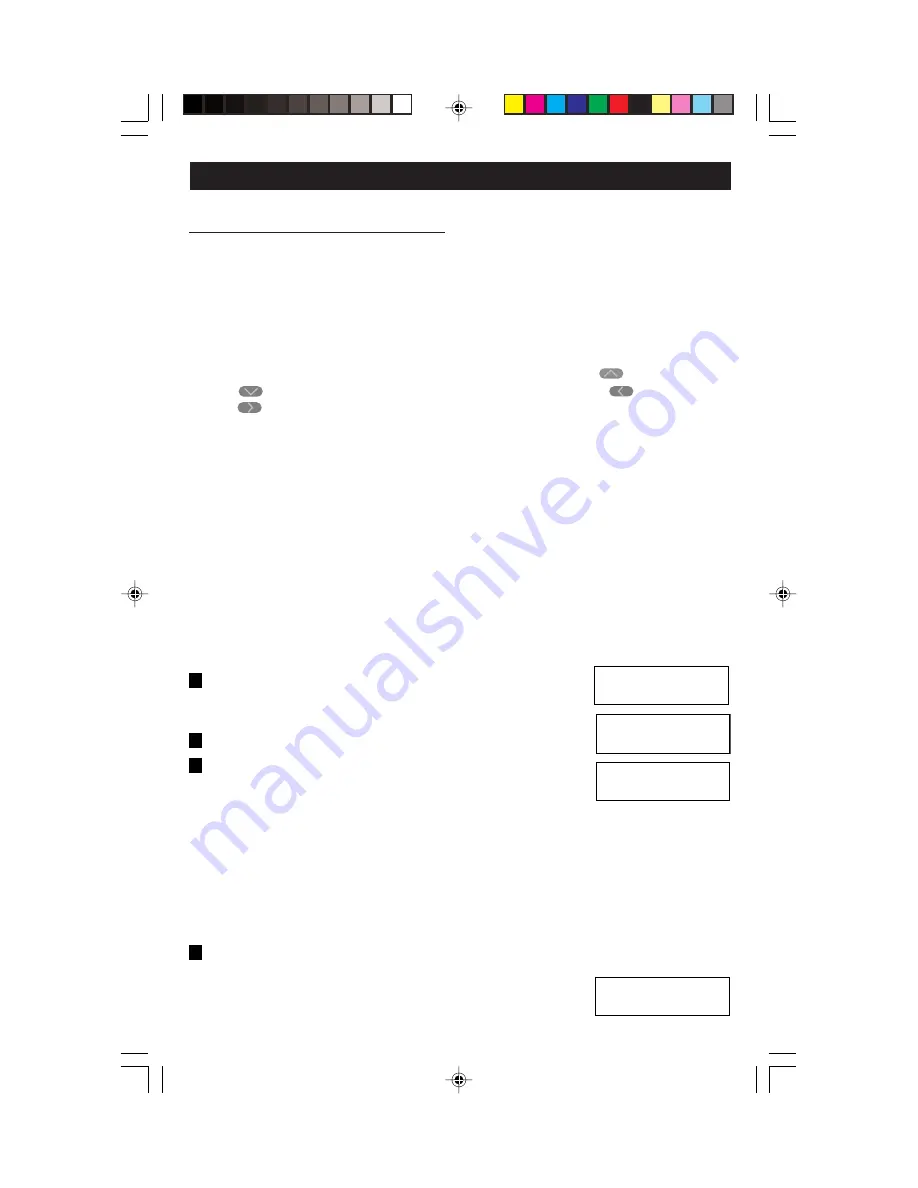
TO PROGRAM and OPERATE:
Pressing the
Wizards
button
(refer to Figure 4)
on the front panel of the
Multizone
Controller will help run through the Setup and Programming
necessary to set desired scene lighting levels and timed events.
NOTE:
Additional Dimensions/LCnet compatible devices may have
programmable features accessible in the menu tree. Refer to the Instruction
Sheet for that particular device for more information.
NOTE:
Use the
Function Buttons
to change characters (UP and
DOWN ) and move to the next or previous character (LEFT and
RIGHT ). Blank spaces can also be inserted to separate words when desired.
NOTE:
For name editable functions, the default name will appear unless changed. If
you want to revert to the default name of the function at any point, place a space in
the first character position and then press the
Select/Next
button.
NOTE:
Screen will time-out generally after 30 seconds of no activity and return
to Main Screen. If time-out should occur, re-enter the Wizard and Menu that you
were programmed and press the
Select/Next
button to scroll to the screen that
you were previously in.
SETUP WIZARD
–
The SETUP WIZARD is the first step in customizing the
Multizone Controller. You can program all operational features except for
Scenes, Clock and Timers. Proceed as follows:
Basic –
Used to program features such as device type, sound, security, enable
IR learning, set month/date and zone/panel attributes. Proceed as follows:
1.
Press the
Wizards
button and then the
Up or Down
button to select the Setup Wizard. Press the
Select/
Next
button to access the SETUP WIZARD.
2.
Press the
Select/Next
button to access the Basic screen.
3.
Press the
Up or Down
button to select the desired
device Style (Architec or Decora).
The
Architectural
setting (factory default) allows for
more precise Dim/Bright control of the device. The device can be adjusted
in 1% increments by tapping the Dim/Bright buttons. Press the button to
turn the lights ON. Pressing and holding the button until the level reaches
zero, and then tapping the button again, will turn the device OFF.
The
Decora
setting allows for quicker Dim/Bright control of the device.
By tapping the Dim/Bright buttons, the device will turn OFF or turn ON
to the last light level set. Pressing and holding the appropriate button
will incrementally Brighten or Dim the device.
Press the
Select/Next
button to save entry and proceed.
4.
Press the
Up or Down
button to select the desired
Beep Mode (On or Off). Press the
Select/Next
button to save entry and proceed.
PROGRAMMING AND OPERATION
B
B
B
B
Use , v or SEL
<SETUP WIZARD>
V
Use , v or SEL
1> Basic
V
Select Style
–> <Decora>
Select Beep Mode
–> <Beep_On>
17
DI-000-D3206-00B
11/6/03, 10:59 AM
19
















































