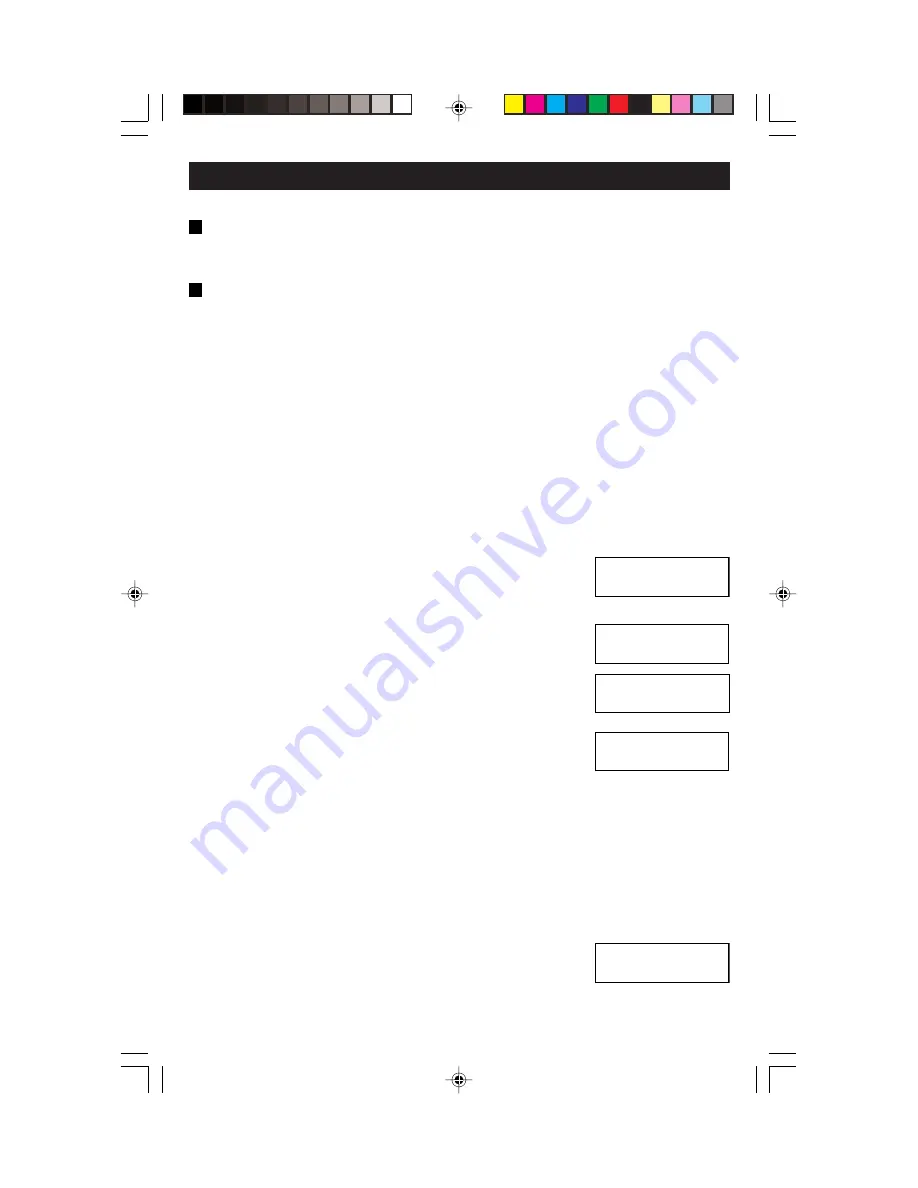
SCENE WIZARD –
The SCENE WIZARD allows for the programming and
operation of up to 32 lighting scenes. Naming of device and lighting scenes
gives user-friendly control of lighting loads. Proceed as follows:
Call Scene –
Used to choose which of the 32 programmed scenes are to be
called or activated. You may also call any scene with a different fade rate than
previously programmed. Proceed as follows:
NOTE:
Pressing a
SCENE
button
(refer to Figure 4)
will also call or activate a
programmed scene. In addition, pressing the function button will toggle though
the Scene Banks (01-08, 09-16...25-32) and then pressing a
SCENE
button
will activate that bank.
Scenes 01-08 for group 1 will have the following preset levels
preprogrammed with all 6 physical loads being programmed to the same
levels (factory set default):
Scene 1 10%
Scene 5 75%
Scene 2 25%
Scene 6 90%
Scene 3 40%
Scene 7 55%
Scene 4 55%
Scene 8 25%
1.
Press the
Wizards
button and then the
Up or Down
button (if necessary) to select the SCENE WIZARD.
Press the
Select/Next
button to access the SCENE
WIZARD.
2.
Press the
Select/Next
button to access the Call
Scene screen.
3.
Press the
Up or Down
button to select the desired
scene to call (01-32). Press the
Select/Next
button
to save entry and proceed.
4.
Press the
Up or Down
button to call a scene with a
desired fade time (default, 0:00 seconds to 2h00m).
Press the
Select/Next
button to save entry and
proceed.
NOTE:
This fade may be different from the fade time programmed in the
scene.
5.
Press the
Select/Next
button to Execute Scene screen.
Program Scene –
Used to program, name and set fade-transition rates to
desired scenes. Proceed as follows:
1.
Press the
Wizards
button and then the
Up or Down
button (if necessary) to select the SCENE WIZARD.
Press the
Select/Next
button to access the SCENE
WIZARD.
PROGRAMMING AND OPERATION
22
B
Use , v or SEL
<SCENE WIZARD>
V
Use , v or SEL
> Call Scene
V
B
SCENE 01
Set Fade: <def>
Select scene: 01
Scene 01
Use , v or SEL
<SCENE WIZARD>
V
DI-000-D3206-00B
11/6/03, 11:00 AM
24















































