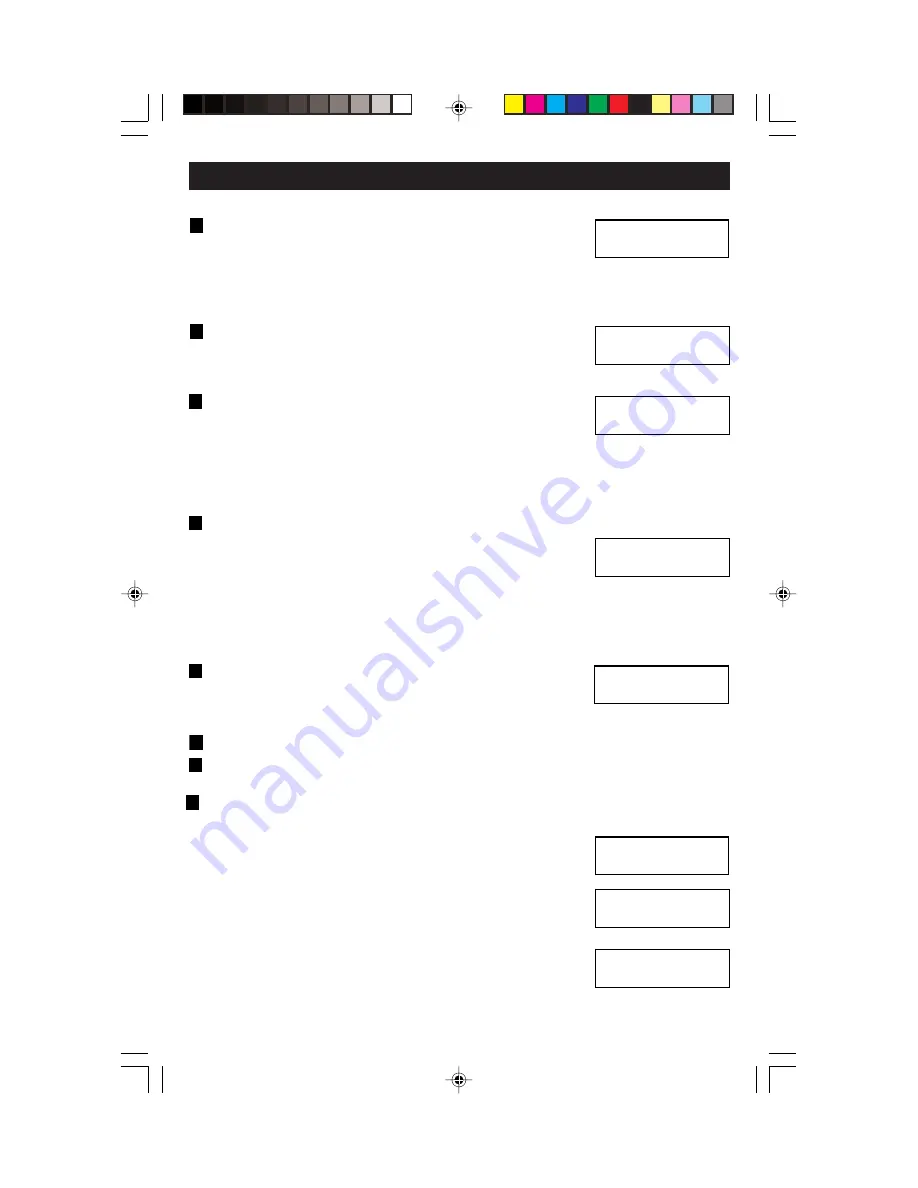
5.
Press the
Up or Down
button to Select IR code
(Default or Learning). This default setting will let the
unit work with the NE210 hand-held remote control
or to choose the Learning IR which will activate the IR menu and allows
you to program the unit to work with any standard remote control. Press
select/next to save entry and proceed.
6.
Press the
Up or Down
button to Select Date View.
This will display the date in either day/month/year
(default) or month/day/year. Press select/next to
save entry and proceed.
7.
Press the
Up or Down
button to select the desired
Security mode (Lock On or Lock Off). The Lock On
mode allows for the option to create a password to
limit access from unauthorized personnel. If Lock On is selected, use the
Screen buttons to set a 4-digit password. You will then verify password.
The Lock Off mode provides full accessibility to all functional buttons.
Press the
Select/Next
button to save entry and proceed.
8. When using more than one D3206:
Press the Up or Down button to select the desired
Panel (01-31). This setting is used to give unique
addresses to each Multizone Controller if using a
multiple Multizone Controller configuration. Press the Select/Next button
to save entry and proceed.
NOTE:
No two devices can have the same panel number on the same
LCnet. This step must be performed for all devices on the LCnet.
9.
Press the
Up or Down
and
Left or Right
buttons to
Edit Panel Name (i.e., Reception Area). Use this
setting to give a user-friendly name to each used
panel, if desired. Press the
Select/Next
button to save entry and proceed.
10.
Press the
Select/Next
button to Set Basic programmed and proceed.
11.
Press the
Select/Next
button to continue the SETUP WIZARD.
Panels –
It is used to setup other panels that you can page to in order to
control remote zones. Please note the following and proceed.
12.
Press the
Up or Down
button to select the Panels
screen. Press the
Select/Next
button to save entry
and proceed.
13.
Press the
Up or Down
button to select the desired
Scene Group (01-64) for the scene preset buttons
of the device you are at. Press the
Select/Next
button to save entry and proceed.
14.
Press the
Left or Right
buttons to select between
Panels (01-31) or Include/Exclude
(INCL, EXCL)
and
the
Up or Down
buttons to make appropriate selection. This
setting is used to setup which additional panels are to be accessed
PROGRAMMING AND OPERATION
A
B
B
A
A
Select Date View
–> <mm/dd/yy>
Edit Panel Name:
Panel 31
Use , v or SEL
2> Panels
V
18
SELECT GROUP
<01>
PANEL 31
PANEL: 31 <INCL>
Select Security
–> <Lock off>
B
Select IR codes
–> <Learning>
B
B
Select Panel: 31
Panel 31
DI-000-D3206-00B
11/6/03, 10:59 AM
20






























