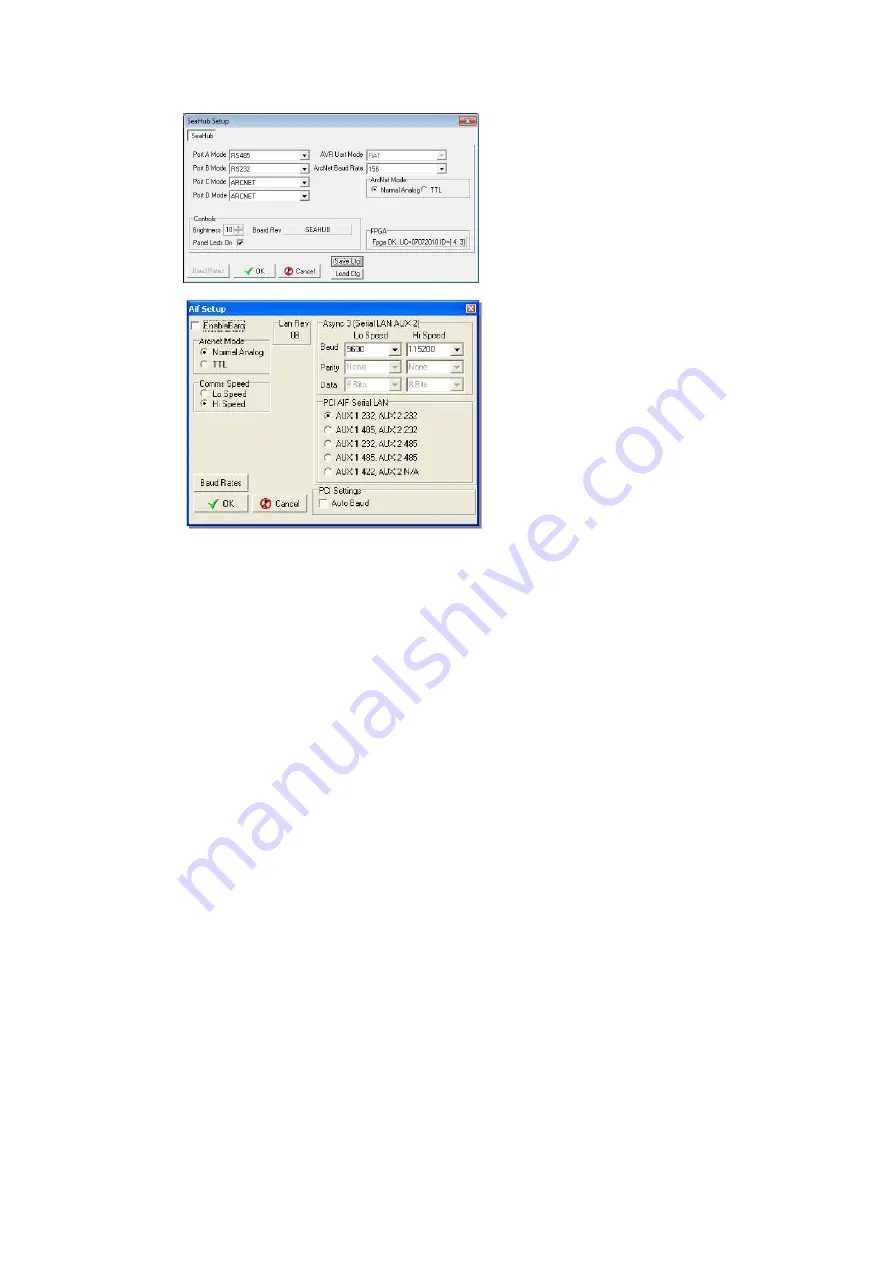
Operation
SeaKing Profiling Sonar
0374-SOM-00002, Issue: 04
25
© Tritech International Ltd.
This is a SeaHub although SCUv5
settings are very similar. Note that
Baud
Rates
is greyed out and
cannot be accessed - this is changed
from the
COM
Setup
dialog as
described later.
This is the dialog box for a PCI AIF
card equipped SCUv4 or for an PCI
AIF card installed into a PC.
The
Setup
menu has 3 items as previously described and can be used to
change settings on the AIF card, a Gemini sonar, if one is connected, or the
Bin Files settings.
The
Utilities
menu includes
COM Setup
for configuring serial I/O devices,
such as GPS or pipetracker string inputs. This is also where the baud rates
for SeaHub and other interface devices can be accessed and changed.
Configuring a COM Port for 3rd Party Devices
To display (and log) available serial device data, such as GPS data, along
with the sensor data, a serial COM port must be enabled and configured for
this purpose. In the following example, an NMEA 0183 type GPS message
is to be received through COM1.
1. Open the Seanet Setup program by clicking on the Seanet Setup desktop
shortcut.
2. Click on the
Utilities
menu and then select
Com Setup.
3. The Channel Setup panel will be displayed with options to enable and
configure COM Ports for available devices. For instance, to setup COM
1 for GPS input, first ensure that the Enabled check-box is ticked (as
shown below). Set the Baud Rate and ensure that the Status displays
‘Available’ (else select another COM Port).






























