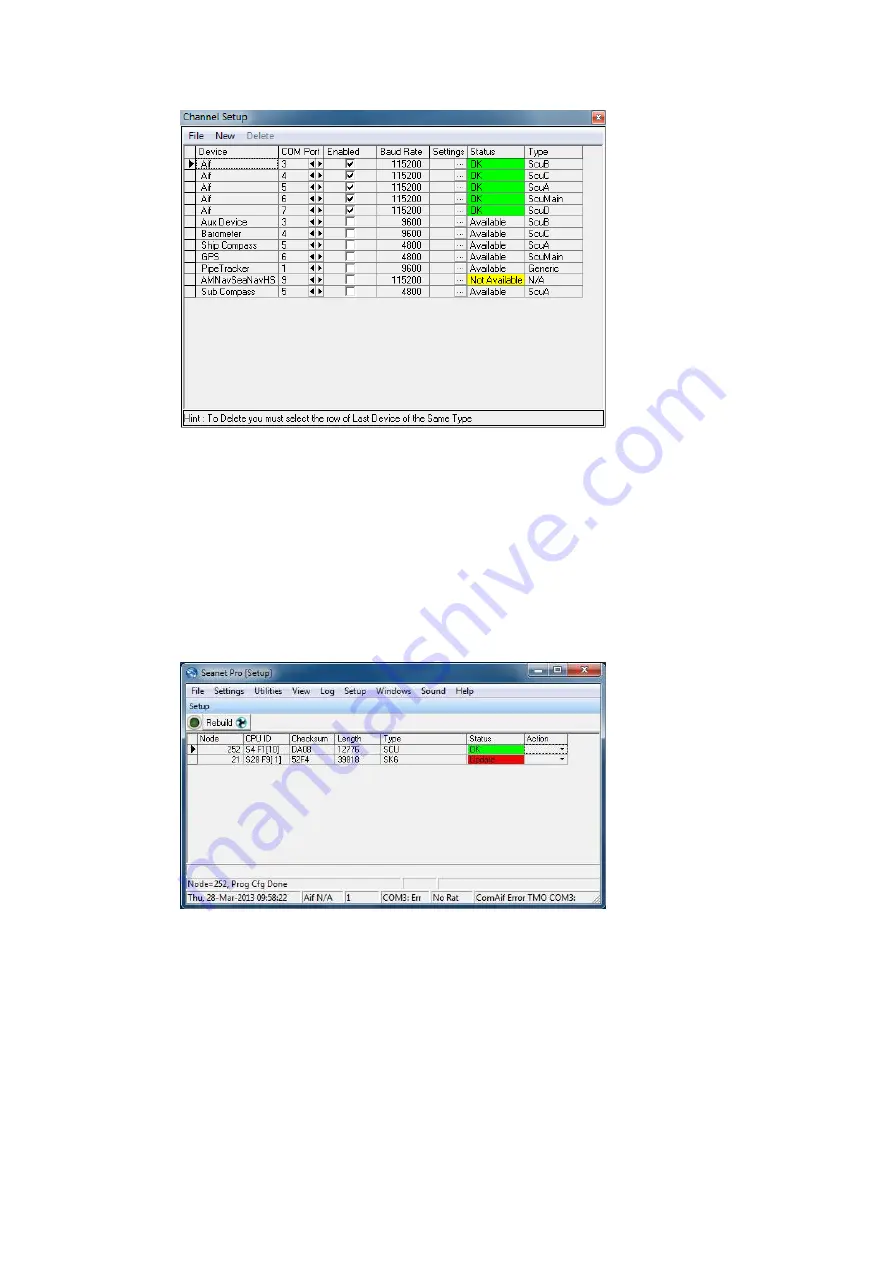
Operation
SeaKing Profiling Sonar
0374-SOM-00002, Issue: 04
20
© Tritech International Ltd.
Figure 4.1. Channel Setup Dialog
Once the COM port is correctly configured the Profiler should connect and
start communicating with the surface controller, the status indicator LEDs on
the front of the SCU or SeaHub should show that communication is taking
place.
The main display area of the Seanet Setup application should now show the
status of the Profiler, and if any firmware update is required (as shown in
Figure 4.2, “Seanet Setup with SeaKing Profiler”).
Figure 4.2. Seanet Setup with SeaKing Profiler
At this point Seanet Setup can be closed and the main Seanet Pro application
can be started.
If the Profiler is Not Displayed
The first thing to check is that the communication protocols match those used
by the head and this is done using the drop-down menu from the surface
controller (i.e., node 252 for a SCU). Under the
Action
column click the arrow
to bring up the menu and select
Setup
.






























