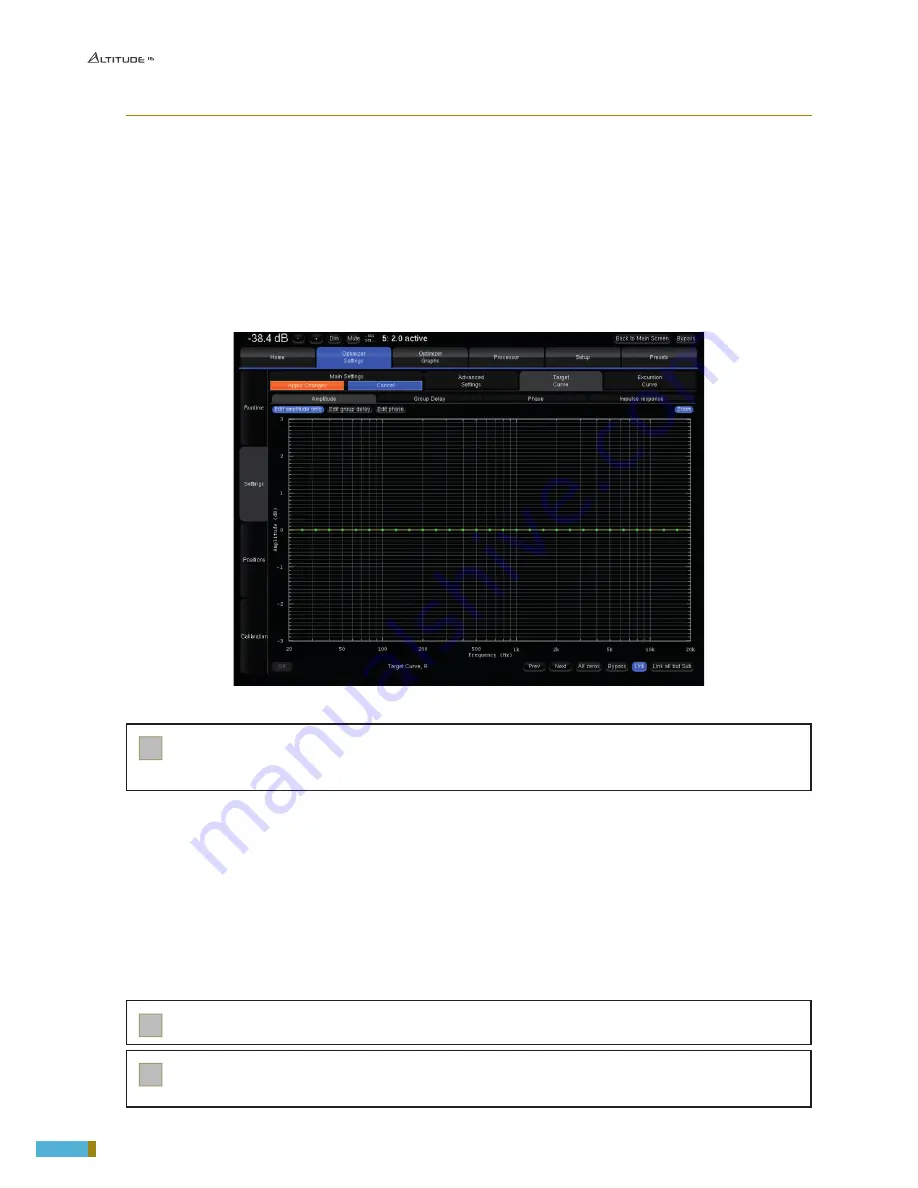
134
7.3.2 _SETTING UP ONE OR MORE TARGET CURVES
To edit the target curve for one or more speakers, go to the Optimizer Settings/Target Curve page in the
Advanced Settings user interface:
The most usual case is to link all the speakers except the subwoofer(s). Therefore, by default, the Link button is acti-
vated for all the speakers except for the subwoofer(s). If this is not the case, you can press the Link all but Sub button.
Use the arrow keys of your keyboard or you mouse to edit the target curve:
• The green dots correspond to the required values for each frequency,
• The yellow line displays the expected result, taking into account the behavior of the filter.
Press the Apply Changes button. This button becomes orange as soon as you change some setting that requires a
new computation of the optimization filters.
Save a new preset. This will allow you to compare the sound with and without the target curve.
Figure 1
16
: Example of a Target Curve in the Advanced Settings user interface
!
NOTE:
• By default, the Optimizer will use both IIR and FIR filters to achieve the target curve.
• In addition to target curves, several other parameters define the behavior of the automatic
7.4 _LIMITER CURVE
Unlike the
Maximum Boost/Attenuation
parameters, the limiter curve allows to setup frequency-depen-
dent maximum boosts and attenuations. This curve is not engaged by default.
To define a specific limiter curve, go to
Optimizer Settings/Settings/Limiter Curve
:
• Use the Add point mode and your mouse to create editing points around the required frequency range.
• Use the Move point mode and your mouse to edit the limiter curve for the required frequency range.
• Use the Delete point mode to delete editing points with your mouse.
!
IMPORTANT NOTE: Very steep curves should be avoided.
!
NOTE: Editing the maximum boost and maximum attenuation limiter curve disables the global Maximum Boost/
Attenuation settings in the Optimizer Main Settings page.
Summary of Contents for ALTITUDE 16
Page 1: ...HIGH END TRINNOV ALTITUDE16 USER MANUAL v 1 0...
Page 2: ......
Page 11: ...11 Altitude16 _ USER MANUAL...
Page 164: ...Thank you for your attention Please enjoy your Sound...






























