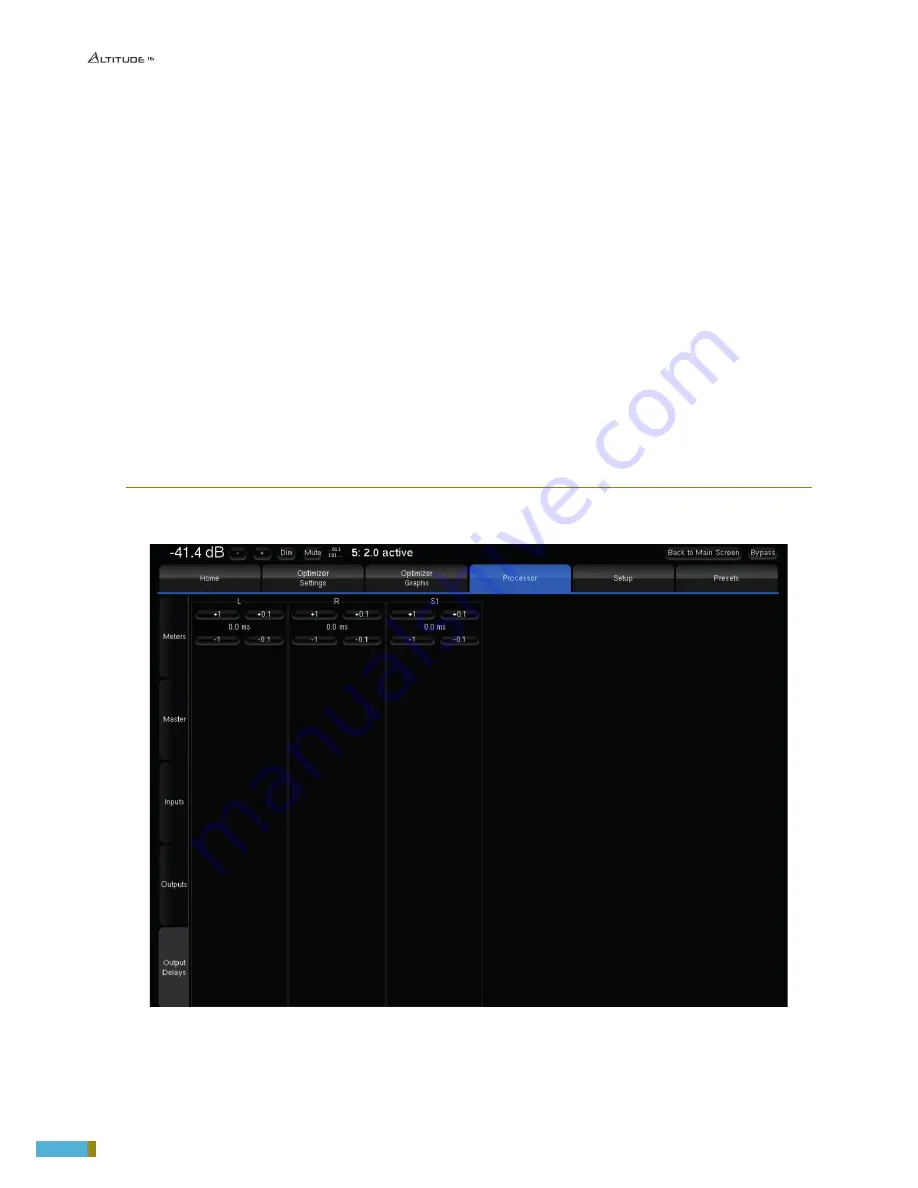
126
- Use the
Previous/Next
buttons to move to other channels,
- Press
OK
to come back to the
Processor/Output
page,
- Press the
Save
button at the bottom-right to save this User EQ and give it a name, using the virtual keyboard
or a connected keyboard,
- You can now see the name of your new current User EQ at the bottom of the
Processor/Output
page.
This gives you the flexibility of having one “reference” EQ (User EQ) that can be used on top of Optimizer presets.
As an example, User EQ could be recalled for a specific room. This also could be used as “User EQ” according to
the user’s preference.
Notes:
You can use Pink Noise for setting up your equalization, as follows:
• In the Processor/Inputs page, press on the Pink Noise button for the channel you want to equalize,
• Switch to the Processor/Outputs page and open the Preset EQ or User EQ for that same channel,
• Make your EQ adjustments,
• Use the Previous/Next buttons: the pink noise will follow to the same channel.
The pink noise will only follow if you start the EQ from the same channel where the pink noise has been activated.
A typical use of this graphic EQ is ISO X curve compliance verification by a consultant or voluntary small change
of the tonal balance.
7.1.6 _OUTPUT DELAY
The Altitude
16
allows you to manually set the delay on each speaker. The delay can’t be negative.
Figure 109: Output Delays settings in the Output Delays page of the Processor menu
In the menu Processor/Output Delays, you can increase or decrease the Output Delay of each speaker by steps of
1dB or 0.1dB.
Summary of Contents for ALTITUDE 16
Page 1: ...HIGH END TRINNOV ALTITUDE16 USER MANUAL v 1 0...
Page 2: ......
Page 11: ...11 Altitude16 _ USER MANUAL...
Page 164: ...Thank you for your attention Please enjoy your Sound...






























