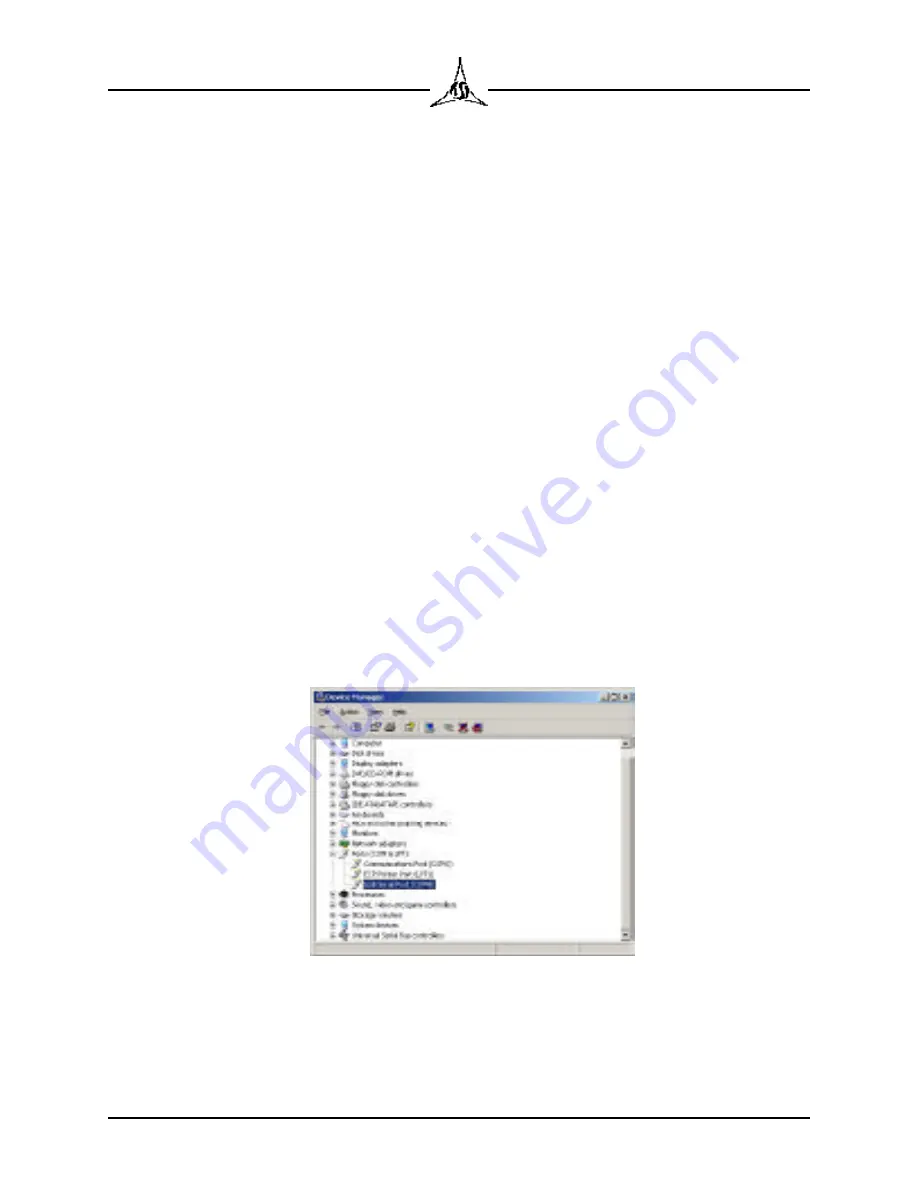
2.10
TRICOR Systems Inc.
2.6.3 USB Connection (Cont'd)
With the Model 225 turned off, attach the unit to the PC using a USB cable. Be
sure Windows has started and is up and running. Turn on the power to the
Model 225. Within a few short seconds the Windows operating system should
recognize that new hardware has been attached. The dialog will prompt you to
load new software for this hardware. Navigate to the root directory of the CD
ROM drive. Press the next button to install the drivers. Depending on the
version of the operating system you may be asked to re-boot the PC. Follow the
directions provided by the operating system.
Run the Configuration application. It will search through all the available
resources on the PC in an attempt to find a connection to the Model 225. The
status bar of the application shows in the lower-left corner the communication
channel being used or currently searched.
If there is trouble installing the USB drivers, the most likely cause are legacy
RS232 serial ports on the PC conflicting with the USB port designation. To
correct this problem, open the Windows Device Manager from the Control Panel
System folder. The newly installed USB connection should show up as a serial
port as shown below. Note, the port resource will not appear in this list if the
Model 225 is not attached and turned on. Be sure to close the Configuration
application.
Figure 2.7 Newly Installed USB Port






























