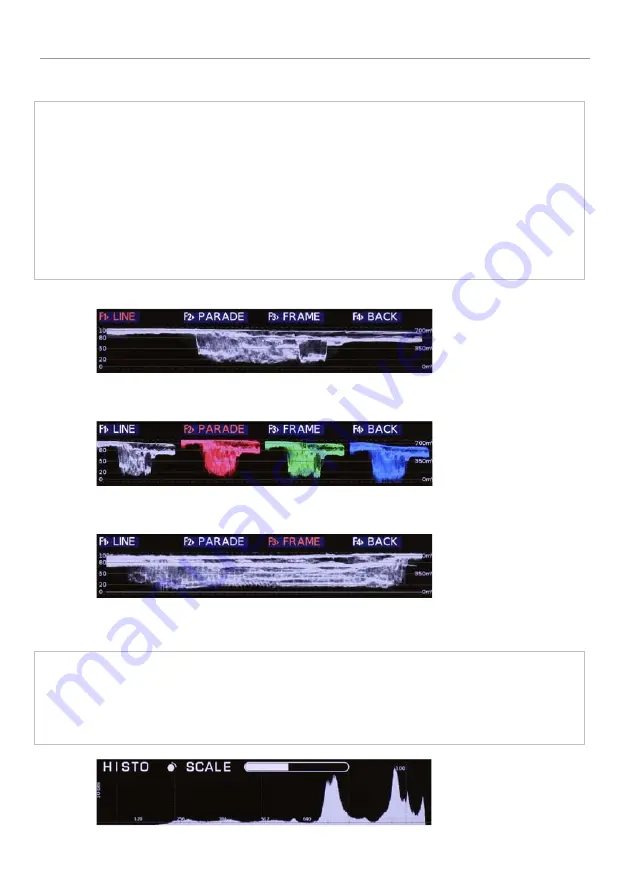
U
SING THE
D
IRECT
F
UNCTIONS
Page 16
CineMonitor
HD
3DView RF
Waveform
Selecting "F1: WAVE" gives access to the selection of the waveform modes.
Press F1 to display the waveform in line mode
Press F2 to display the waveform in parade mode
Press F3 to display the waveform in frame mode
Press rotating knob to exit from menu.
Then a short push on Measure toggles the different views of the selected waveform mode (if any).
It also gives the possibility to adjust the size of the waveform by using the rotating knob (3 sizes
available)
LINE
Displays one single spot (Y, Red, Green or Blue)
PARADE
Displays Y, R, G, B, Cr & Cb in parade mode.
Available modes: YRGB / YGBR / RGB / GBR / YCrCb
FRAME
Displays Y, R, G, B in frame mode (or sweep mode).
The content of one frame/picture is displayed.
Histogram
Selecting "F2: HISTO" displays the histogram.
Press rotating knob to exit from menu.
Then a short push on Measure gives the possibility to adjust the scale of the histogram by using the
rotating knob






























