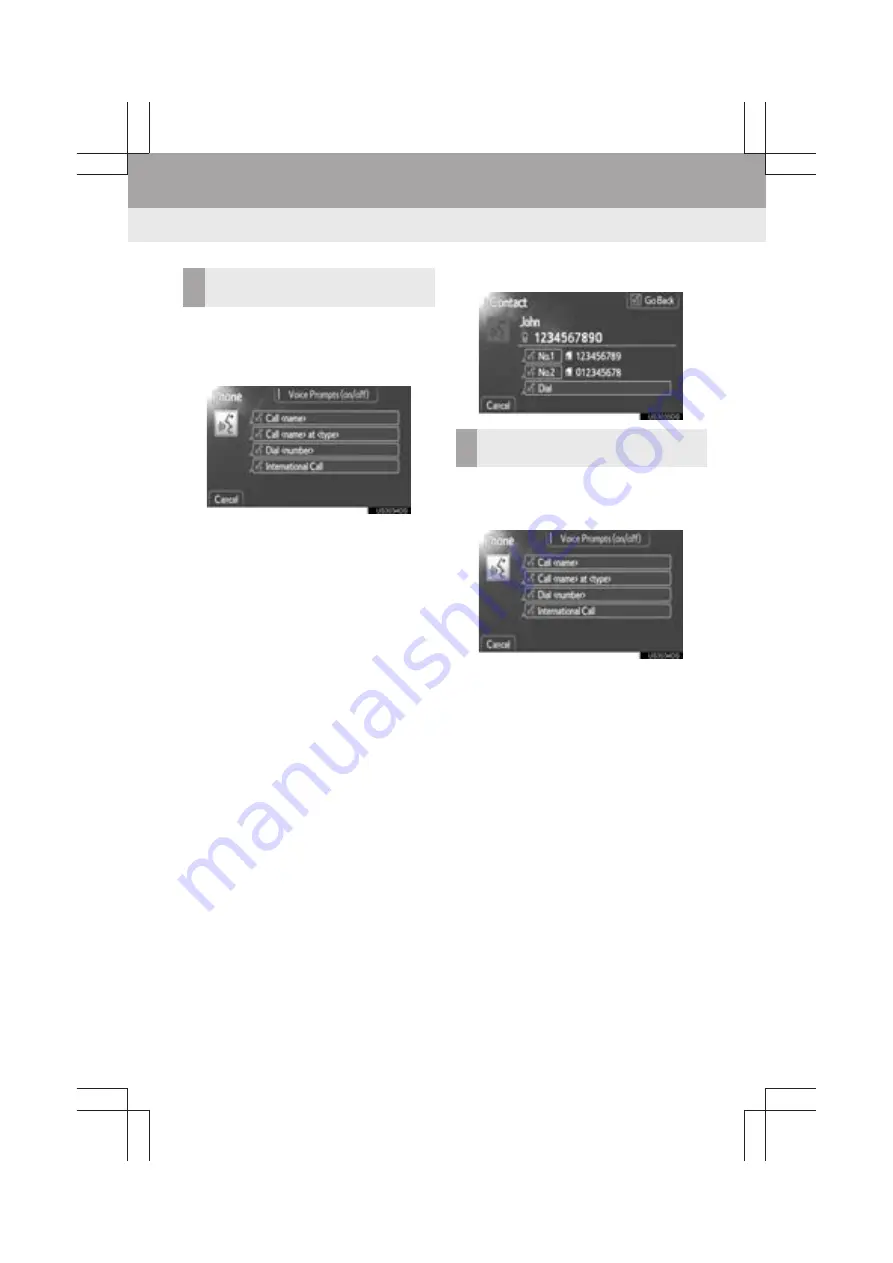
80
1. Bluetooth
®
HANDS-FREE SYSTEM OPERATION
Display_audio_U_1st
1
Press the talk switch.
2
Say the name, or the name and type of
phone, of a registered contact.
z
In the same manner as it is displayed on
the screen, “Call <name>” or “Call
<name> at <type>,” after saying
“Call”
say the name, or the name and type of
phone, of a contact.
For example:
“Call”
,
“John Smith”
or
“Call”
,
“Mary Davis”
,
“at”
,
“Mobile”
z
There are 4 types of phones: Home,
Mobile, Work and Other.
z
Short or abbreviated names in the phone-
book may not be recognized. Change
names in the phonebook to full names.
z
Sometimes a voice recognition result con-
firmation screen will be displayed. After
confirming the result, say
“Yes”
or
“No”
.
z
When the system recognizes multiple
names from the phonebook, a name can-
didate list will be displayed on the screen.
If the desired name is not displayed on the
top of the screen, say the number of the
name from the candidate list (number 1 or
number 2) to select a name from the can-
didate list.
z
When a contact has multiple phone num-
bers registered in the phonebook, a candi-
date list will be displayed. If the desired
phone number is not displayed on the top
of the screen, say the number of the
desired phone number from the candidate
list (number 1 or number 2) to select a
phone number from the candidate list.
3
Say
“Dial”
to call the phone number.
1
Press the talk switch.
2
Say the phone number.
z
In the same manner as it is displayed on
the screen, “Dial <number>”, after saying
“Dial”
say the phone number.
z
Say the phone number one digit at a time.
For example, if the phone number is
2345678:
Say
“two three four five six seven
eight”
Do not say
“twenty three forty five sixty
seven eight”
z
The system can recognize the following
types of the phone numbers:
3 digit numbers (911, 411, 611)
7 digit numbers (Local phone numbers)
10 digit numbers (Area code + Local
phone number)
11 digit phone numbers (1 + Area code +
Local phone number)
VOICE COMMAND EXAMPLE:
CALL NAME
VOICE COMMAND EXAMPLE:
DIAL NUMBER
Summary of Contents for Prius V 2014
Page 1: ......
Page 2: ......
Page 6: ...iv ...
Page 10: ...4 Display_audio_U_1st ...
Page 12: ...6 Display_audio_U_1st ...
Page 96: ...90 1 VEHICLE INFORMATION Display_audio_U_1st ...
Page 124: ...118 1 SETUP OPERATION Display_audio_U_1st ...
Page 132: ...126 1 REAR VIEW MONITOR SYSTEM Display_audio_U_1st ...
Page 133: ...127 1 2 3 4 5 6 Display_audio_U_1st INDEX ...
Page 146: ...8 Display audio_U_2nd ...
Page 231: ...93 2 ENTUNE SERVICE 3 APPLICATION THE OTHERS Display audio_U_2nd ...
Page 288: ...150 1 AUDIO SYSTEM OPERATION Display audio_U_2nd ...
Page 320: ...182 3 SHORT MESSAGE FUNCTION Display audio_U_2nd ...
Page 326: ...188 1 VOICE COMMAND SYSTEM OPERATION Display audio_U_2nd ...
Page 332: ...194 1 VEHICLE INFORMATION Display audio_U_2nd ...
Page 354: ...216 1 SETUP OPERATION Display audio_U_2nd ...
Page 362: ...224 1 REAR VIEW MONITOR SYSTEM Display audio_U_2nd ...
Page 363: ...225 1 2 3 4 5 6 Display audio_U_2nd 7 8 9 INDEX ...
Page 371: ......
















































