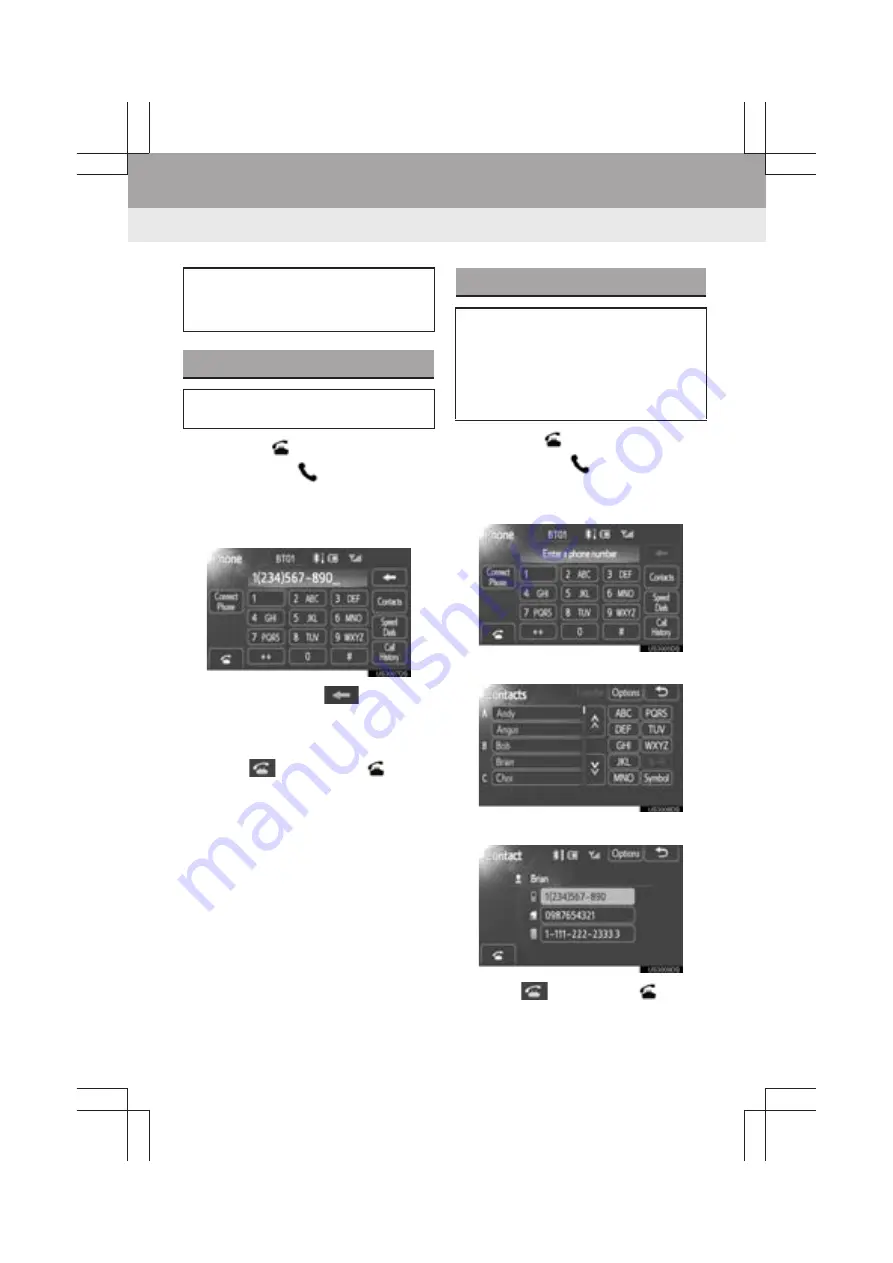
76
1. Bluetooth
®
HANDS-FREE SYSTEM OPERATION
Display_audio_U_1st
4. CALL ON THE Bluetooth
®
PHONE
1
Press the
switch on the steering
wheel or the
button to display
the “Phone” screen.
2
Enter a phone number by touching
number keys (
0
-
9
,
∗
,
#
,
+
).
z
Each time you touch
, an inputted
digit is deleted.
z
For the first digit, you can enter “
+
” by
touching “
∗
” for a while.
3
Touch
or press the
switch
on the steering wheel.
1
Press the
switch on the steering
wheel or the
button to display
the “Phone” screen.
2
Touch
“Contacts”
.
3
Touch the desired data from the list.
4
Touch the desired number from the list.
5
Touch
or press the
switch
on the steering wheel.
After you register the Bluetooth
®
phone, you can call by using
Bluetooth
®
hands-free system.
BY DIAL
You can call by inputting the phone
number.
BY PHONEBOOK
You can make a call using the
phonebook data which is transferred
from your cellular phone.
The system has one phonebook for
each phone. You can register up to
1000 contacts in each phonebook.
Summary of Contents for Prius V 2014
Page 1: ......
Page 2: ......
Page 6: ...iv ...
Page 10: ...4 Display_audio_U_1st ...
Page 12: ...6 Display_audio_U_1st ...
Page 96: ...90 1 VEHICLE INFORMATION Display_audio_U_1st ...
Page 124: ...118 1 SETUP OPERATION Display_audio_U_1st ...
Page 132: ...126 1 REAR VIEW MONITOR SYSTEM Display_audio_U_1st ...
Page 133: ...127 1 2 3 4 5 6 Display_audio_U_1st INDEX ...
Page 146: ...8 Display audio_U_2nd ...
Page 231: ...93 2 ENTUNE SERVICE 3 APPLICATION THE OTHERS Display audio_U_2nd ...
Page 288: ...150 1 AUDIO SYSTEM OPERATION Display audio_U_2nd ...
Page 320: ...182 3 SHORT MESSAGE FUNCTION Display audio_U_2nd ...
Page 326: ...188 1 VOICE COMMAND SYSTEM OPERATION Display audio_U_2nd ...
Page 332: ...194 1 VEHICLE INFORMATION Display audio_U_2nd ...
Page 354: ...216 1 SETUP OPERATION Display audio_U_2nd ...
Page 362: ...224 1 REAR VIEW MONITOR SYSTEM Display audio_U_2nd ...
Page 363: ...225 1 2 3 4 5 6 Display audio_U_2nd 7 8 9 INDEX ...
Page 371: ......
















































