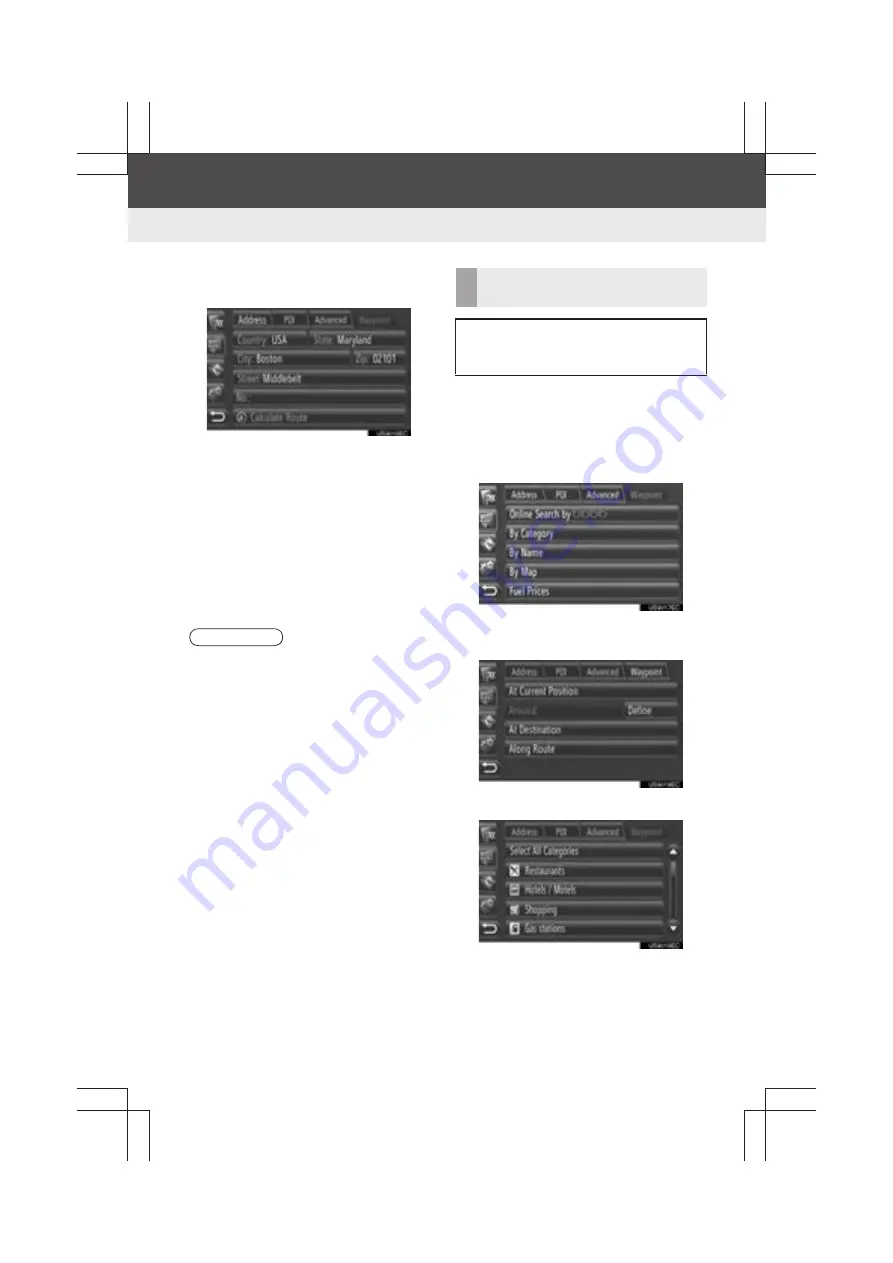
36
2. DESTINATION SEARCH
Display audio_U_2nd
5
Touch
“City”
or
“Zip”
to enter the city
name or zip code.
z
When either a
“City”
or
“Zip”
is entered,
the other will be entered automatically.
6
Touch
“Street”
to enter the street
name.
7
Touch
“No.”
to enter the street No.
8
Touch
“Calculate Route”
.
9
The starting route guidance screen will
be displayed. (See page 42.)
■
SEARCHING “By Category”
1
Touch
“POI”
on the “Enter Destina-
tion” screen.
2
Touch
“By Category”
.
3
Touch the desired item to search the
area. (See page 38.)
4
Touch the desired category.
INFORMATION
●
“Calculate Route”
can be selected
once a
“City”
or
“Zip”
has been
entered. If
“Calculate Route”
is
touched when only
“City”
or
“Zip”
has
been entered, a route search starts with
the center of the city entered as the des-
tination.
●
While driving, screen buttons other than
“Country”
cannot be selected.
DESTINATION SEARCH BY
“POI”
POIs in a specific area can be
searched by category, name or from
the map.
Summary of Contents for Prius V 2014
Page 1: ......
Page 2: ......
Page 6: ...iv ...
Page 10: ...4 Display_audio_U_1st ...
Page 12: ...6 Display_audio_U_1st ...
Page 96: ...90 1 VEHICLE INFORMATION Display_audio_U_1st ...
Page 124: ...118 1 SETUP OPERATION Display_audio_U_1st ...
Page 132: ...126 1 REAR VIEW MONITOR SYSTEM Display_audio_U_1st ...
Page 133: ...127 1 2 3 4 5 6 Display_audio_U_1st INDEX ...
Page 146: ...8 Display audio_U_2nd ...
Page 231: ...93 2 ENTUNE SERVICE 3 APPLICATION THE OTHERS Display audio_U_2nd ...
Page 288: ...150 1 AUDIO SYSTEM OPERATION Display audio_U_2nd ...
Page 320: ...182 3 SHORT MESSAGE FUNCTION Display audio_U_2nd ...
Page 326: ...188 1 VOICE COMMAND SYSTEM OPERATION Display audio_U_2nd ...
Page 332: ...194 1 VEHICLE INFORMATION Display audio_U_2nd ...
Page 354: ...216 1 SETUP OPERATION Display audio_U_2nd ...
Page 362: ...224 1 REAR VIEW MONITOR SYSTEM Display audio_U_2nd ...
Page 363: ...225 1 2 3 4 5 6 Display audio_U_2nd 7 8 9 INDEX ...
Page 371: ......






























