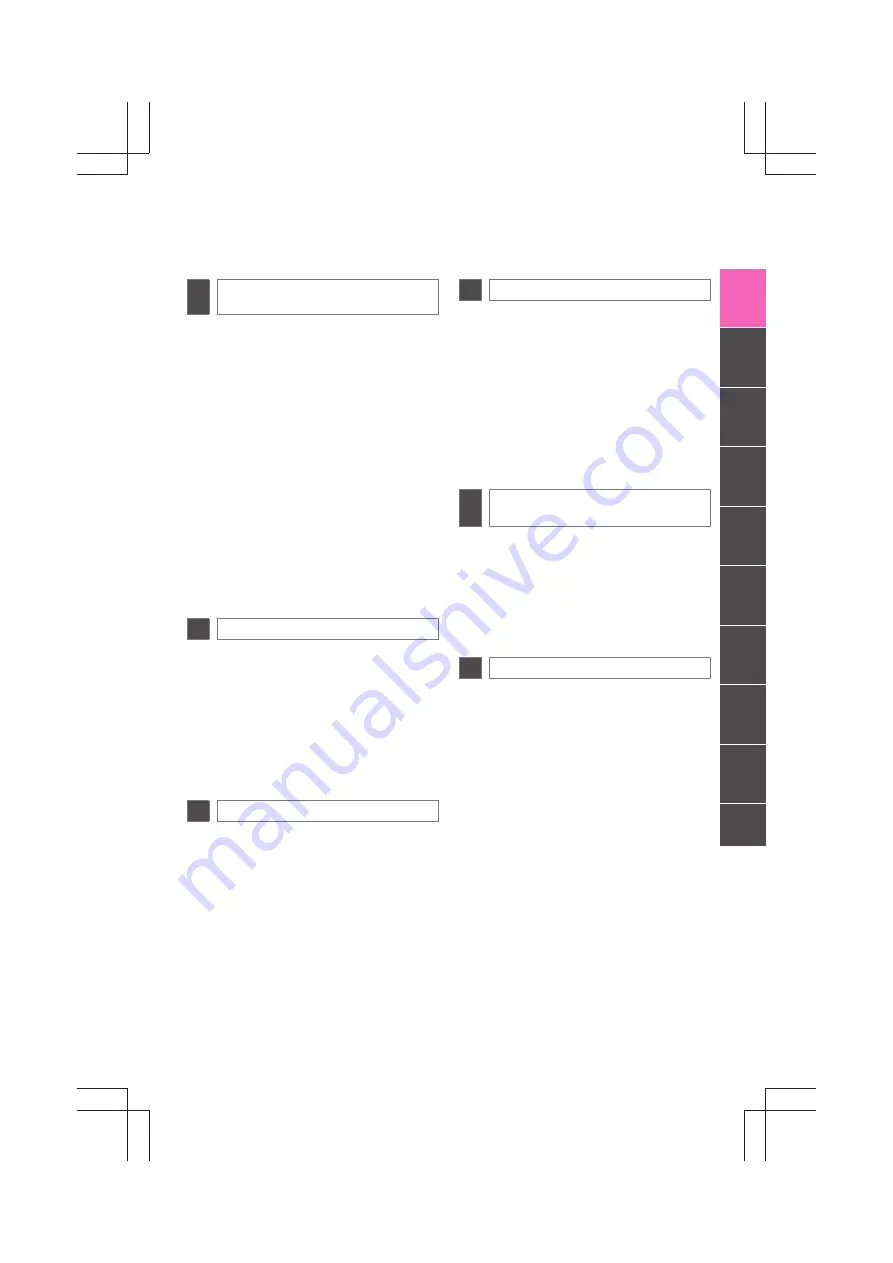
7
1
2
3
4
5
6
Display audio_U_2nd
7
8
9
1. BASIC INFORMATION
BEFORE OPERATION ................ 152
QUICK REFERENCE .......................... 152
HANDS-FREE SYSTEM ..................... 155
CONNECTING A Bluetooth
®
PHONE ............................................. 159
REGISTERING AN ENTRY................. 163
2. TELEPHONE OPERATION ........... 168
CALLING ON A Bluetooth
®
PHONE ... 168
RECEIVING CALLS ON A Bluetooth
®
PHONE ............................................. 173
TALKING ON A Bluetooth
®
PHONE ... 174
3. SHORT MESSAGE FUNCTION .... 177
SHORT MESSAGE FUNCTION.......... 177
1. VOICE COMMAND SYSTEM
OPERATION ................................ 184
VOICE COMMAND SYSTEM FOR
NAVIGATION, AUDIO,
HANDS-FREE................................... 184
VOICE COMMAND SYSTEM
FOR APPS ........................................ 187
1. VEHICLE INFORMATION ............. 190
QUICK REFERENCE .......................... 190
FUEL CONSUMPTION ....................... 191
TIRE PRESSURE WARNING
SYSTEM ........................................... 193
1. SETUP OPERATION .................... 196
QUICK REFERENCE .......................... 196
GENERAL SETTINGS......................... 197
DISPLAY SETTINGS........................... 200
Bluetooth
®
SETTINGS......................... 202
PHONE SETTINGS ............................. 213
AUDIO SETTINGS............................... 214
VEHICLE SETTINGS........................... 215
1. REAR VIEW MONITOR
SYSTEM ...................................... 218
REAR VIEW MONITOR SYSTEM
OPERATION ..................................... 218
DRIVING PRECAUTIONS ................... 222
ALPHABETICAL INDEX................... 226
5
Bluetooth
®
HANDS-FREE
SYSTEM
6
VOICE COMMAND SYSTEM
7
VEHICLE INFORMATION
8
SETUP
9
REAR VIEW MONITOR
SYSTEM
INDEX
Summary of Contents for Prius V 2014
Page 1: ......
Page 2: ......
Page 6: ...iv ...
Page 10: ...4 Display_audio_U_1st ...
Page 12: ...6 Display_audio_U_1st ...
Page 96: ...90 1 VEHICLE INFORMATION Display_audio_U_1st ...
Page 124: ...118 1 SETUP OPERATION Display_audio_U_1st ...
Page 132: ...126 1 REAR VIEW MONITOR SYSTEM Display_audio_U_1st ...
Page 133: ...127 1 2 3 4 5 6 Display_audio_U_1st INDEX ...
Page 146: ...8 Display audio_U_2nd ...
Page 231: ...93 2 ENTUNE SERVICE 3 APPLICATION THE OTHERS Display audio_U_2nd ...
Page 288: ...150 1 AUDIO SYSTEM OPERATION Display audio_U_2nd ...
Page 320: ...182 3 SHORT MESSAGE FUNCTION Display audio_U_2nd ...
Page 326: ...188 1 VOICE COMMAND SYSTEM OPERATION Display audio_U_2nd ...
Page 332: ...194 1 VEHICLE INFORMATION Display audio_U_2nd ...
Page 354: ...216 1 SETUP OPERATION Display audio_U_2nd ...
Page 362: ...224 1 REAR VIEW MONITOR SYSTEM Display audio_U_2nd ...
Page 363: ...225 1 2 3 4 5 6 Display audio_U_2nd 7 8 9 INDEX ...
Page 371: ......






























