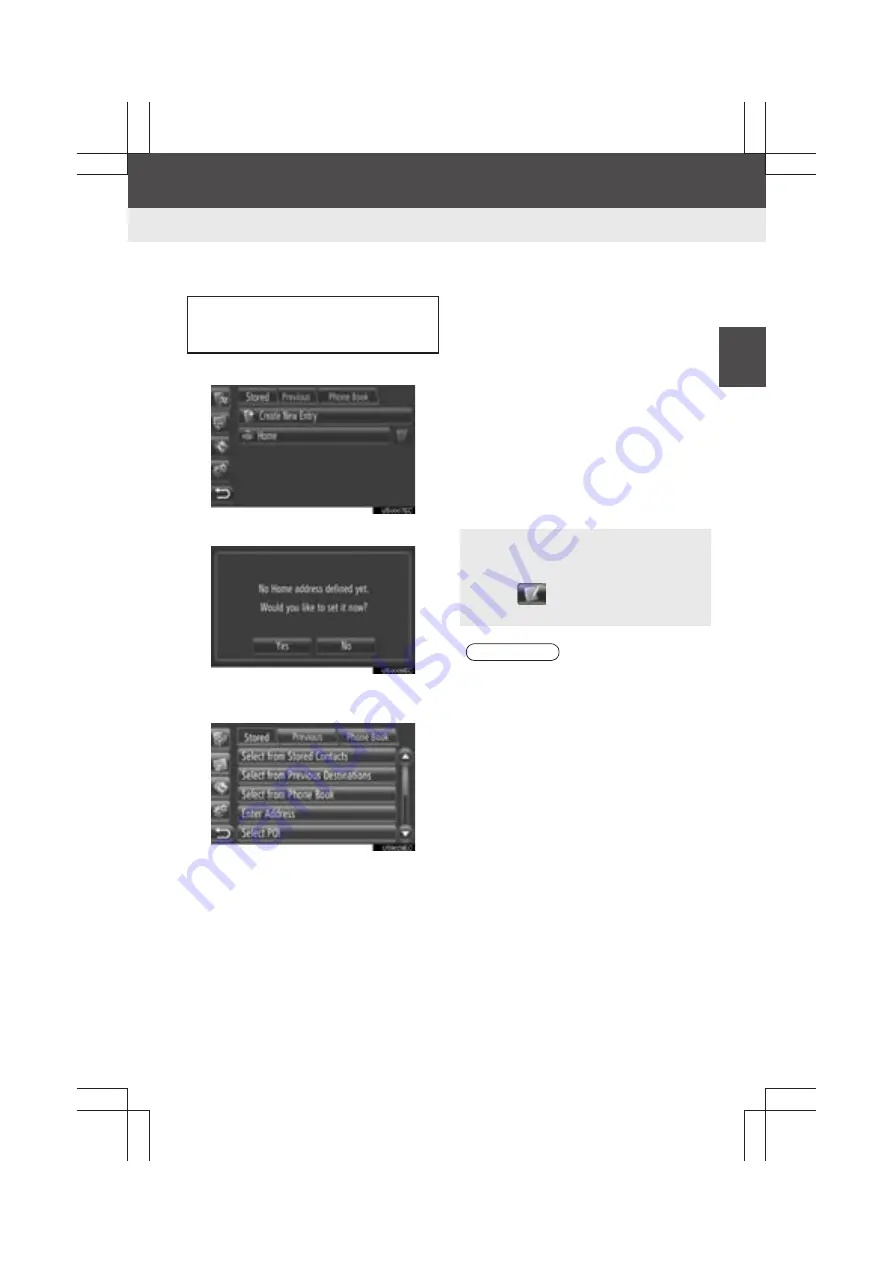
53
4. MY DESTINATIONS
2
A
P
P
L
ICAT
IO
N-“
M
ap
”
Display audio_U_2nd
■
REGISTERING “Home”
1
Touch
“Home”
.
2
Touch
“Yes”
.
3
Touch the desired method to search
the point.
z
For details about searching the point on
the map, see page 33.
X
If you search the destination by
“Enter
Address”
4
Touch
“Save as Home Address”
.
X
If you search the destination by
“Select
Point on Map”
or
“Enter Geo-Coordi-
nates”
4
Touch
“Save”
.
X
If you search the destination by the other
methods
4
Touch the desired entry from the list.
5
The entry is registered as
“Home”
in
the “Stored” list.
If
“Home”
has not been registered,
touching
“Home”
allows a home ad-
dress to be registered.
z
For security reasons, use a point close
to your home instead of your actual
home address.
z
Touch
to display and edit the entry
information. (See page 56.)
INFORMATION
●
To route to your Home address, you can
use a voice recognition command.
Example: Say
“Favorites Home”
.
Summary of Contents for Prius V 2014
Page 1: ......
Page 2: ......
Page 6: ...iv ...
Page 10: ...4 Display_audio_U_1st ...
Page 12: ...6 Display_audio_U_1st ...
Page 96: ...90 1 VEHICLE INFORMATION Display_audio_U_1st ...
Page 124: ...118 1 SETUP OPERATION Display_audio_U_1st ...
Page 132: ...126 1 REAR VIEW MONITOR SYSTEM Display_audio_U_1st ...
Page 133: ...127 1 2 3 4 5 6 Display_audio_U_1st INDEX ...
Page 146: ...8 Display audio_U_2nd ...
Page 231: ...93 2 ENTUNE SERVICE 3 APPLICATION THE OTHERS Display audio_U_2nd ...
Page 288: ...150 1 AUDIO SYSTEM OPERATION Display audio_U_2nd ...
Page 320: ...182 3 SHORT MESSAGE FUNCTION Display audio_U_2nd ...
Page 326: ...188 1 VOICE COMMAND SYSTEM OPERATION Display audio_U_2nd ...
Page 332: ...194 1 VEHICLE INFORMATION Display audio_U_2nd ...
Page 354: ...216 1 SETUP OPERATION Display audio_U_2nd ...
Page 362: ...224 1 REAR VIEW MONITOR SYSTEM Display audio_U_2nd ...
Page 363: ...225 1 2 3 4 5 6 Display audio_U_2nd 7 8 9 INDEX ...
Page 371: ......
















































