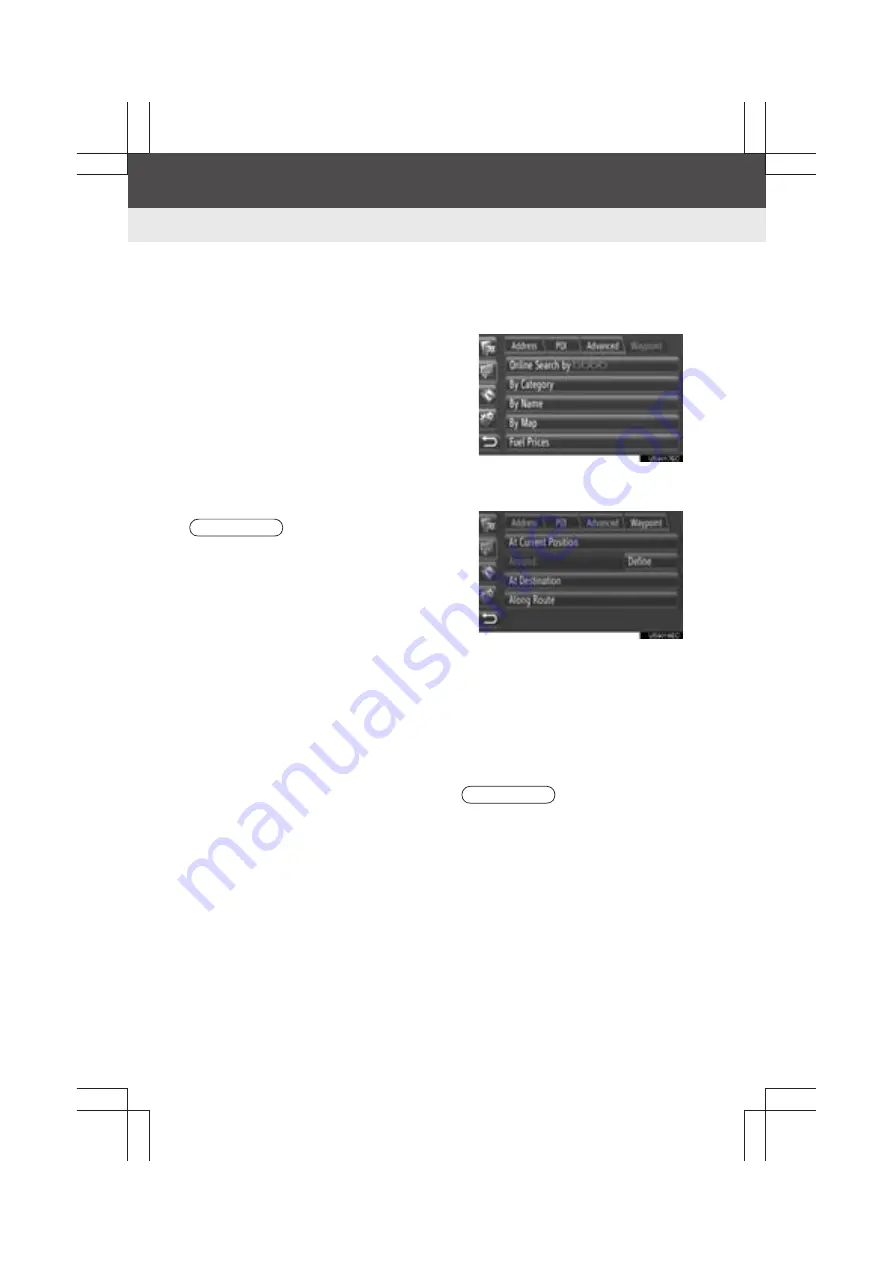
38
2. DESTINATION SEARCH
Display audio_U_2nd
■
SEARCHING “By Map”
1
Touch
“POI”
on the “Enter Destina-
tion” screen.
2
Touch
“By Map”
on the “POI” screen.
3
Touch the desired item to search the
area. (See page 38.)
4
Touch the desired POI icon on the
map.
5
Follow the steps “SEARCHING “By
Category”” from “STEP 5”. (See page
36.)
■
SELECTING THE SEARCH AREA
1
Touch
“By Category”
,
“By Name”
or
“By Map”
.
2
Touch the desired item to search the
area.
“At Current Position”
: Around the cur-
rent position
“Around”
: Around the defined country
(See page 39.)
“At Destination”
: Around the main desti-
nation
“Along Route”
: Along the current route
INFORMATION
●
Depending on the current map scale,
not all POI icons will be available for
selection.
INFORMATION
●
When route guidance is not in use,
“At
Destination”
and
“Along Route”
can-
not be selected.
●
When
“At Destination”
is selected,
POIs around the destination will be
searched. POIs around waypoints will
not be searched.
Summary of Contents for Prius V 2014
Page 1: ......
Page 2: ......
Page 6: ...iv ...
Page 10: ...4 Display_audio_U_1st ...
Page 12: ...6 Display_audio_U_1st ...
Page 96: ...90 1 VEHICLE INFORMATION Display_audio_U_1st ...
Page 124: ...118 1 SETUP OPERATION Display_audio_U_1st ...
Page 132: ...126 1 REAR VIEW MONITOR SYSTEM Display_audio_U_1st ...
Page 133: ...127 1 2 3 4 5 6 Display_audio_U_1st INDEX ...
Page 146: ...8 Display audio_U_2nd ...
Page 231: ...93 2 ENTUNE SERVICE 3 APPLICATION THE OTHERS Display audio_U_2nd ...
Page 288: ...150 1 AUDIO SYSTEM OPERATION Display audio_U_2nd ...
Page 320: ...182 3 SHORT MESSAGE FUNCTION Display audio_U_2nd ...
Page 326: ...188 1 VOICE COMMAND SYSTEM OPERATION Display audio_U_2nd ...
Page 332: ...194 1 VEHICLE INFORMATION Display audio_U_2nd ...
Page 354: ...216 1 SETUP OPERATION Display audio_U_2nd ...
Page 362: ...224 1 REAR VIEW MONITOR SYSTEM Display audio_U_2nd ...
Page 363: ...225 1 2 3 4 5 6 Display audio_U_2nd 7 8 9 INDEX ...
Page 371: ......






























