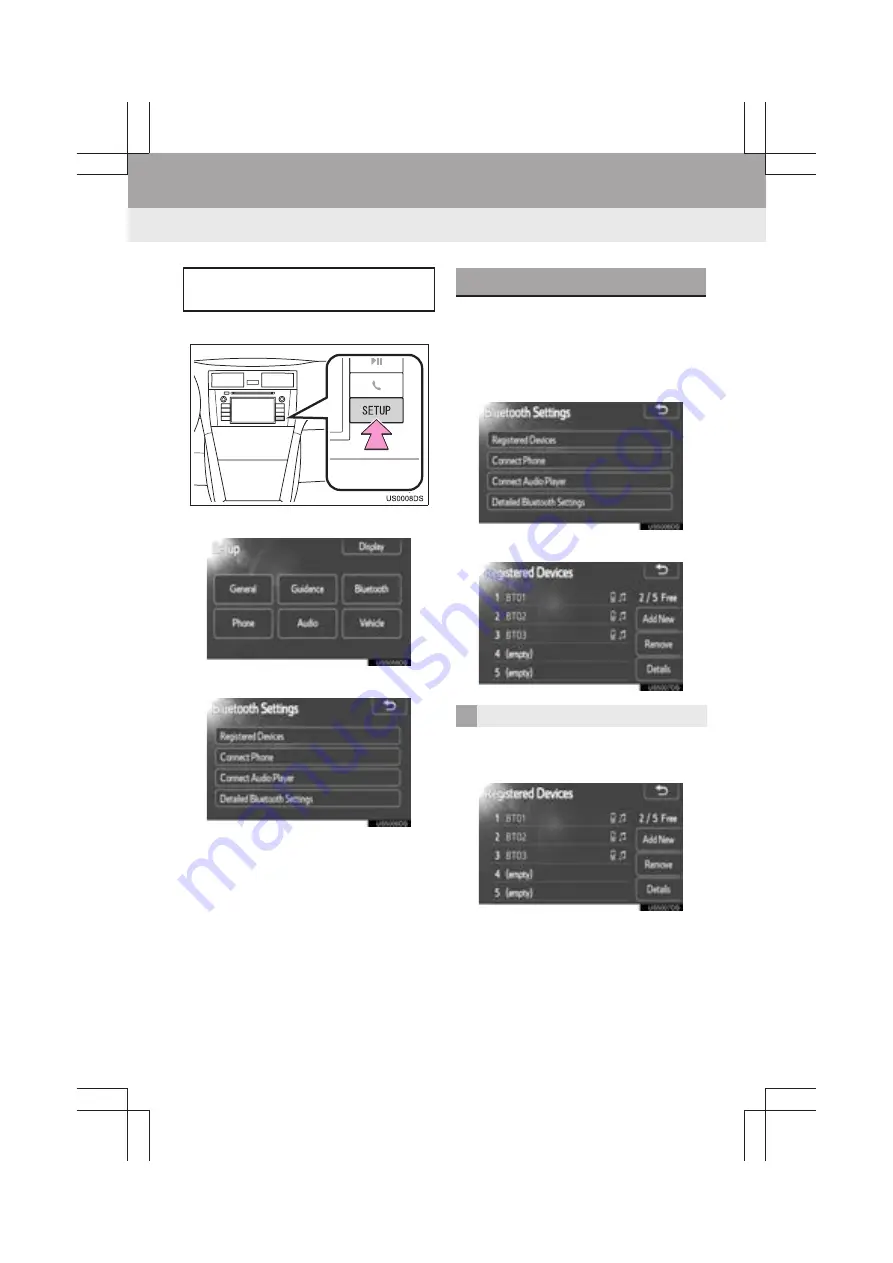
98
1. SETUP OPERATION
Display_audio_U_1st
5. Bluetooth
®
SETTINGS
1
Press the
“SETUP”
button.
2
Touch
“Bluetooth
*
”
.
3
Touch the items to be set.
z
Please refer to the following pages for
each setting.
1
Press the
“SETUP”
button.
2
Touch
“Bluetooth
*
”
on the “Setup”
screen.
3
Touch
“Registered Devices”
.
4
This screen is displayed.
1
Touch
“Add New”
to register your
Bluetooth
®
device to the system.
*: Bluetooth is a registered trademark of
Bluetooth SIG, Inc.
You can confirm and change the
Bluetooth
®
settings.
REGISTERED DEVICES
ADDING A NEW DEVICE
Summary of Contents for Prius V 2014
Page 1: ......
Page 2: ......
Page 6: ...iv ...
Page 10: ...4 Display_audio_U_1st ...
Page 12: ...6 Display_audio_U_1st ...
Page 96: ...90 1 VEHICLE INFORMATION Display_audio_U_1st ...
Page 124: ...118 1 SETUP OPERATION Display_audio_U_1st ...
Page 132: ...126 1 REAR VIEW MONITOR SYSTEM Display_audio_U_1st ...
Page 133: ...127 1 2 3 4 5 6 Display_audio_U_1st INDEX ...
Page 146: ...8 Display audio_U_2nd ...
Page 231: ...93 2 ENTUNE SERVICE 3 APPLICATION THE OTHERS Display audio_U_2nd ...
Page 288: ...150 1 AUDIO SYSTEM OPERATION Display audio_U_2nd ...
Page 320: ...182 3 SHORT MESSAGE FUNCTION Display audio_U_2nd ...
Page 326: ...188 1 VOICE COMMAND SYSTEM OPERATION Display audio_U_2nd ...
Page 332: ...194 1 VEHICLE INFORMATION Display audio_U_2nd ...
Page 354: ...216 1 SETUP OPERATION Display audio_U_2nd ...
Page 362: ...224 1 REAR VIEW MONITOR SYSTEM Display audio_U_2nd ...
Page 363: ...225 1 2 3 4 5 6 Display audio_U_2nd 7 8 9 INDEX ...
Page 371: ......
















































