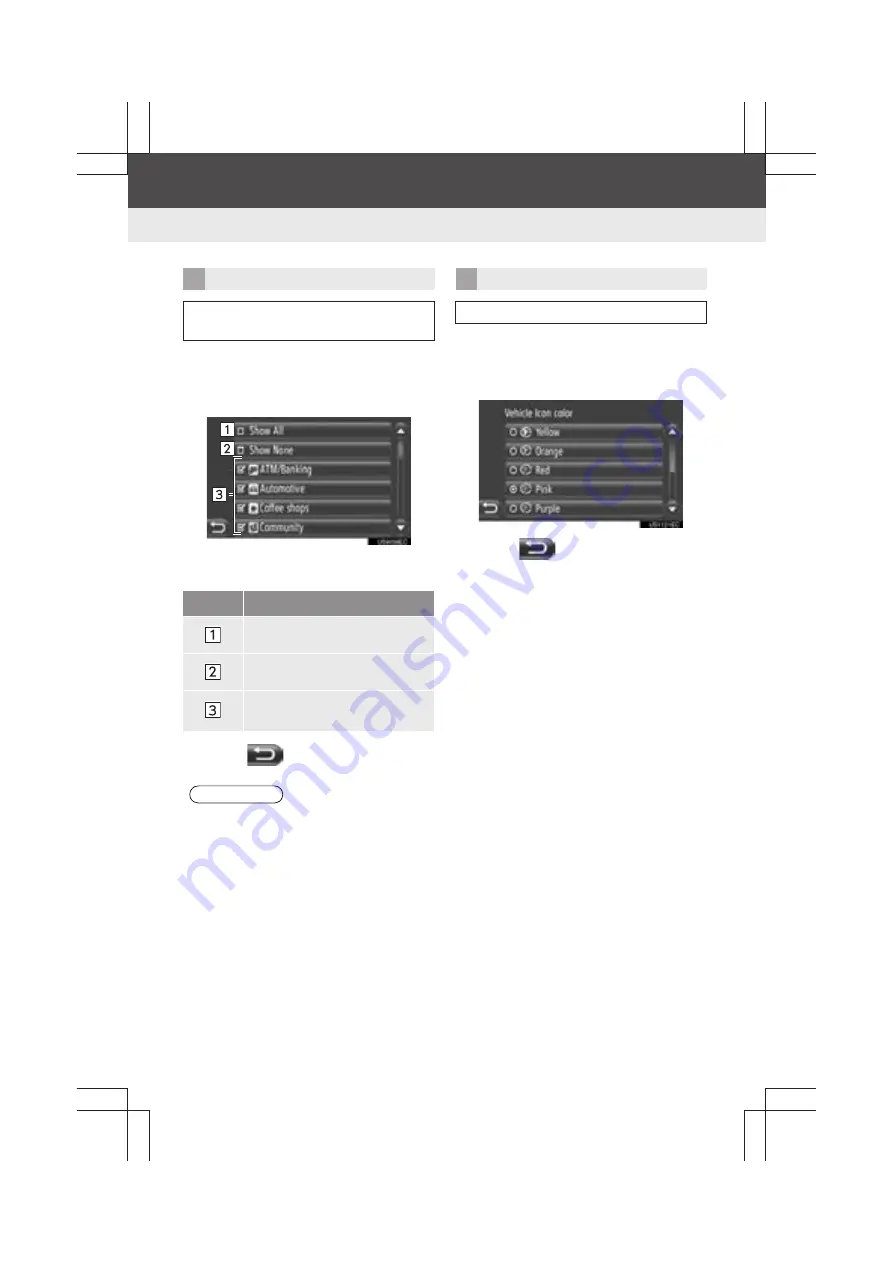
62
5. NAVIGATION SETTING
Display audio_U_2nd
1
Touch
“POIs on Map”
on the “Map
Settings” screen.
2
Select the POI categories.
z
On this screen, the following functions can
be operated.
3
Touch .
1
Touch
“Vehicle Icons”
on the “Map
Settings” screen.
2
Touch the desired icon.
3
Touch .
POIs ON MAP
POI categories displayed on the map
can be selected.
No.
Function
Touch to display all categories.
Touch to hide all icons.
Touch to display the selected
icons.
INFORMATION
●
The system can display both generic
and branded POI icons. (See page 29.)
VEHICLE ICONS
The vehicle icon can be changed.
Summary of Contents for Prius V 2014
Page 1: ......
Page 2: ......
Page 6: ...iv ...
Page 10: ...4 Display_audio_U_1st ...
Page 12: ...6 Display_audio_U_1st ...
Page 96: ...90 1 VEHICLE INFORMATION Display_audio_U_1st ...
Page 124: ...118 1 SETUP OPERATION Display_audio_U_1st ...
Page 132: ...126 1 REAR VIEW MONITOR SYSTEM Display_audio_U_1st ...
Page 133: ...127 1 2 3 4 5 6 Display_audio_U_1st INDEX ...
Page 146: ...8 Display audio_U_2nd ...
Page 231: ...93 2 ENTUNE SERVICE 3 APPLICATION THE OTHERS Display audio_U_2nd ...
Page 288: ...150 1 AUDIO SYSTEM OPERATION Display audio_U_2nd ...
Page 320: ...182 3 SHORT MESSAGE FUNCTION Display audio_U_2nd ...
Page 326: ...188 1 VOICE COMMAND SYSTEM OPERATION Display audio_U_2nd ...
Page 332: ...194 1 VEHICLE INFORMATION Display audio_U_2nd ...
Page 354: ...216 1 SETUP OPERATION Display audio_U_2nd ...
Page 362: ...224 1 REAR VIEW MONITOR SYSTEM Display audio_U_2nd ...
Page 363: ...225 1 2 3 4 5 6 Display audio_U_2nd 7 8 9 INDEX ...
Page 371: ......






























