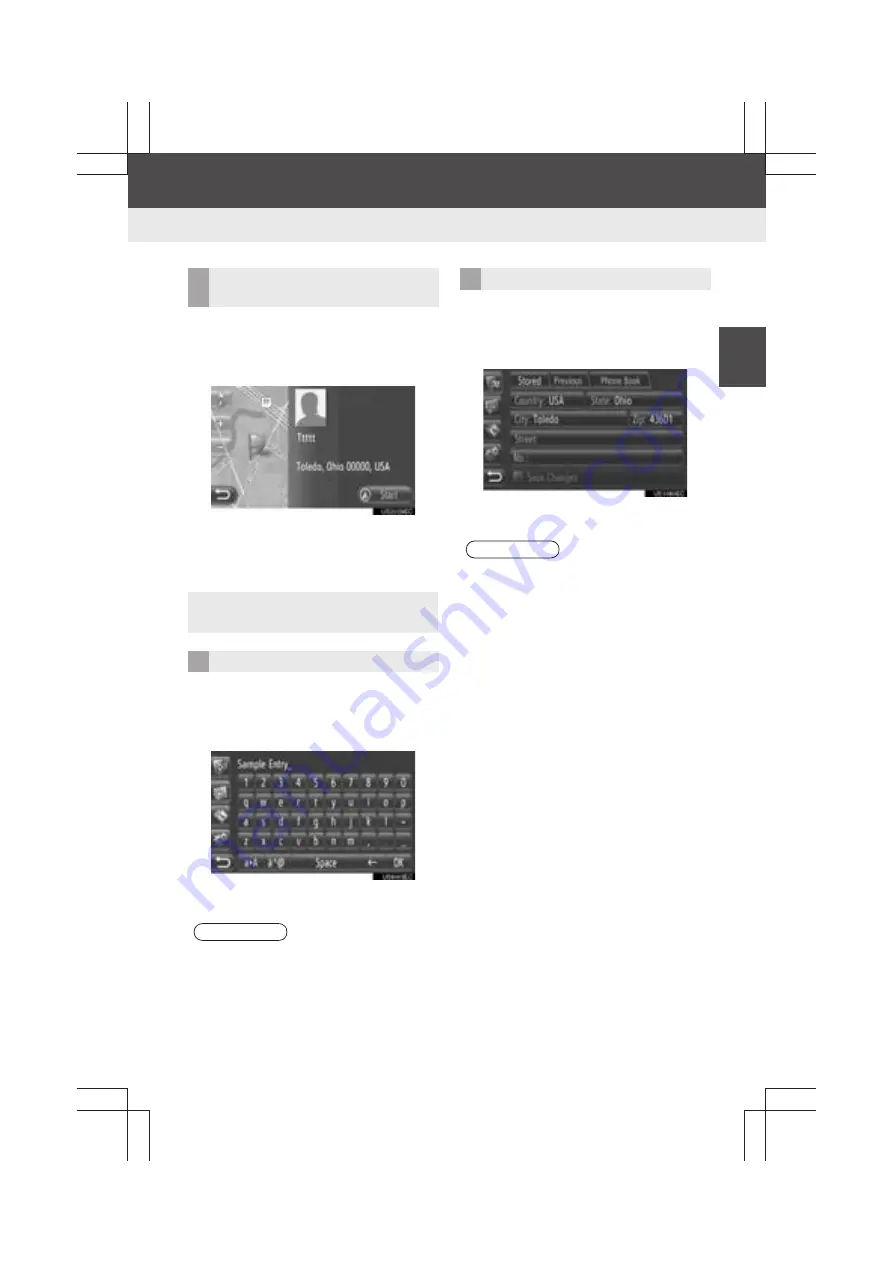
57
4. MY DESTINATIONS
2
A
P
P
L
ICAT
IO
N-“
M
ap
”
Display audio_U_2nd
1
Touch
“Show Details”
on the entry
options screen.
2
This screen will be displayed.
z
The address will be marked on the map.
z
The address and a picture, if available, of
the contact from the system’s phone book
will be displayed.
1
Touch
“Rename XX”
on the entry op-
tions screen.
2
Input the new name.
3
Touch
“OK”
.
1
Touch
“Edit Address”
on the entry
options screen.
2
Input the new address. (See page 35.)
3
Touch
“Save Changes”
.
SHOW DETAILS OF THE
ENTRY
z
When you touch
“Start”
, the starting
route guidance screen will be displayed.
CHANGING THE ENTRY NAME
INFORMATION
●
This function cannot be operated while
driving.
EDITING THE ADDRESS
INFORMATION
●
This function cannot be operated while
driving.
●
If an entry that is transferred from a cel-
lular phone is edited, the change will
affect the entry in the “Stored” list on the
“My Destinations” screen and “Contacts”
screen. (See pages 52 and 163.)
Summary of Contents for Prius V 2014
Page 1: ......
Page 2: ......
Page 6: ...iv ...
Page 10: ...4 Display_audio_U_1st ...
Page 12: ...6 Display_audio_U_1st ...
Page 96: ...90 1 VEHICLE INFORMATION Display_audio_U_1st ...
Page 124: ...118 1 SETUP OPERATION Display_audio_U_1st ...
Page 132: ...126 1 REAR VIEW MONITOR SYSTEM Display_audio_U_1st ...
Page 133: ...127 1 2 3 4 5 6 Display_audio_U_1st INDEX ...
Page 146: ...8 Display audio_U_2nd ...
Page 231: ...93 2 ENTUNE SERVICE 3 APPLICATION THE OTHERS Display audio_U_2nd ...
Page 288: ...150 1 AUDIO SYSTEM OPERATION Display audio_U_2nd ...
Page 320: ...182 3 SHORT MESSAGE FUNCTION Display audio_U_2nd ...
Page 326: ...188 1 VOICE COMMAND SYSTEM OPERATION Display audio_U_2nd ...
Page 332: ...194 1 VEHICLE INFORMATION Display audio_U_2nd ...
Page 354: ...216 1 SETUP OPERATION Display audio_U_2nd ...
Page 362: ...224 1 REAR VIEW MONITOR SYSTEM Display audio_U_2nd ...
Page 363: ...225 1 2 3 4 5 6 Display audio_U_2nd 7 8 9 INDEX ...
Page 371: ......
















































