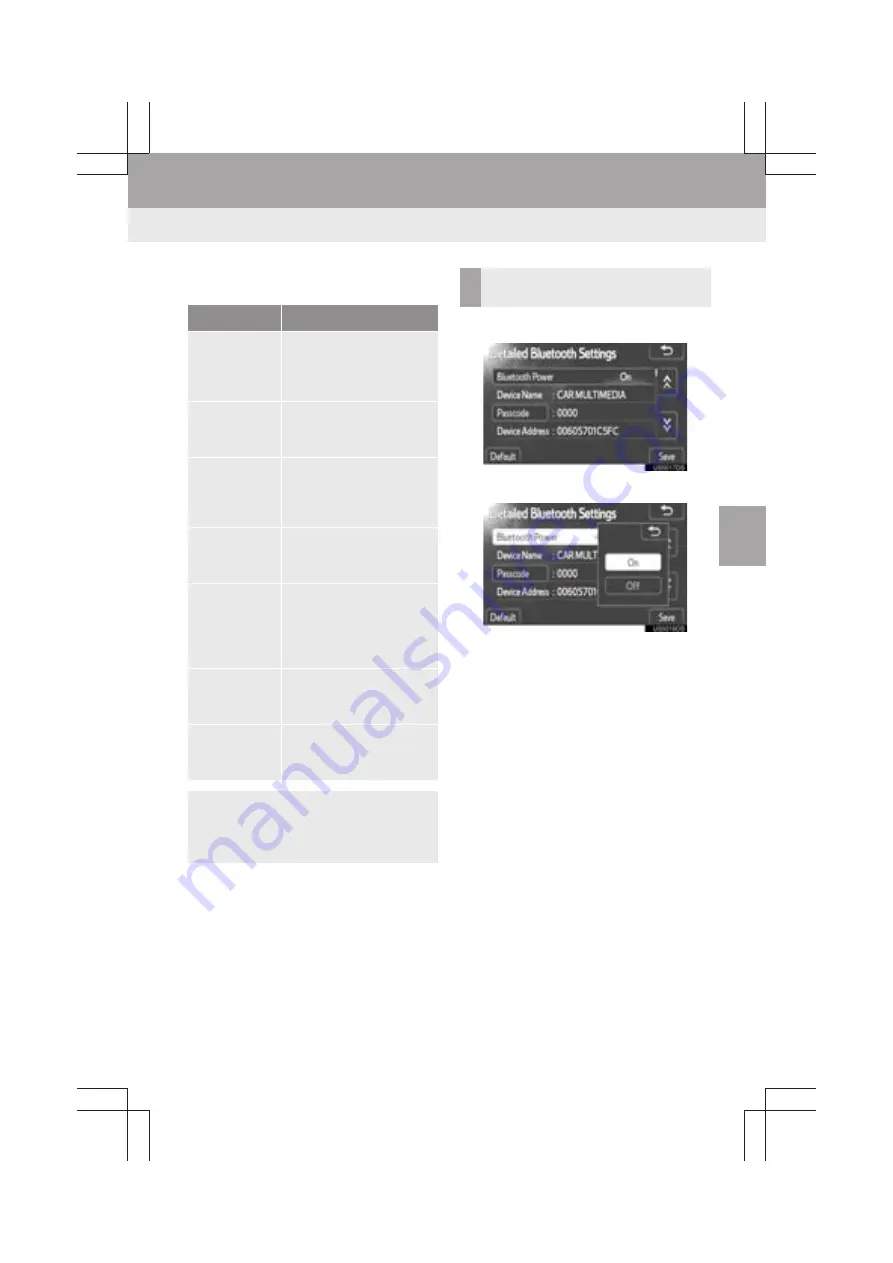
103
1. SETUP OPERATION
5
SET
U
P
Display_audio_U_1st
z
The information displays the following
items.
1
Touch
“Bluetooth
*
Power”
.
2
Touch
“On”
or
“Off”
.
3
Touch
“Save”
.
z
In case that the state of
“Bluetooth
*
Power”
is changed from
“Off”
into
“On”
,
Bluetooth
®
connection will begin.
z
The
“Bluetooth
*
Power”
display shows
the following state.
When
“Bluetooth
*
Power”
is
“On”
: The
Bluetooth
®
device is automatically con-
nected when you start your vehicle.
When
“Bluetooth
*
Power”
is
“Off”
: The
Bluetooth
®
device is disconnected, and
the system will not connect to it next time.
z
You can select the state of
“Bluetooth
*
Power”
.
On
: The automatic connection is turned
on.
Off
: The automatic connection is turned
off.
*: Bluetooth is a registered trademark of
Bluetooth SIG, Inc.
Name
Function
“Bluetooth*
Power”
It is available to set wheth-
er registered devices will
be connected automatical-
ly or not.
“Device
Name”
The name in the
Bluetooth
®
network. You
cannot change it.
“Passcode”
The password when you
register your Bluetooth
®
device in the system. You
can change it.
“Device
Address”
The address peculiar to
the system. You can not
change it.
“Profiles”
The name of the profile
which your Bluetooth
®
de-
vice corresponds to. (For
details of each profile, see
pages 50 and 70.)
“Display
Phone Status”
The Bluetooth
®
phone
connection status. You
can turn it on and off.
“Display
Audio Player
Status”
The portable audio player
connection status. You
can turn it on and off.
z
If you want to change the settings, refer
to the following pages.
z
When you change the settings, touch
“Save”
after changing them.
CHANGING THE Bluetooth
®
POWER
Summary of Contents for Prius V 2014
Page 1: ......
Page 2: ......
Page 6: ...iv ...
Page 10: ...4 Display_audio_U_1st ...
Page 12: ...6 Display_audio_U_1st ...
Page 96: ...90 1 VEHICLE INFORMATION Display_audio_U_1st ...
Page 124: ...118 1 SETUP OPERATION Display_audio_U_1st ...
Page 132: ...126 1 REAR VIEW MONITOR SYSTEM Display_audio_U_1st ...
Page 133: ...127 1 2 3 4 5 6 Display_audio_U_1st INDEX ...
Page 146: ...8 Display audio_U_2nd ...
Page 231: ...93 2 ENTUNE SERVICE 3 APPLICATION THE OTHERS Display audio_U_2nd ...
Page 288: ...150 1 AUDIO SYSTEM OPERATION Display audio_U_2nd ...
Page 320: ...182 3 SHORT MESSAGE FUNCTION Display audio_U_2nd ...
Page 326: ...188 1 VOICE COMMAND SYSTEM OPERATION Display audio_U_2nd ...
Page 332: ...194 1 VEHICLE INFORMATION Display audio_U_2nd ...
Page 354: ...216 1 SETUP OPERATION Display audio_U_2nd ...
Page 362: ...224 1 REAR VIEW MONITOR SYSTEM Display audio_U_2nd ...
Page 363: ...225 1 2 3 4 5 6 Display audio_U_2nd 7 8 9 INDEX ...
Page 371: ......
















































