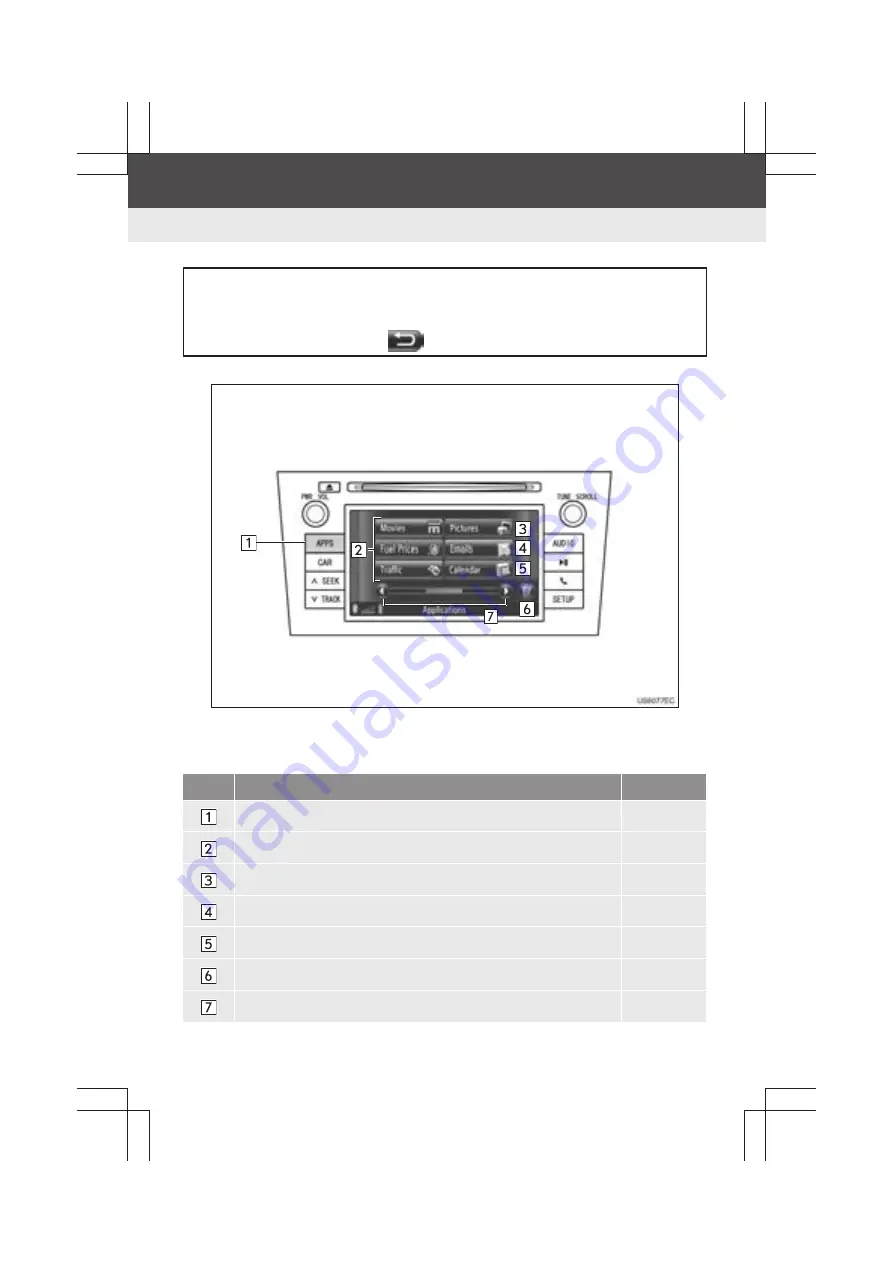
72
Display audio_U_2nd
1. APPLICATIONS OPERATION
1. QUICK REFERENCE
X
“Applications” menu screen
z
The actual design and button position will differ depending on the vehicle and avail-
ability of Entune. Some buttons will be in different positions or not shown. For details,
refer to vehicle
“Owner’s Manual”
.
The navigation application and several other applications can be accessed by
pressing the
“APPS”
button.
When the
“APPS”
button is pressed, the “Applications” menu screen that was last
displayed is returned to. Touch
to display the “Applications” menu screen.
No.
Function
Page
Press to display a list of applications.
Touch to access the applications.
81, 83, 91
Touch to view pictures stored on a USB memory.
73
Touch to display the connected phone’s Emails.
75
Touch to access the connected phone’s calendar, tasks and notes.
77
Touch to close the applications.
91
Touch to shift to the next or previous page.
Summary of Contents for Prius V 2014
Page 1: ......
Page 2: ......
Page 6: ...iv ...
Page 10: ...4 Display_audio_U_1st ...
Page 12: ...6 Display_audio_U_1st ...
Page 96: ...90 1 VEHICLE INFORMATION Display_audio_U_1st ...
Page 124: ...118 1 SETUP OPERATION Display_audio_U_1st ...
Page 132: ...126 1 REAR VIEW MONITOR SYSTEM Display_audio_U_1st ...
Page 133: ...127 1 2 3 4 5 6 Display_audio_U_1st INDEX ...
Page 146: ...8 Display audio_U_2nd ...
Page 231: ...93 2 ENTUNE SERVICE 3 APPLICATION THE OTHERS Display audio_U_2nd ...
Page 288: ...150 1 AUDIO SYSTEM OPERATION Display audio_U_2nd ...
Page 320: ...182 3 SHORT MESSAGE FUNCTION Display audio_U_2nd ...
Page 326: ...188 1 VOICE COMMAND SYSTEM OPERATION Display audio_U_2nd ...
Page 332: ...194 1 VEHICLE INFORMATION Display audio_U_2nd ...
Page 354: ...216 1 SETUP OPERATION Display audio_U_2nd ...
Page 362: ...224 1 REAR VIEW MONITOR SYSTEM Display audio_U_2nd ...
Page 363: ...225 1 2 3 4 5 6 Display audio_U_2nd 7 8 9 INDEX ...
Page 371: ......
















































