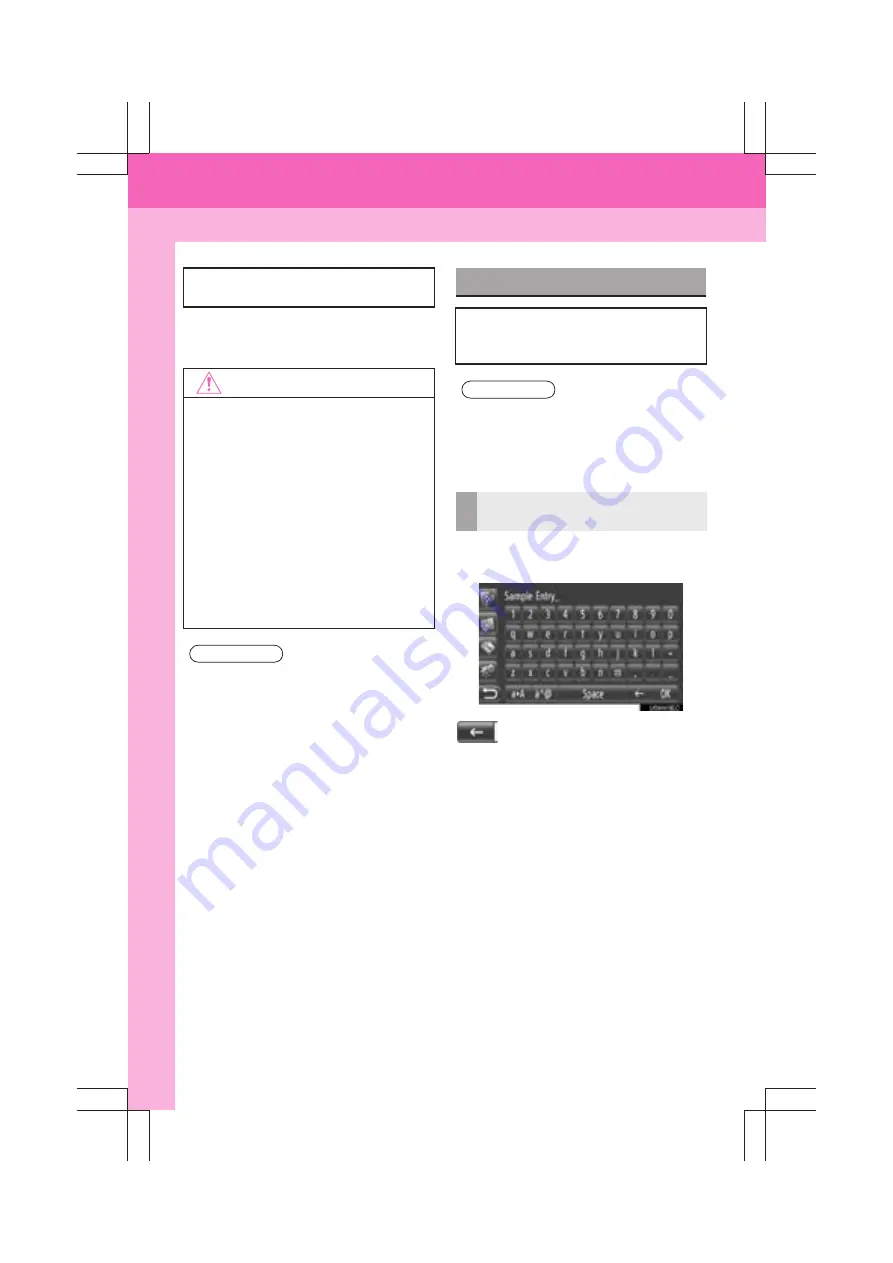
14
Display audio_U_2nd
1. CONTROLS AND FEATURES
3. TOUCH SCREEN OPERATION
z
When a screen button on the screen is
touched, a beep sounds. (To set a beep
sound, see page 197.)
1
Touch the keys directly to input letters
or numbers.
: Touch to delete one letter. Touch
and hold to continue deleting letters.
2
Touch
“OK”
.
This system is operated mainly by the
screen buttons on the screen.
NOTICE
●
To prevent damaging the screen, lightly
touch the screen buttons with your fin-
ger.
●
Do not use objects other than your finger
to touch the screen.
●
Wipe off fingerprints using a glass clean-
ing cloth. Do not use chemical cleaners
to clean the screen, as they may dam-
age the touch screen.
●
To prevent the 12-volt battery from being
discharged, do not leave the system on
longer than necessary when the engine
is not running (hybrid vehicles: the
hybrid system is off).
INFORMATION
●
If the system does not respond to a
touch on a screen button, move the fin-
ger away from the screen and then
touch it again.
●
Dimmed screen buttons cannot be oper-
ated.
●
The displayed image may become
darker and moving images may be
slightly distorted when the display is
cold.
●
Under extremely cold conditions, the
screen may not be displayed and the
data input by a user may be deleted.
Also, the screen buttons may be harder
than usual to depress.
●
When you look at the screen through
polarized material such as polarized
sunglasses, the screen may be dark and
hard to see. If so, look at the screen
from different angles, adjust the screen
settings (See “DISPLAY SETTINGS” on
page 200.), or take off your sunglasses.
INPUT SCREEN OPERATION
When searching for an address or a
name, letters and numbers can be in-
put via the screen.
INFORMATION
●
Letters cannot be input while driving.
Commands can be entered via voice
recognition when available. (See page
184.)
INPUTTING LETTERS AND
NUMBERS
Summary of Contents for Prius V 2014
Page 1: ......
Page 2: ......
Page 6: ...iv ...
Page 10: ...4 Display_audio_U_1st ...
Page 12: ...6 Display_audio_U_1st ...
Page 96: ...90 1 VEHICLE INFORMATION Display_audio_U_1st ...
Page 124: ...118 1 SETUP OPERATION Display_audio_U_1st ...
Page 132: ...126 1 REAR VIEW MONITOR SYSTEM Display_audio_U_1st ...
Page 133: ...127 1 2 3 4 5 6 Display_audio_U_1st INDEX ...
Page 146: ...8 Display audio_U_2nd ...
Page 231: ...93 2 ENTUNE SERVICE 3 APPLICATION THE OTHERS Display audio_U_2nd ...
Page 288: ...150 1 AUDIO SYSTEM OPERATION Display audio_U_2nd ...
Page 320: ...182 3 SHORT MESSAGE FUNCTION Display audio_U_2nd ...
Page 326: ...188 1 VOICE COMMAND SYSTEM OPERATION Display audio_U_2nd ...
Page 332: ...194 1 VEHICLE INFORMATION Display audio_U_2nd ...
Page 354: ...216 1 SETUP OPERATION Display audio_U_2nd ...
Page 362: ...224 1 REAR VIEW MONITOR SYSTEM Display audio_U_2nd ...
Page 363: ...225 1 2 3 4 5 6 Display audio_U_2nd 7 8 9 INDEX ...
Page 371: ......
















































