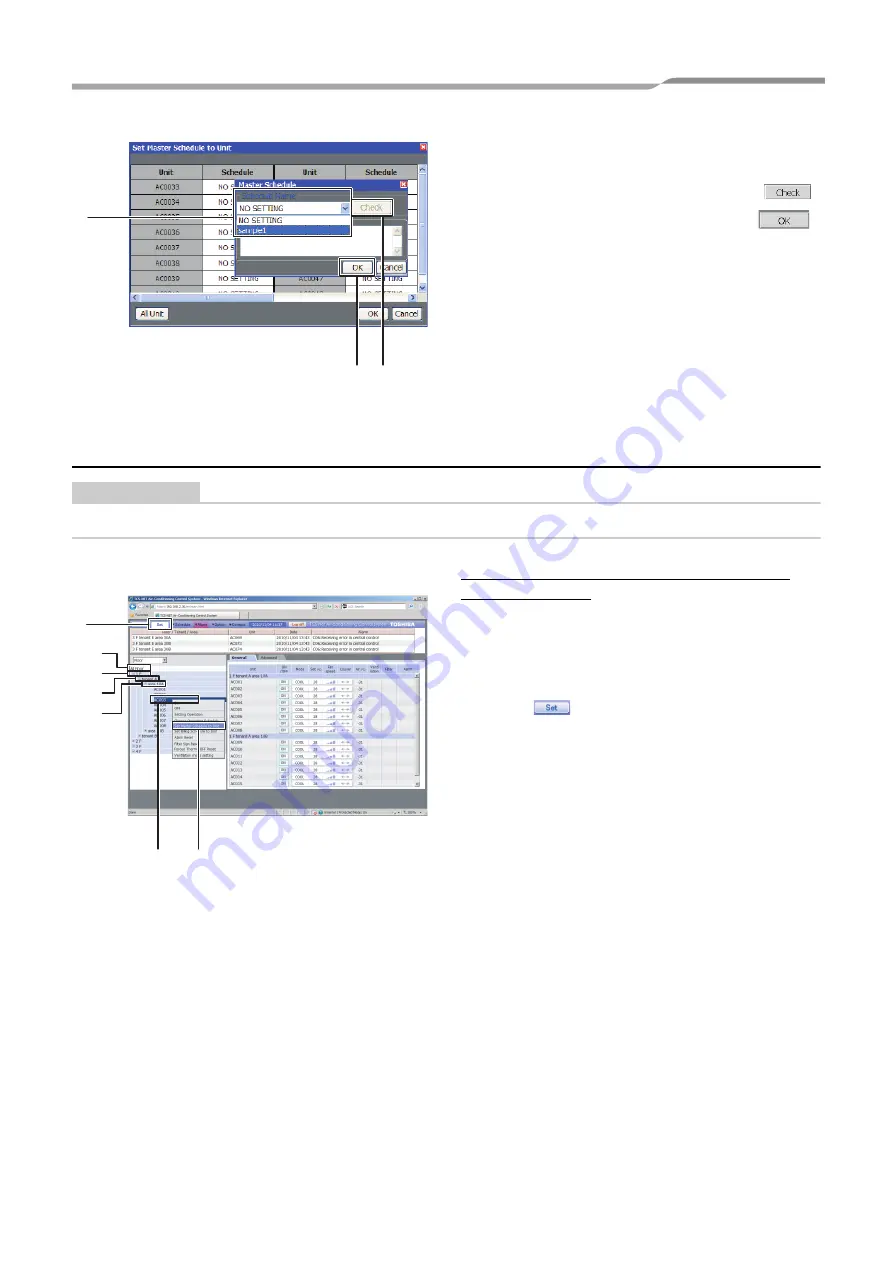
Smart Manager
Engineering Book
70
-EN
Creating an Execution Schedule 2
REQUIREMENT
Execution schedules can be created in either the [Setup] screen or the [List] screen.
5
Select the master schedule you wish to
copy.
6
To check the schedule details, click
.
7
When the setup is completed, click
.
The execution schedule is set for the air
conditioner(s) selected.
5
7
6
<Creating an Execution Schedule in the
[Setup] screen>
[1] Creating an Execution Schedule
for each Air Conditioner or Multiple
Air Conditioners in a Batch
1
Click
to switch to the [Setup] screen.
2
Select the air conditioner(s) to be set to the
execution schedule by any one of groups
below.
a) All air conditioners in a batch
b) Air conditioners by floor in a batch
c) Air conditioners by tenant in a batch
d) Air conditioners by area in a batch
e) By each air conditioner
In the tree format, place the cursor on the floor
name for the air conditioners (batch by floor) or
the air conditioner name (by each air
conditioner) you wish to operate and right-click.
To set in a batch for all air conditioners, place
the cursor on All Floors and right-click.
The [Operation menu] appears.
3
Click the Set Master Schedule to Unit in the
[Operation menu]. The [Set Master Schedule
to Unit] screen appears.
[Setup] screen
1
2-a
2-c
2-d
2-b
2-e
3
Summary of Contents for Smart Manager
Page 93: ...Smart Manager Engineering Book 93 EN ...
Page 106: ......






























