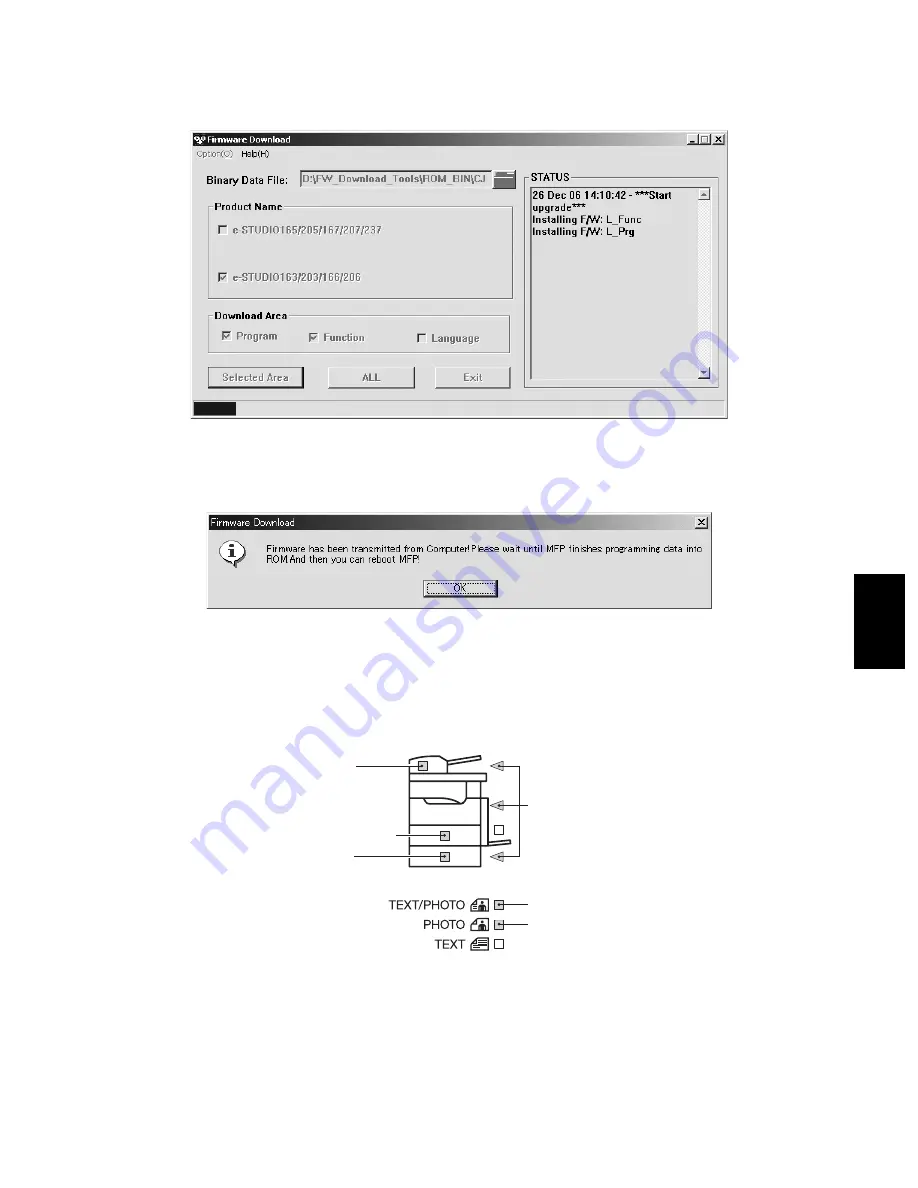
© 2005 - 2009 TOSHIBA TEC CORPORATION All rights reserved
e-STUDIO163/166/203/206
FIRMWARE UPDATING
6 - 17
6
(9) When updating has started, USB communication data are displayed in the STATUS field, and a
bar indicating the updating status appears at the bottom of the window.
Fig. 6-28
(10) When the program data transmission is completed, the message window shown below appears
on your PC monitor. Click [OK] to finish displaying the status.
Fig. 6-29
(11) Click [Exit] in the Firmware Download window to finish updating.
Note:
Note:
The display on the control panel of the equipment during update is as follows; the status of the
equipment and the corresponding software are indicated by the LED.
• During the update:
LEDs “B” and “E” or LEDs “B” and “F” are lit.
• When correctly completed:
All the LEDs “A”, “B” and “C” blink.
• On an update error:
All the LEDs of D are lit.
D : Download error indication
E : "Program" data
F : "Function" data
A : USB communication
B : Data being written on RAM
C : Normally completed
07/05
Summary of Contents for e-STUDIO163
Page 6: ......
Page 10: ...e STUDIO163 166 203 206 2005 2009 TOSHIBA TEC CORPORATION All rights reserved CONTENTS 4 ...
Page 12: ......
Page 142: ...e STUDIO163 166 203 206 2005 2009 TOSHIBA TEC CORPORATION All rights reserved ADJUSTMENT 3 58 ...
Page 236: ......
Page 237: ......



























