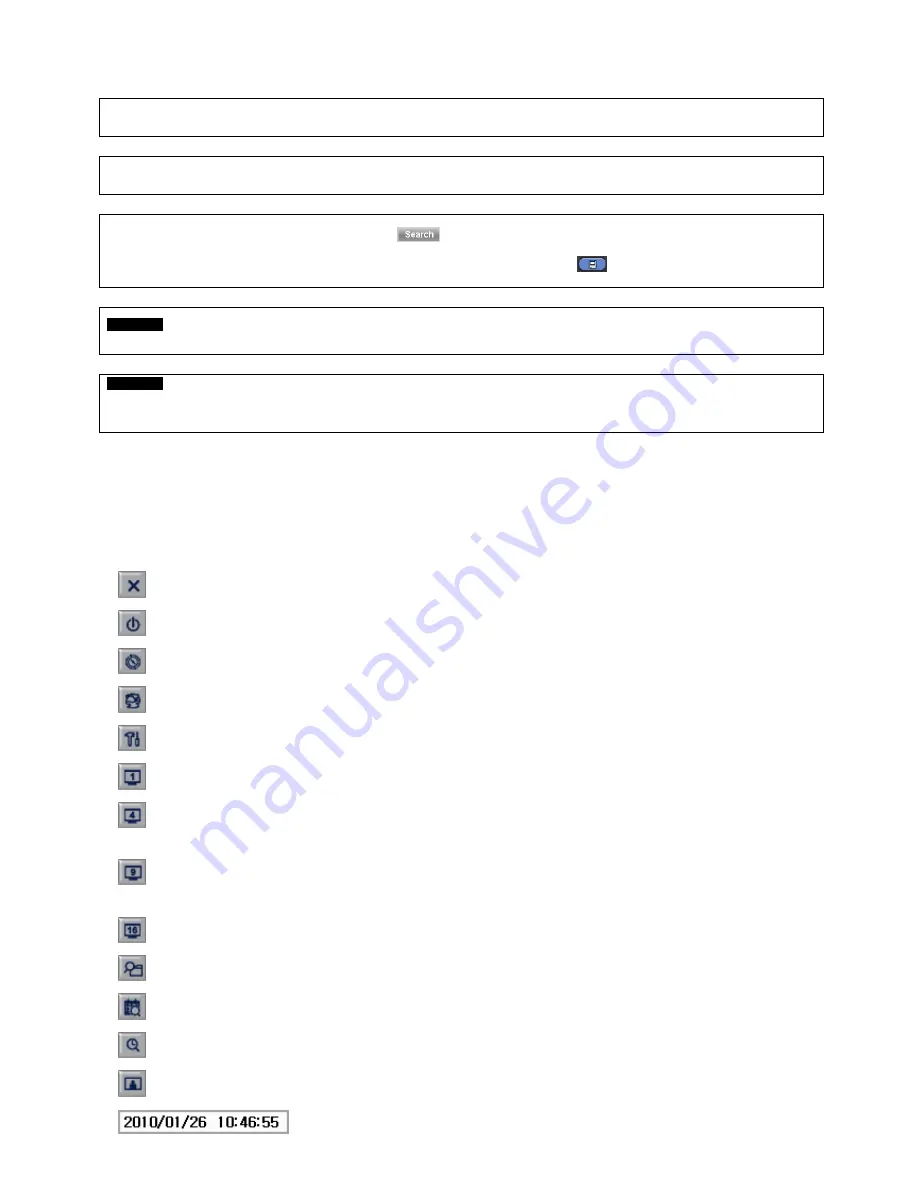
48
Archive Fail message will pop up. In this case, user must try again.
(NOTE)
PLEASE DO NOT USE JPEG FORMAT SELECTING WHILE ARCHIVING IN LIVE MODE.
(NOTE)
PLEASE DO NOT CHANGE THE SETTINGS BY DVR OR CMS, WHILE BACKUP.
(NOTE)
WHEN THE TARGET FILE SIZE IS OVER 2GB, PRESS “
” BUTTON ON THE RIGHT AGAIN AFTER THE FIRST “ARCHIVE
SUCCESS”. AND DVR WILL CONTINUE TO ARCHIVE TO ANOTHER FILE WITH THE EXTENSION OF “-002” AUTOMATICALLY ADDED.
IN CASE OF DVD MEDIA, CHANGE IT AFTER THE FIRST FILE IS FINISHED AND PRESS “
” TO CONTINUE TO THE REST OF
PROGESS.
CAUTION
PLEASE DO NOT USE THE SPACE IN BACKUP’S FILE.
CAUTION
WHILE BACKUP, PLEASE DO NOT DETACH STORAGE DEVICE OR POWER OFF THE DVR. OTHERWISE, IT MAY CAUSE
PERMANENT DAMAGE TO THE DVR OR THE STORAGE DEVICE. IN SUCH CASE, YOU MUST REBOOT THE DVR. IF THE DVR DOES
NOT OPERATE PROPERLY, YOU MIGHT NEED FILE SYSTEM RECOVERY PROGRAM OR YOU MUST FORMAT HDD.
5.6 Menu Bar
y
Menu bar enables users to control all function as front button on the OSD screen.
y
Move the mouse cursor to bottom around Date and Time indication then Menu bar will show up on the live screen.
y
Each icon functions as below;
: Exit the Menu Bar
: Safely turn off the DVR
: Enter Archive mode
: Enter PTZ control mode
: Enter Setup mode
: Turn the display as 1 channel full screen. Additional click on full screen, it will change to next channel in sequence.
: Turn the display as 4 channels split screen, Additional click on quad-screen, it will change to the next four channels in
sequence.
: Turn the display as 8 channels split screen, Additional click on 8 channels split screen, it will change to the next eight
channels in sequence.
: Turn the display as 16 channels split screen, There is no changes when additional click on 16 channels split screen.
: Play Instant Playback
: Enter Calendar Search
: Date and Time Search
: Enter Event Search
: Showing current Date & Time






























