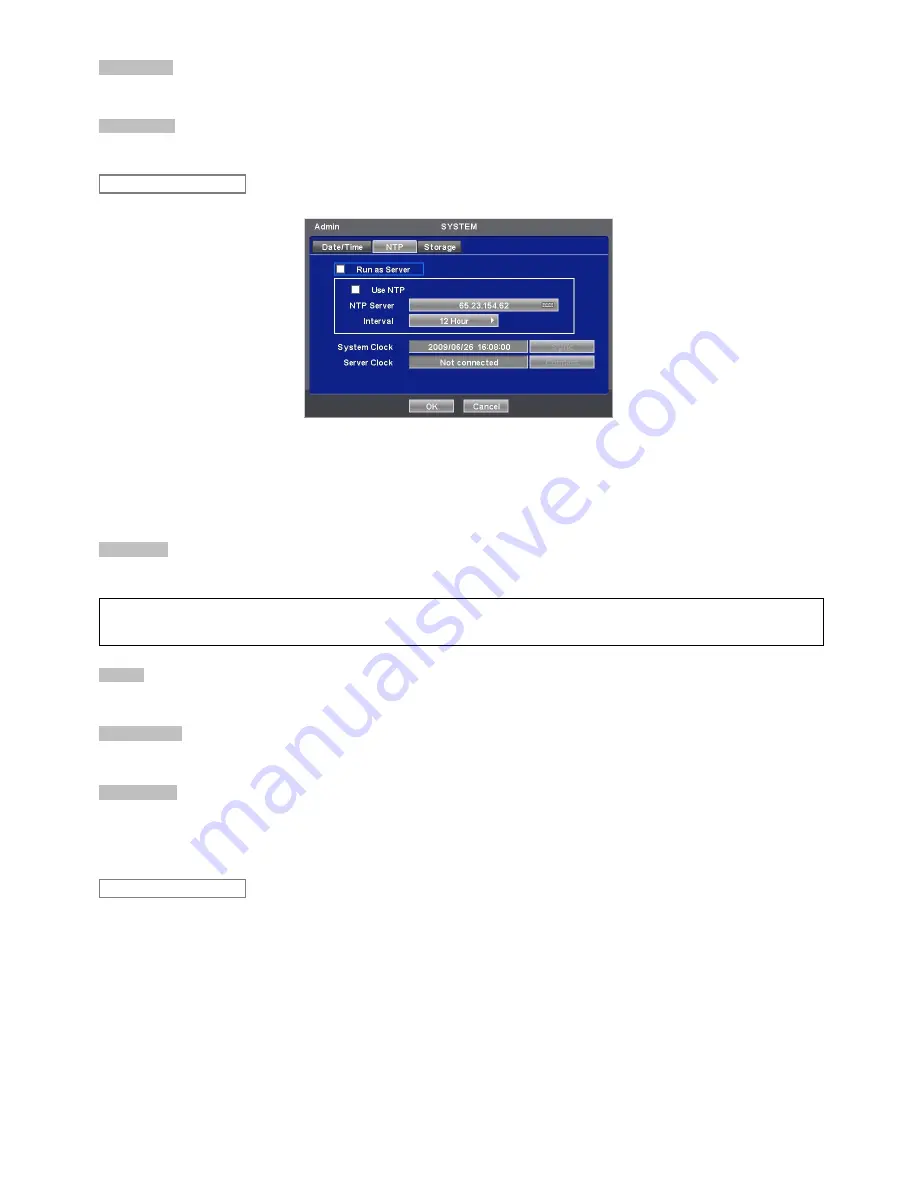
20
Date Format
y
Set date indication format. Please click (
) Date Format frame to select a format from the list.
Time Format
y
Set time indication format. Please click (
) Time Format frame to select a format from the list.
y
When user complete Date/Time input, please click (
) NTP and the following screen will appear.
y
This menu is for accurate setting of time of day clock in DVR.
y
User may check
5
only one of Run as Server and Use NTP.
-
Run as Server: NTP cannot be used in a non-networked environment (Intranet environment). In this case, DVR with Run
as Server functions as Time Server.
-
Use NTP: Connect to Internet to synchronize DVR clock with Network Time Server’s clock.
NTP Server
y
Click (
) keyboard icon in NTP Server frame and the virtual keyboard will appear. Input IP address of NTP server.
(NOTE)
Currently used NTP is administered by pool.ntp.org and its IP address is 65.23.154.62. However, users are allowed to use IP address of any
NTP site.
Interval
y
Set clock-update-interval from NTP Server. Normally, user can adjust 1 hour up to 24 hours.
System Clock
y
Display DVR clock.
Server Clock
y
Display NTP Server’s clock if Internet is connected to Server Clock. If not displaying, please click (
) Connect button.
y
When Server Clock is displayed, please click (
) Sync button to synchronize NTP Server’s clock with DVR clock.
y
Choose ‘OK’ to confirm the clock synchronization.
y
When user completes NTP input, please click (
) save and the following screen will appear.
y
Set S.M.A.R.T. (Self-Monitoring Analysis and Reporting Technology) function for HDD format and auto-display of HDD
information. DVD-RW is not shown here.
Storage
NTP






























