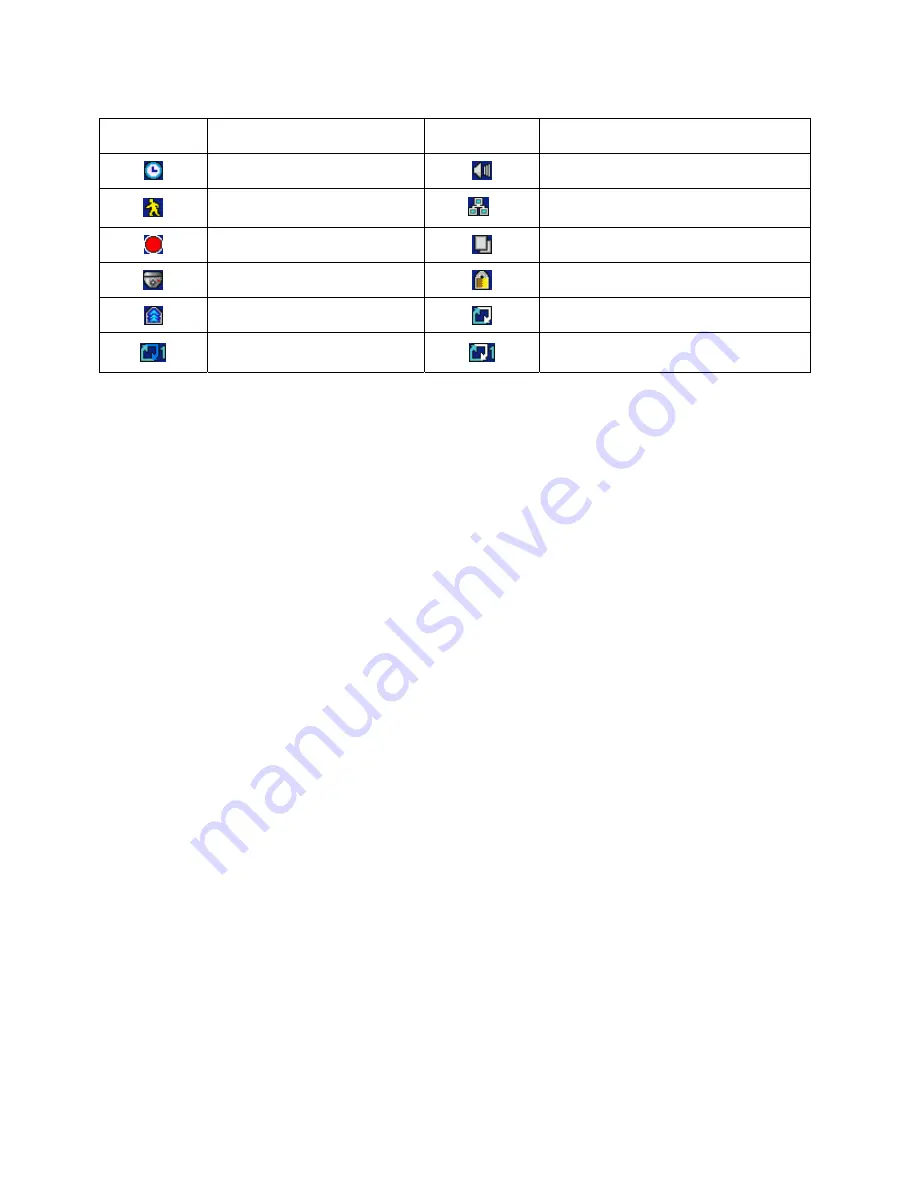
14
3.3 Screen Icon
Icon Description
Icon
Description
Continuous recording mode
In Audio recording
Event recording mode
(Alarm In/Motion)
4
CMS access indication/ No. of accesses
(up to 4)
In recording
In channel sequencing
PTZ registration / PTZ mode
Lock
Remote Controller
Setup in HDD Overwrite mode
Setup in HDD No Overwrite mode
(HDD Full)
Setup in HDD No Overwrite mode
(recording)















































