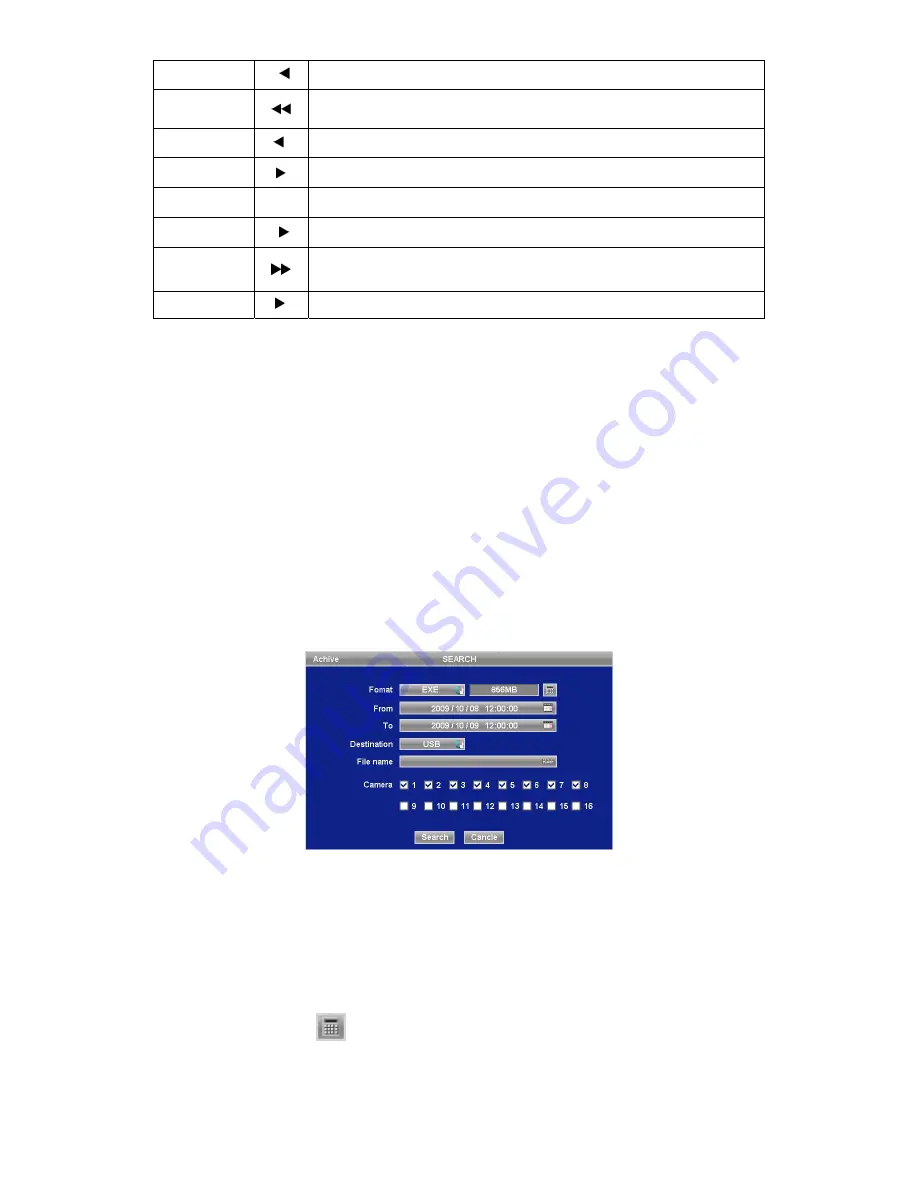
47
Go to Start
I
• Go to start of recorded data
REW
• Fast reverse playback
(changes to x2, x4, x8, x16, x32, x64 and Extreme with each press)
BACKWARD
I
• Frame-by-frame reverse still image playback
PLAY
• Playback mode: 1X PLAY
PAUSE
II
• PAUSE
FORWARD
I
• Frame-by-frame forward still image playback
FF
• Fast forward playback
(changes to x2, x4, x8, x16, x32, x64 and Extreme with each press)
Go to End
I
• Go to end of recorded data
y
Press SEARCH key to stop playing back video.
5.4 One-touch Playback
y
Press the PLAY/PAUSE key or click the mouse wheel (central button) in the viewing mode. Then, user will be able to view
the wanted recorded video right away without going through the search procedure. The video plays back the recorded video
from the last one minute. To stop playing back the video, please press SEARCH key.
5.5 Archive
y
The Backup function will allow user to copy the recorded video (moving images and still images) from a storage device (USB
memory stick, DVD-RW).
y
Please execute Backup Live or playback.
y
Follow the backup procedure.
①
Press ARCHIVE key. In case of using a mouse, please press the mouse right button and click in Archive. Then, the
following screen will appear.
②
Click (
) Format frame to select EXE or JPEG. Choose EXE for storing moving images; and JPEG for still images.
③
Click (
) the keyboard display on the right-hand side of FROM frame to set the storage start time.
④
Click (
) the keyboard display on the right-hand side of TO frame to set the storage end time.
⑤
Click (
) Destination frame to select a storage device out of USB and DVD-RW.
⑥
Click (
) the keyboard display on the right-hand side of File Name frame to input a file name. User does not need to
input extension (exe, jpeg). Please note that the file is not going to be stored unless user inputs a name.
⑦
Check
5
a check box next to a camera with the video that want to store. User can archive multi channel at the same
time.
⑧
Click (
) the Calculator button
on the rightmost side of Format line to check the data capacity for backup. The
capacity will show only for EXE Archive.
⑨
Click (
) Start button. Then, Progress bar will appear and the storage process proceeds. The progress bar does not
show actual progress time. Depending on to the file size, it will appear again even after it shows 100%. It is important not
to detach storage device until DVR displays “Archive Success” message.
⑩
If the storage is done properly, Archive Success message will pop up. Please choose ‘OK’ to confirm. If the storage fails,






























