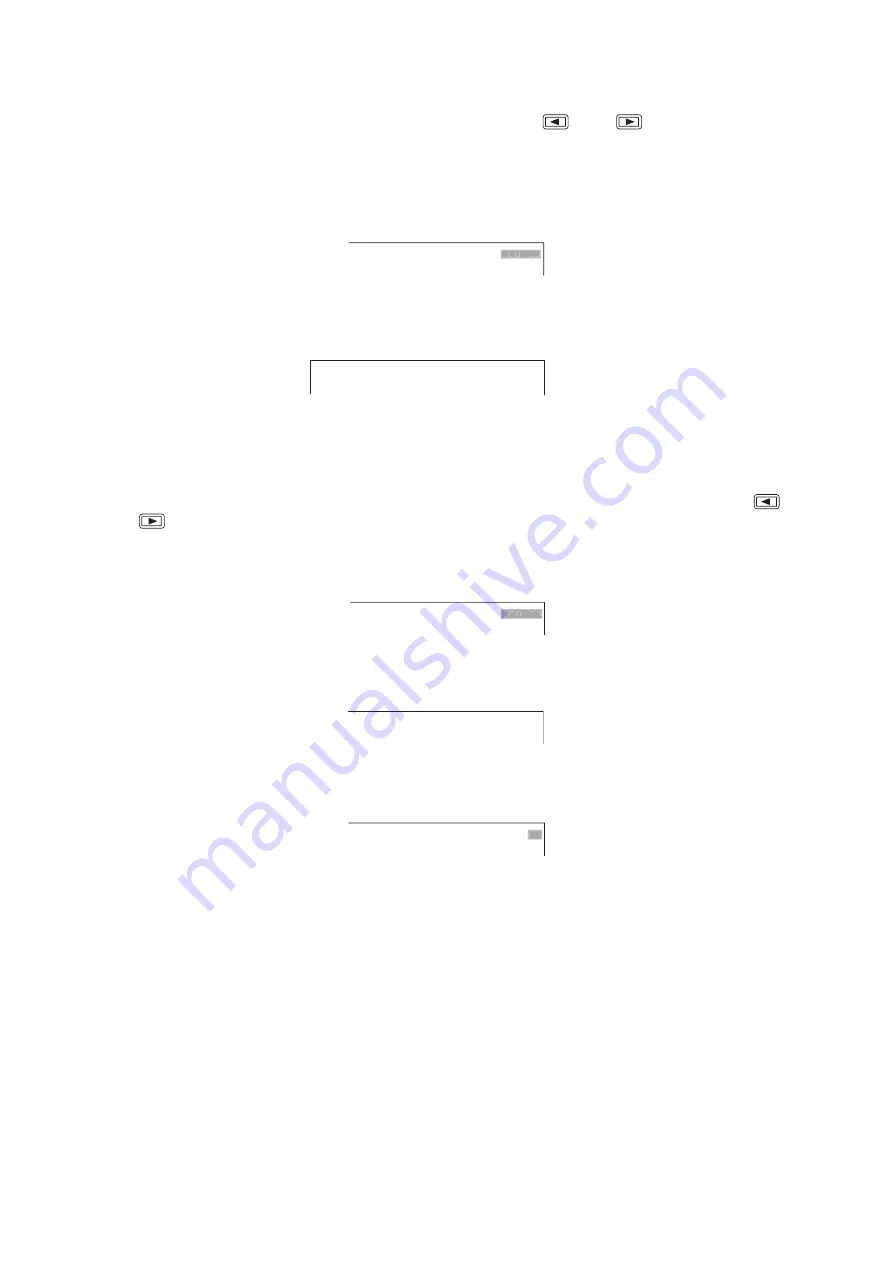
75
E X E C U T E ?
Y E S
C A N C E L
C A N C E L
E X E C U T E . . .
D O
N O T
T U R N
O F F
T H E
P O W E R
C O M P L E T E D
O K
O K
S A V E ?
Y E S
N O
C A N C E L
C A N C E L
Selecting "Yes" displays the message "NOW SAVING..." and the display moves to the previous or next screen
after saving is complete.
N O W
S A V I N G
D O N O T
T U R N
O F F
T H E
P O W E R
22.1.1. Saving settings
If setting change has been made on the screen, message is displayed at upper right of the screen when the
screen moves. Move the cursor to the desired selection using the [
] and [
] keys, then press the
Menu key.
YES:
Saves the settings, and the display moves to the previous or next screen.
NO:
Cancels the setting, and the display moves to the previous or next screen.
CANCEL: Returns to the original cursor position without moving to the previous screen.
Note:
Do not turn off the power while the message "NOW SAVING..." is displayed.
22.1.2. Implementing Settings
Implementing a setting displays a message at the upper right of the screen. Move the cursor using the [
]
and [
] keys and select [Yes] or [Cancel].
YES:
Executes the setting.
CANCEL: Returns to the original cursor position without implementing the setting.
Selecting "Yes" displays the message "EXECUTE…"
Once the setting has been implemented, a message is displayed. Pressing the Menu key returns to the
original cursor position.






























