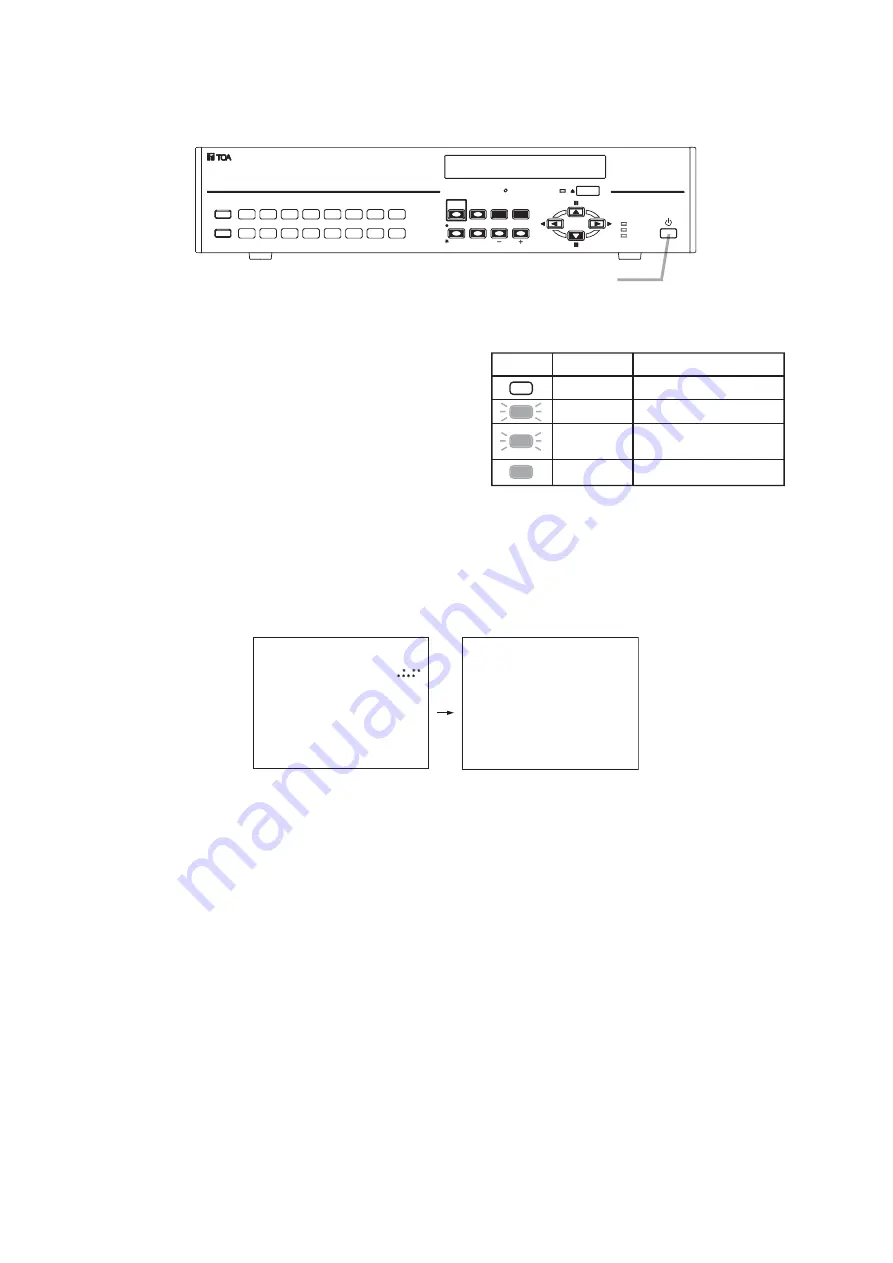
26
Notes
• When the Recorder is used for the first time, the date and time could not be correctly displayed. Perform the
clock setting before use. (Refer to
p. 100
; Date/time setting.)
• When the Digital Video Recorder is switched to standby mode, it cannot be switched on for about 20
seconds.
• Priority recording and auto-recording cannot be made in standby mode. Be sure to press the Power key
when making recording.
11.2. Recorder's Power Off and Disconnect
Hold down the Power key for 2 seconds or more. All operations stop, placing the Recorder in standby mode.
When moving the Recorder, be sure to place it in standby mode, then remove the power supply plug from the
wall outlet.
11. DIGITAL VIDEO RECORDER ACTIVATION AND TERMINATION
11.1. Recorder's Activation
1. Connect each component correctly. (Refer to
p. 20
; Connections.)
2. Insert the power supply plug.
The Recorder is placed in standby mode. The power
key flashes at about 5-second intervals while in standby
mode.
Note
Do not pull out the power supply plug while the Power
key is light green. Ensure that the Recorder is in the
standby mode when pulling out the power supply plug.
Logged data could be damaged or lost if the power
supply plug is pulled out during initialization (while
accessing the hard disk).
3. Press the Power key while the Recorder is in standby mode.
The screen automatically changes as shown below. The Power key flashes green during a system check.
The Power key changes from flashing to steady ON after system check completion, allowing camera
images to be displayed.
V e r
.
S Y S T E M
C H E C K
I N
P R O G R E S S .
P L E A S E
W A I T .
KEY LOCK
MONITOR 2
DIGITAL VIDEO RECORDER
HD FULL
FAILURE
REC
MONITOR 1
SEQUENCE
SCREEN
MULTI
ZOOM
SEARCH
ALARM RESET
BUZZER STOP/
REC
PRIORITY
16
8
15
7
14
6
13
5
12
4
11
3
10
2
9
1
ARCHIVE
MENU/
ENTER
DVD
Power key
Power key LED indicator
Mode
Distinguishes
Main power OFF
Flashes (5sec) Standby mode
Lights
Power ON (during operation)
Flashes (1sec)
During a system check
(during activation)






























