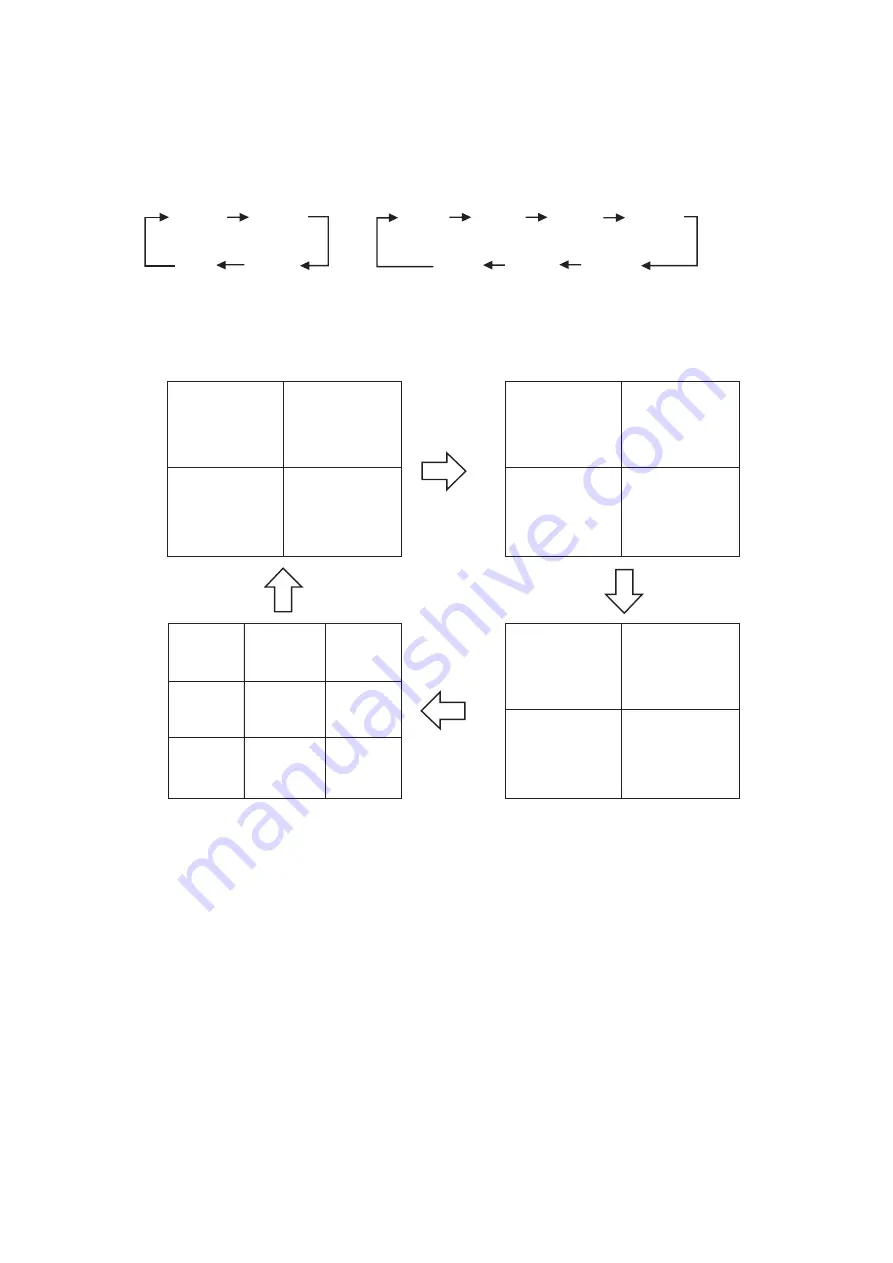
34
Press the
Multi-Screen key.
(Example) Screen display in live mode (9-channel DVR)
4-segment split A
4-segment split B
4-segment split C
9-segment split
L 1
L 2
S A T
J A N / 0 1 / 0 5
0 : 0 0 : 0 0
L 3
L 4
A B
L 5
L 6
S A T
J A N / 0 1 / 0 5
0 : 0 0 : 0 0
L 7
L 8
A B
L 9
L 1
S A T
J A N / 0 1 / 0 5
0 : 0 0 : 0 0
L 2
L 3
A B
L 1
L 2
L 3
S A T
J A N / 0 1 / 0 5
0 : 0 0 : 0 0
L 4
L 5
L 6
L 7
L 8
L 9
A B
Press the
Multi-Screen key.
Press the
Multi-Screen key.
Press the
Multi-Screen key.
9-channel DVR :
4 Seg A 4 Seg B
9 Seg 4 Seg C
16-channel DVR:
4 Seg A 4 Seg B 4 Seg C 4 Seg D
16 Seg 9 Seg B 9 Seg A
13.6. Multi-Segment Split-Screen Display
When the live or playback screen is displayed, the multi-segment split-screen display changes as shown
below each time the Multi-Screen key is pressed. Multi-Screen key lights continuously during multi-Segment
Split-Screen display.






























