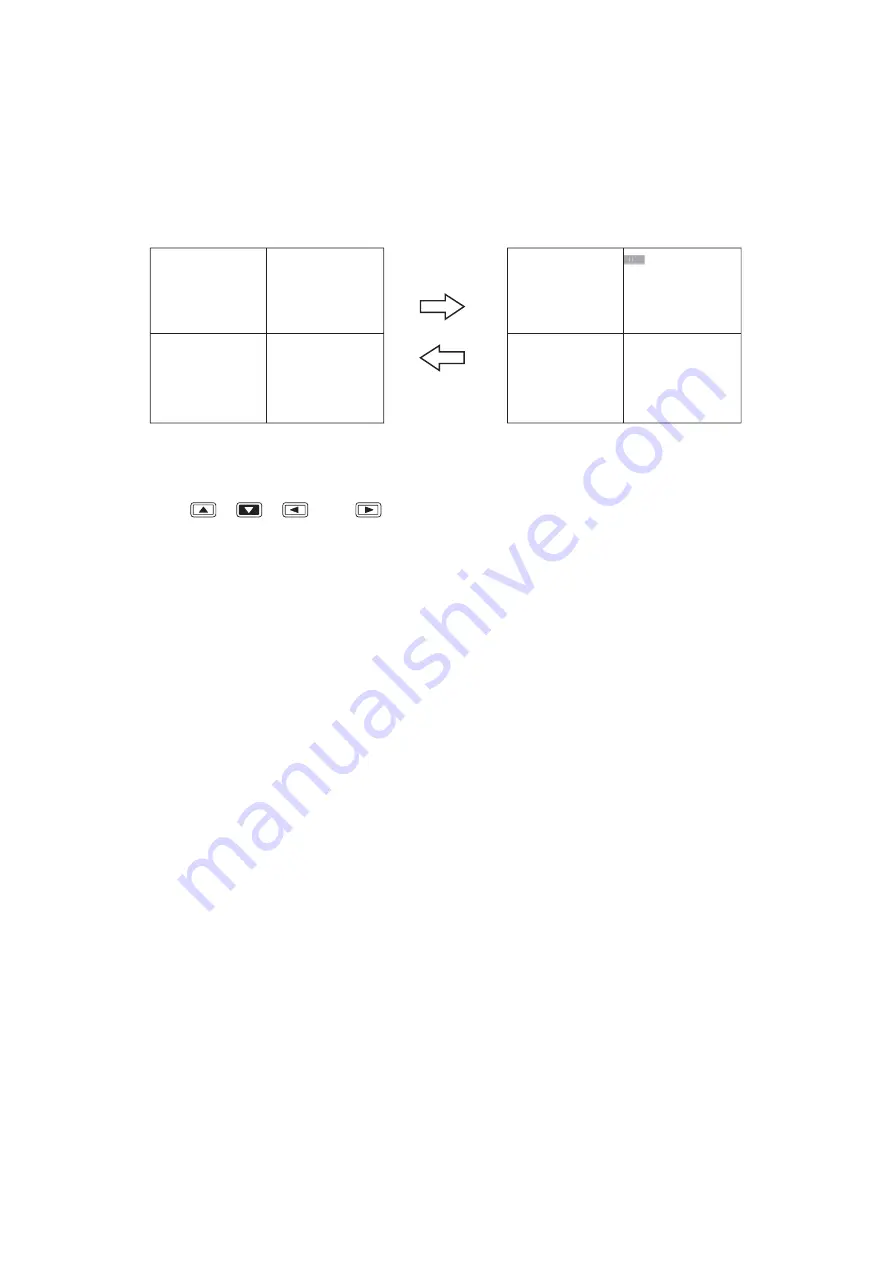
36
P B 1
L 5
T R I P L E X
S E T T I N G
P B 3
P B 4
L 5
P B 1
P B 2
P B 3
P B 4
Hold down the Multi
-Screen key for
2 seconds or more
Hold down the
Menu key for
2 seconds or more
During playback
Triplex setting screen
14. OTHER FUNCTIONS
14.1. Triplex Display
Holding down the Multi-Screen key for 2 seconds or more during playback, including fast forwarding,
rewinding, and pause, on the multi-segment split screen switches the display to Triplex setting screen. The
Triplex setting permits live camera images to be viewed among recorded images displayed on the multi-
segment split screen. The Triplex setting is maintained even when the power is switched OFF.
1. Hold down the Multi-Screen key for 2 seconds or more.
The triplex setting screen is displayed.
2. Press the [
], [
], [
], and [
] keys to move the cursor.
3. Press the Camera selector key.
When the Camera selector key is pressed, the live screen corresponding to the selected camera output is
displayed in the position indicated by the cursor. A dark screen is displayed if the selected camera is not
connected.
4. To revert the set live images to the playback images, press the Sequence key.
Pressing the Sequence key resets the selected position's live display and switches it to the playback image.
5. Hold down the Menu key for 2 seconds or more.
The triplex setting screen is terminated.
Notes
• It is impossible to set all screens to the live display.
• Two or more live image screens cannot be set for the same camera.






























