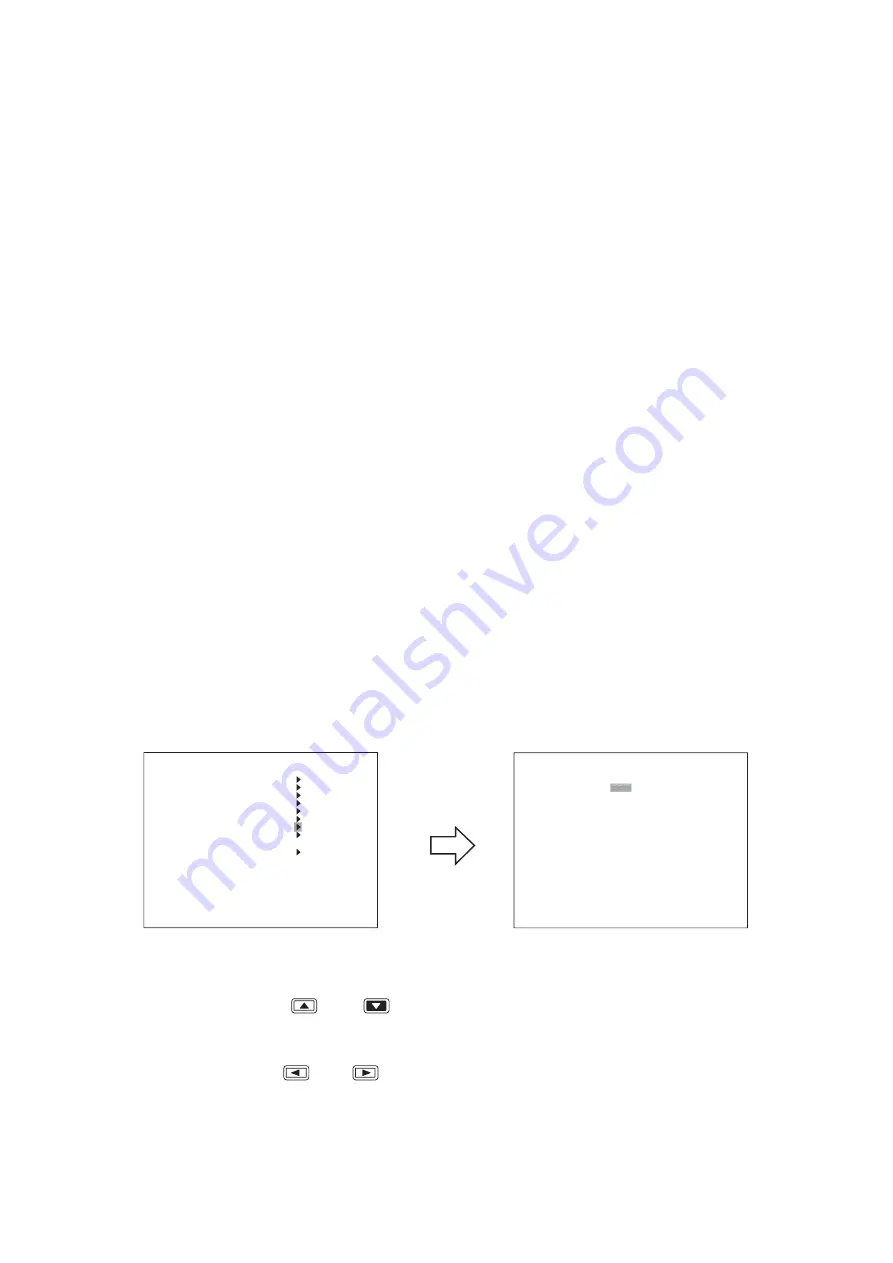
27
1. Hold down the Menu key for 2 seconds or more.
The main menu screen is displayed.
2. Move the cursor with the [
] and [
] keys to select "DATE/TIME SETTING," then press the Menu
key.
The clock setting screen is displayed.
3. Move the cursor with the [
] and [
] keys and perform clock settings using the [+] and [-] keys.
Set year, month, date, hour, minute, and second.
12. INITIAL SETTINGS
Be sure to perform the following settings before using the Digital Video Recorder. Failure to do so may lead to
incorrect operation of each function.
• DVR-ID setting (When cascade-connecting)
Note:
When cascade-connecting the Digital Video Recorders, set the DVR-ID first. Otherwise, the Menu
screen is not displayed.
• Clock settings
• Hard disk initialization
• Auto-Recording settings
12.2. Clock Settings
Perform clock settings of the Digital Video Recorder. Adjust the date and time in Clock Settings on the menu
screen. (Refer to
p. 100
; Date/time setting.)
Notes
• If the clock setting is not performed, video recordings are not made according to the schedule set in the
auto-recording setting.
• In some cases, changing the current time may make it impossible to play back the recorded images
correctly when duplicated time data exists in the recording data.
M A I N
M E N U
R E C
S E T T I N G
D I S P L A Y
S E T T I N G
N E T W O R K
S E T T I N G
M A I L
S E T T I N G
S Y S T E M
S E T T I N G
L O G
D I S P L A Y
D A T E / T I M E
S E T T I N G
M A I N T E N A N C E
I M A G E
A R C H I V I N G
D A T E / T I M E
S E T T I N G
D A T E / T I M E
S E T T I N G
J A N /
1 / 0 5
0 0 : 0 0 : 0 0
D A T E / T I M E
A D J U S T
O P E R A T E
S L A V E
D A T E / T I M E
A D J U S T
T I M E
0 0 : 0 0
D A T E / T I M E
A D J U S T
O U T P U T
1 S E C
D A Y L I G H T
S E T T I N G
O N
S T A R T
D A T E / T I M E
A P R
1 S T
W E E K
S U N
0 2 : 0 0
E N D
D A T E / T I M E
O C T
L A S T
W E E K
S U N
0 2 : 0 0
J A N
Menu key
12.1. Setting the DVR-ID
When cascade-connecting the Digital Video Recorders, set different DVR-ID for all individual Digital Video
Recorders. DVR-ID are all factory-preset to "1." Follow the procedure below to set DVR number.
(Refer to
p. 21
; Digital video recorder's expansion system.)
1. Press the Digital Video Recorder’s Power key while holding down the Sequence key in standby mode.
Camera Selection keys 1 – 8 flashes for about 1minute.
2. Press the desired DVR-ID to set.
The selected number flashes three times, then the number is programmed as DVR-ID.
Note:
It is impossible to operate the Digital Video Recorder when the main power is set to OFF. Operate the
Digital Video Recorder after placing it in standby mode.






























