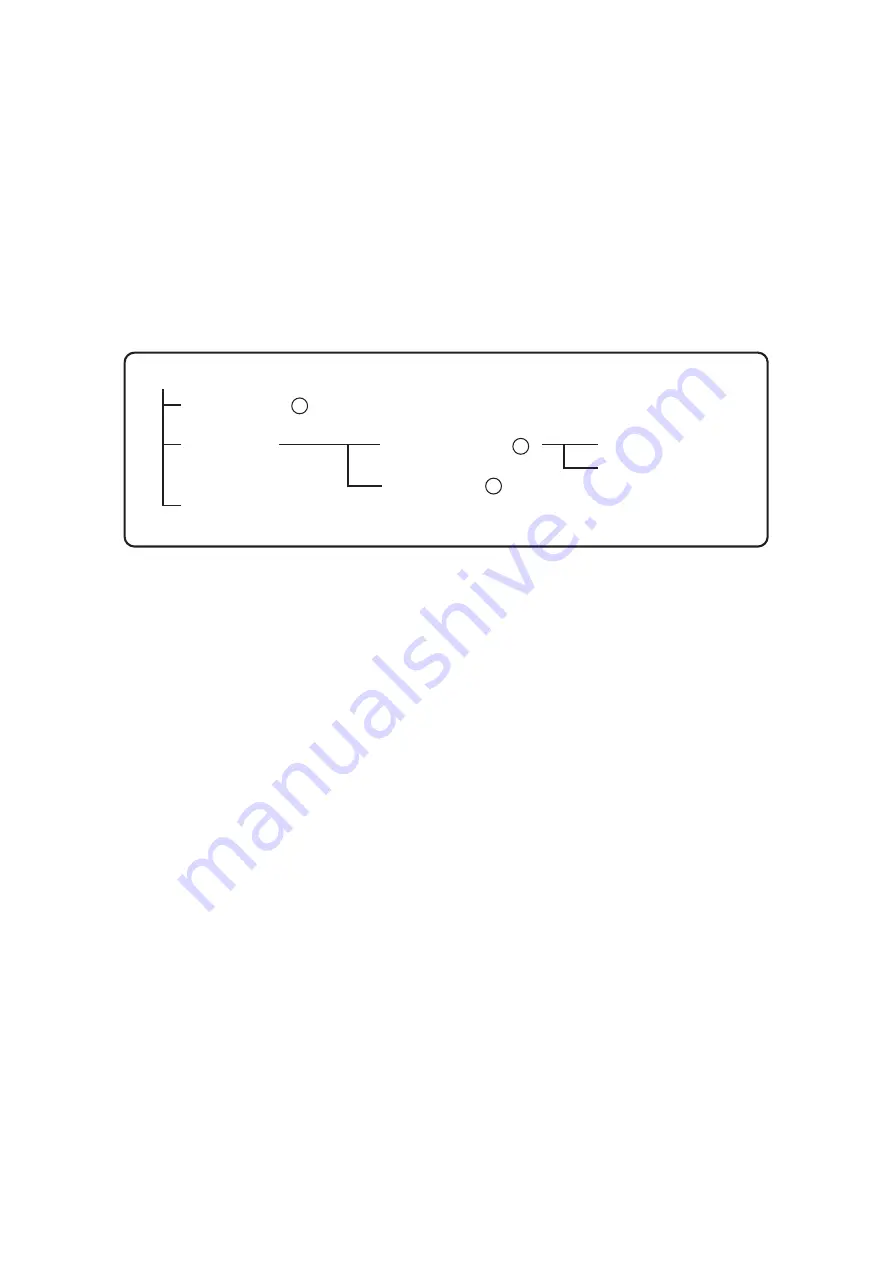
39
15.1.3. Disk recording mode
Overwriting of hard disk recordings can be set to Overwrite or Write Protect. (Refer to
p. 76
; Recording
setting.)
Overwrite:
When all hard disks become full, previous recorded older data is automatically deleted and
replaced with newer data.
Write Protect:
When all hard disks become full, recording is stopped. To begin recording again, initialize the
hard disk and reactivate the Digital Video Recorder, or set the disk-recording mode to
"Overwrite."
15.2. Recording Mode
The following recording modes are available to the Digital Video Recorder. Priorities are (1), (2) and (3) in that
order.
Recording mode
Priority Recording 1
Auto-recording
(operation according
to the schedule)
Alarm event recording 2
Normal recording 3
Alarm-input recording
Motion-detected recording
Pre-Alarm recording
(operates only in recording stop mode)
15.3. Priority Recording
Priority recording is given higher priority over Auto-recording. Use this recording mode to check recording
details when, for example, a suspicious person intrudes or when making recording outside the scheduled time
period. In the Priority Recording settings, the following settings can be made for individual cameras: recording
ON/OFF, recording rate, picture quality and audio ON/OFF. (Refer to
p. 77
; Priority recording setting.)
15.3.1. How to perform priority recording
1. Press the Priority Recording key to start the priority recording. To stop a buzzer sound, press the Buzzer
Stop key.
2. Hold down the Priority Recording key for 2 seconds or more to terminate the priority recording.
Notes
Priority recording can be started by any of the following ways.
• Input the signal to the Priority recording input terminal on the rear panel.
• Press the Remote Controller's Priority Recording key.






























