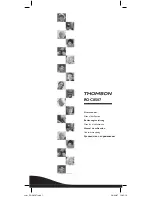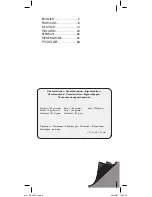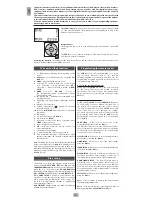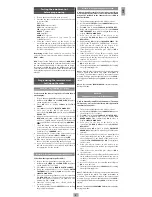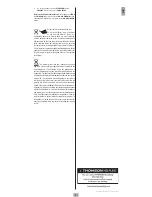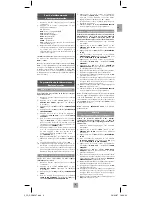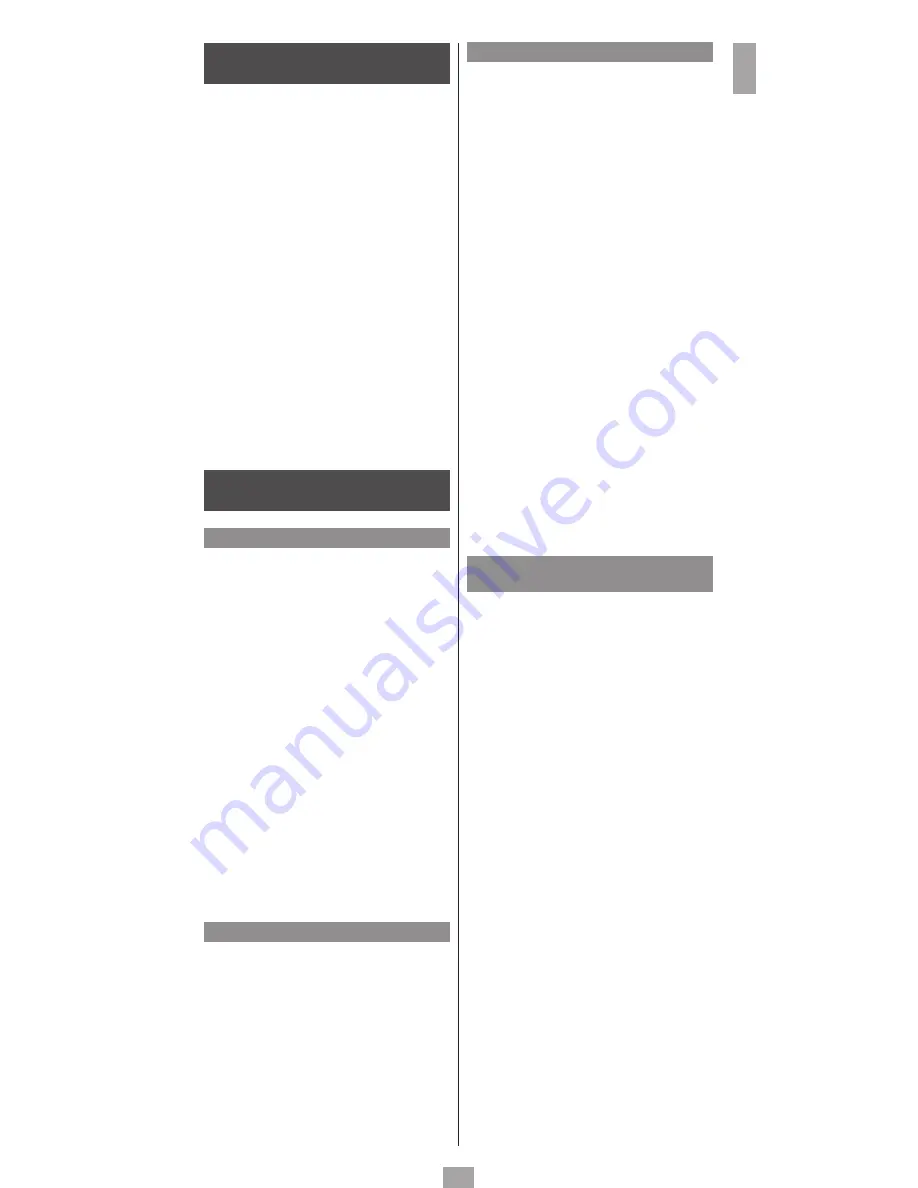
GB
3
Programming the remote control
Setting up the codes
Method A - Programming by scrolling
Used to enter the codes using the list of codes shown
on the display.
1.
Turn on the equipment that you wish to control.
2.
Hold down the
SETUP
key until
CODE SETUP
appears
on the display (for 7
seconds).
3.
Press
OK
once to display
SCROLL A LIST OF
CODES.
4.
Press
OK
once to display
SELECT A MODE KEY.
5.
Press once on the key of the device to be
controlled (
TV, DVD, VCR, etc.
) to display
SELECT
DEVICE TV?
6.
Using the navigation keys (
5
,
6
),
select the device
(
DVD, VCR, etc.
) then confi rm using
OK
. (for the TV
mode key, only
TV
may be selected). The fi rst brand
name and the fi rst code are displayed (e.g.:
ADMIRAL,
0000
).
7.
Select the brand using the navigation keys
56
,
or by selecting the 1st letter of the brand of your
device using keys
2
-
9
(as on a mobile phone: 2=abc,
3=def, etc.) (e.g.:
THOMSON : 8
4
).
8.
Point the remote control at the device and try out
various keys, for example
VOL +/-, PROG +/-,
etc.
9.
If the device responds, store the code using
OK
.
10.
If the device does not respond, change the code using
the
43
keys and try controlling the device again.
11.
If you have tried all of the codes for your brand
and the device still does not respond, try Method C
(programming by code search).
Method B - Programming by entering the code
Codes from the separate list (code tables).
1.
Turn on the equipment that you wish to control.
2.
Hold down the
SETUP
key until
CODE SETUP
appears
on the display (for 7 seconds).
3.
Press
OK
once to display
SCROLL A LIST OF CODES.
4.
Using the navigation keys (
5
,
6
)
, display
ENTER
THE CODES
then confi rm using
OK
in order to display
SELECT A MODE KEY.
5.
Press once on the key of the device to be controlled
(
TV, DVD, VCR, etc.
). The key selected and the code
stored in memory for this key are shown on the
display (e.g.:
TV.....0166
).
6.
Enter one of the 4-digit codes off ered on the list
received separately.
7.
The display briefl y indicates
SUCCESS
before exiting
the programming mode.
Method C - Programming by code search
Used to manually search for a code in any code library
for a family of devices whose code or commercial brand
may not be included in the separate list or is fi led in
another fashion.
1.
Turn on the equipment that you wish to control.
2.
Hold down the
SETUP
key until
CODE SETUP
appears
on the display (for 7 seconds).
3.
Press
OK
once to display
SCROLL A LIST OF CODES.
4.
Using the navigation keys (
5
,
6
)
, display
SEARCH
FOR THE CODES
then confi rm using
OK
in order to
display
SELECT A MODE KEY.
5.
Press once on the key of the device to be
controlled (
TV, DVD, VCR, etc.
) to display
SELECT
DEVICE TV?
6.
Confi rm using
OK
to display
TO SEARCH PRESS …P+
or
Ђ
(for the TV mode key, only
TV
can be selected).
7.
Point the remote control at the device to be
controlled and try to turn it off using the
Ђ
key.
8.
If the device to be controlled goes off , press
OK
to
store the code.
9.
If the device does not go off , press the
Ђ
again
several times until the device goes off . Between
two presses on the key, leave time for the device to
respond (1-2 seconds).
10.
As soon as the device to be controlled goes off , press
OK
to store the code.
11.
The display briefl y indicates
SUCCESS
before exiting
the programming mode.
Note 1
: Each time the (
Ђ
) key is pressed, the remote control
sends a signal to the device. This signal corresponds to
a code in the code library stored in the remote control
memory. If you go past the required code, use the
PROG -
key to go back (or advance using
PROG +
) inside the code
library.
Note 2
: the indication
SEARCHING FOR:
remains on display
during this mode.
Method D
Programming by search for Brand names
Used to manually search for a brand name (Thomson,
Philips, Sony, etc.) in the code library, which generally
contains 30 to 40 codes.
1.
Turn on the equipment that you wish to control.
2.
Hold down the
SETUP
key until
CODE SETUP
appears
on the display (for 7 seconds).
3.
Press
OK
once to display
SCROLL A LIST OF CODES.
4.
Using the navigation keys (
5
,
6
)
, display
USE
BRAND CODES
then confi rm using
OK
in order to
display
SELECT A MODE KEY.
5.
Press once on the key of the device to be
controlled (
TV, DVD, VCR, etc.
) to display
SELECT
DEVICE TV?
6.
Confi rm using
OK
in order to display
ENTER THE
BRAND KEY 1-8
(for the TV mode key, only
TV
can be
selected).
7.
Refer to the separate list of codes by brand (this list
comes separately) and key in the number (1 to 8)
that corresponds to the brand of the device to be
controlled.
TO SEARCH PRESS P+ OR
Ђ
is displayed
on the screen.
8.
Point the remote control at the device to be
controlled and try to turn it off by pressing the
Ђ
key
once.
9.
If the device to be controlled goes off , press
OK
to
store the code.
10.
If the device does not go off , press the
Ђ
again several
times until the device goes off . Between two presses
on the key, leave time for the device to respond (1-2
seconds).
11.
As soon as the device to be controlled turns off , press
OK
to store the code.
12.
The display briefl y indicates
SUCCESS
before exiting
the programming mode.
Note 1
: Each time the (
Ђ
)
key is pressed, the remote control
sends a signal to the device. This signal corresponds to
a code in the code library stored in the remote control
memory. If you go past the required code, use the
PROG -
key to go back (or advance using
PROG +
) inside the code
library.
Note 2
: The indication
SEARCHING FOR
remains on display
during this mode.
Testing the remote control
before programming
1.
Turn on the device that you wish to control.
2.
Press the key that corresponds to the type of device
to be controlled:
TV
: TV set,
DVD
: DVD player/recorder,
VCR
: video cassette recorder,
STB
: satellite, cable, ADSL,
DVBT
: DTT adaptor,
AMP
: amplifi er
AUDIO
: Hi-Fi system,
AUX
:
device of your choice (e.g.,
second TV set
or DVD player, etc.),
3.
Point the remote control at the device to be
controlled and try to turn it off using the
Ђ
key. If
the device does not go off , you should program the
remote control following one of the procedures A, B,
C or D described below.
Identifying a code
: Press and hold a mode key. The
code stored in memory for this mode is displayed (e.g.,
DVD…..0768)
.
Note
: Except for the
TV
key, every mode key (
DVD, VCR,
etc.
) can be programmed to control a device other than
the one indicated on the key. It is thus possible to assign,
for example, the
DVD
mode to the
VCR
key. You should
enter the code that corresponds to the desired brand and
device following one of the procedures indicated in this
manual.
Summary of Contents for ROC8507
Page 4: ......