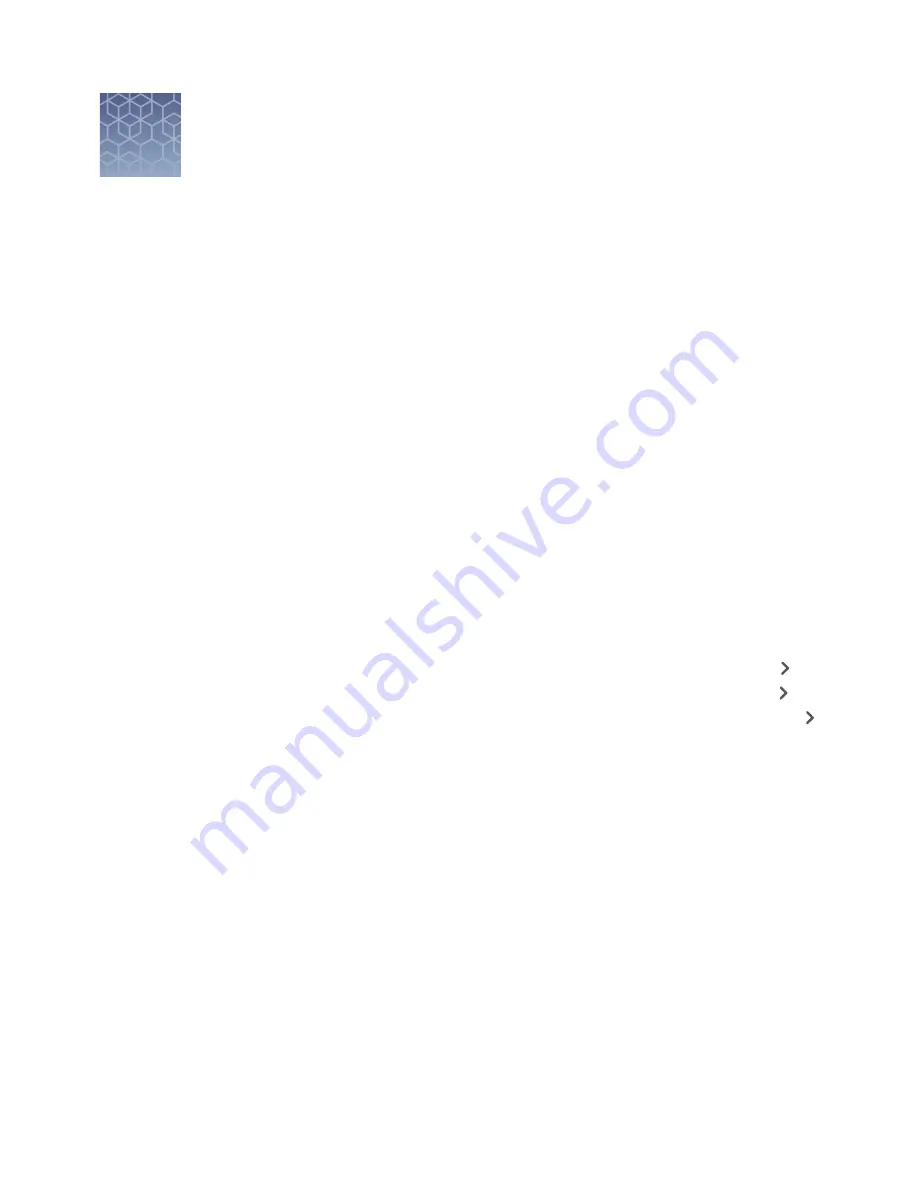
Options for a run
■
Screens available during a run . . . . . . . . . . . . . . . . . . . . . . . . . . . . . . . . . . . . . . . . . 65
■
Edit a plate file during a run . . . . . . . . . . . . . . . . . . . . . . . . . . . . . . . . . . . . . . . . . . . 66
■
Pause an instrument run . . . . . . . . . . . . . . . . . . . . . . . . . . . . . . . . . . . . . . . . . . . . . . 67
■
Stop an instrument run . . . . . . . . . . . . . . . . . . . . . . . . . . . . . . . . . . . . . . . . . . . . . . . 67
■
View the method during a run . . . . . . . . . . . . . . . . . . . . . . . . . . . . . . . . . . . . . . . . . 68
■
View real-time data and plots during a run . . . . . . . . . . . . . . . . . . . . . . . . . . . . . . 68
■
View the time remaining during a run . . . . . . . . . . . . . . . . . . . . . . . . . . . . . . . . . . . 69
■
Lock the touchscreen during a run . . . . . . . . . . . . . . . . . . . . . . . . . . . . . . . . . . . . . 69
■
Unlock the touchscreen during a run . . . . . . . . . . . . . . . . . . . . . . . . . . . . . . . . . . . 70
■
Instrument Schedule . . . . . . . . . . . . . . . . . . . . . . . . . . . . . . . . . . . . . . . . . . . . . . . . . 70
Screens available during a run
From the home screen, you can swipe or tap the arrows to navigate to different
screens. The following screens are available:
• A screen displaying the method (swipe left once or tap the right arrow ( ) once)
• The real-time amplification plot (swipe left twice or tap the arrow right ( ) twice)
• The time remaining in the run (swipe left three times or tap the right arrow ( )
three times)
5
QuantStudio
™
6 Pro and 7 Pro Real-Time PCR Systems User Guide
65






























