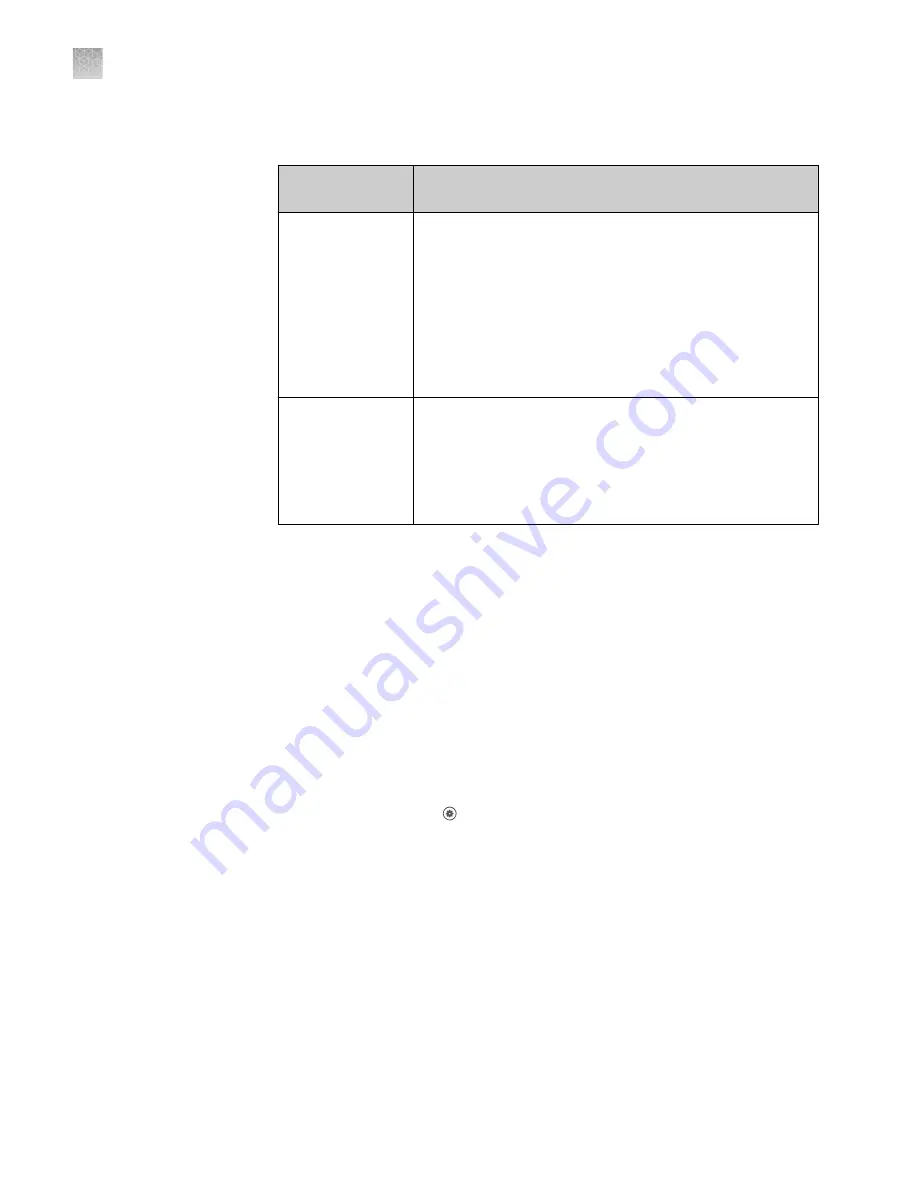
6.
Set the Internet Protocol (TCP/IP) Properties for either DHCP or Static IP
communication:
Network
configuration
Action
DHCP
1.
Select
Obtain an IP address automatically
.
2.
Set the DNS address. If the computer obtains DNS
addresses:
• Automatically – Select
Obtain DNS server address
automatically
.
• Statically – Select
Use the following DNS address
,
then enter the address of the preferred and alternate
DNS servers (if available).
Static IP
1.
Select
Use the following IP address
.
2.
In the
IP Address
field, enter the static IP address.
3.
If necessary, enter a subnet mask.
4.
If necessary, enter a static gateway address in the
Default Gateway
field.
7.
If your network requires advanced TCP/IP setup (such as WINS), define the
settings:
a.
Click
Advanced
in the Internet Protocol (TCP/IP) Properties dialog box.
b.
Define the IP Settings, DNS, and WINS tabs as instructed by your systems
administrator, then click
OK
.
8.
Close all dialog boxes by clicking
OK
, then re-start the computer.
The computer is now visible to other computers on the network.
Connect the instrument to a wired network
1.
In the home screen, tap
(Settings)
4
Instrument settings
4
Network
configuration
.
The
Network Connections
screen is displayed.
2.
Tap
Edit
.
3.
Tap one of the active fields found under the
Wired
option.
Appendix B
Connect the instrument to a network
Connect the instrument to a wired network
B
176
QuantStudio
™
6 Pro and 7 Pro Real-Time PCR Systems User Guide
















































