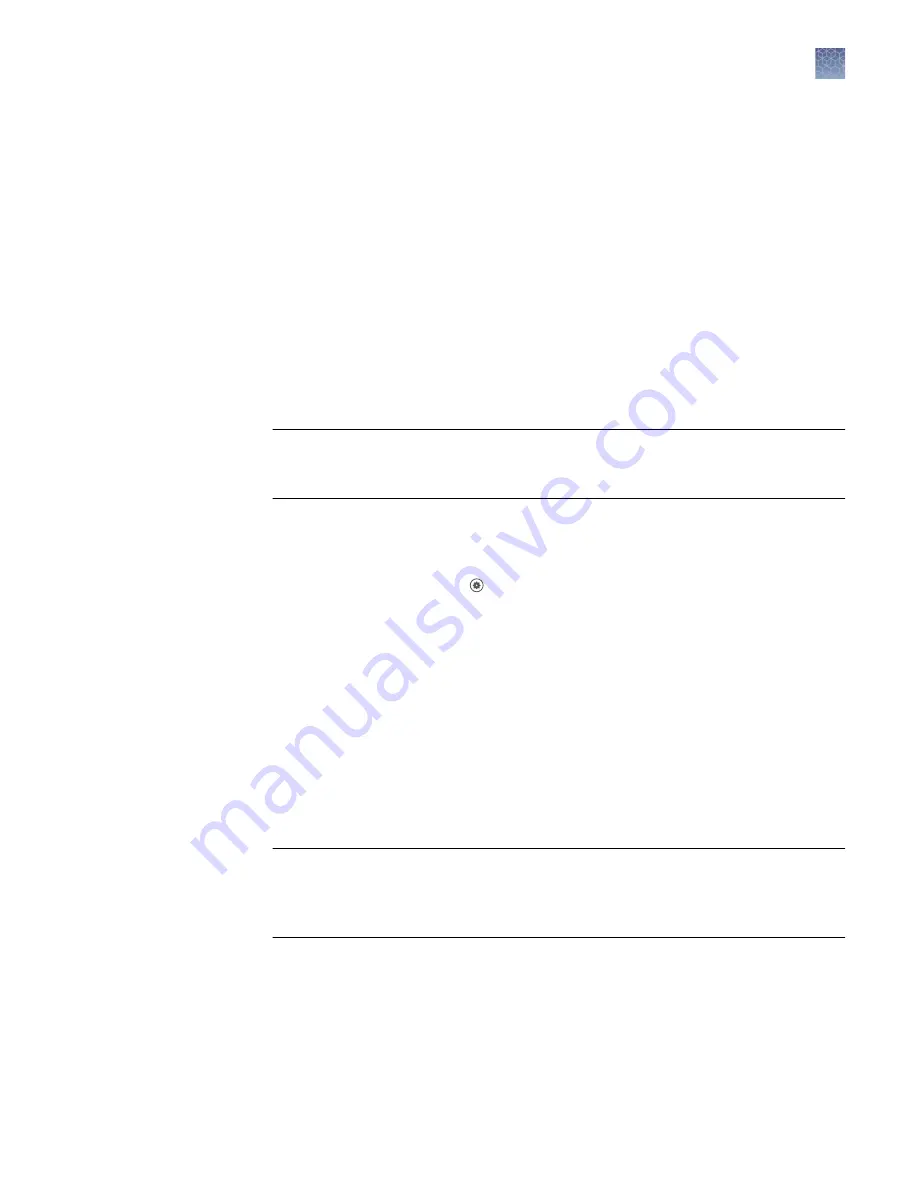
4.
Enter a back up file name.
5.
Select the elements to back up.
• Instrument settings
• User profiles
• Calibration records
6.
Tap
Back up
.
Instrument back up is complete
is displayed on the
Back Up Instrument
screen when the back up is complete.
7.
Tap
Done
.
Restore a backup of the instrument
IMPORTANT!
A back-up of the instrument includes instrument profiles and settings.
It does not include plate files or data files. Plate files and data files must be
transferred separately. See Chapter 6, “View and manage files”.
Restoring a backup of the instrument can only be performed by an administrator.
System templates are included when a backup of the instrument is restored.
1.
In the home screen, tap
(Settings)
4
Maintenance and service
4
Back
up/Restore
4
Restore a backup
.
The
Restore a Backup
screen is displayed.
2.
Select the backup to restore.
3.
Tap
Restore
.
Your instrument has been restored
is displayed on the
Restore a Backup
screen.
4.
Tap
Done
.
Overview of an instrument reset (restore factory default)
IMPORTANT!
Back up the instrument before resetting the instrument (see “Back up
the instrument” on page 164). Transfer plate files and data files (see Chapter 6, “View
and manage files”). Plate files and data files are not included in a backup of the
instrument.
Resetting the instrument deletes the following information:
• Instrument profiles
• User-created plate files and data files
• Custom dyes
• Custom melt calibrations
The following information is retained if the instrument is reset:
Chapter 11
Configure the instrument settings
Configure maintenance and service settings
11
QuantStudio
™
6 Pro and 7 Pro Real-Time PCR Systems User Guide
165






























