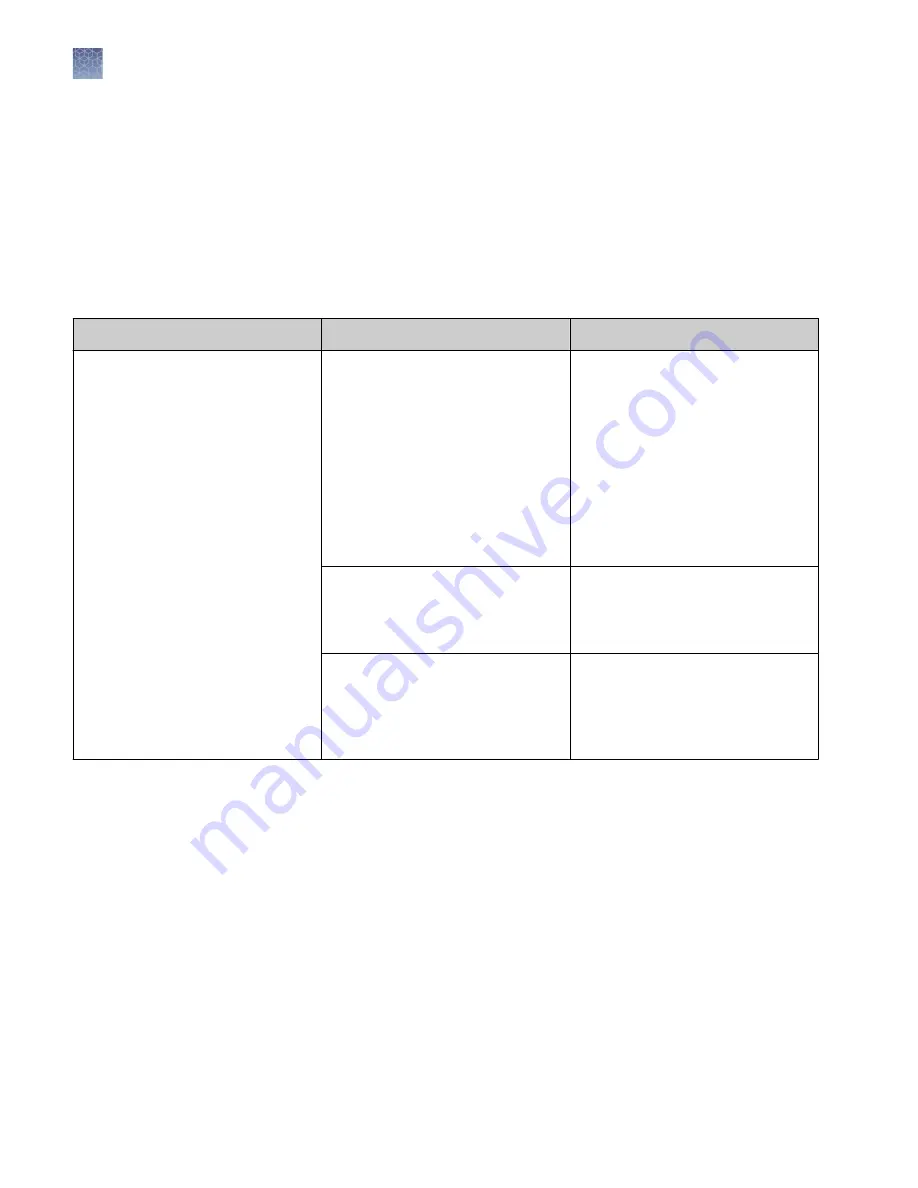
Signing in after automatic screen locking
Depending on the way your SAE administrator has configured your instrument, the
instrument touchscreen may automatically lock after a specified duration.
An Administrator role or a Scientist role can sign in after automatic screen locking.
SAE error messages and actions
Message
Possible cause
Action
Unable to connect to SAE server.
Check current connections.
The SAE server connection settings
are incorrect.
1.
Check the SAE server IP
address.
2.
In the instrument
Sign In
screen, sign in with a local
administrator account.
3.
Set the correct IP address (see
“Enable SAE on the instrument
and specify the SAE server
(administrator only)” on
page 130).
There is a problem with the computer
on which the SAE Administrator
Console is installed or a problem with
the network.
Troubleshoot computer or network
problems.
The computer on which the SAE
Administrator Console has a dynamic
IP address that is disconnecting the
server when the computer is
restarted.
Set a static IP address on the
computer.
Chapter 9
Use the instrument with the Security, Auditing, and E
‑
signature (SAE) v2.0 module
Signing in after automatic screen locking
9
142
QuantStudio
™
6 Pro and 7 Pro Real-Time PCR Systems User Guide
















































