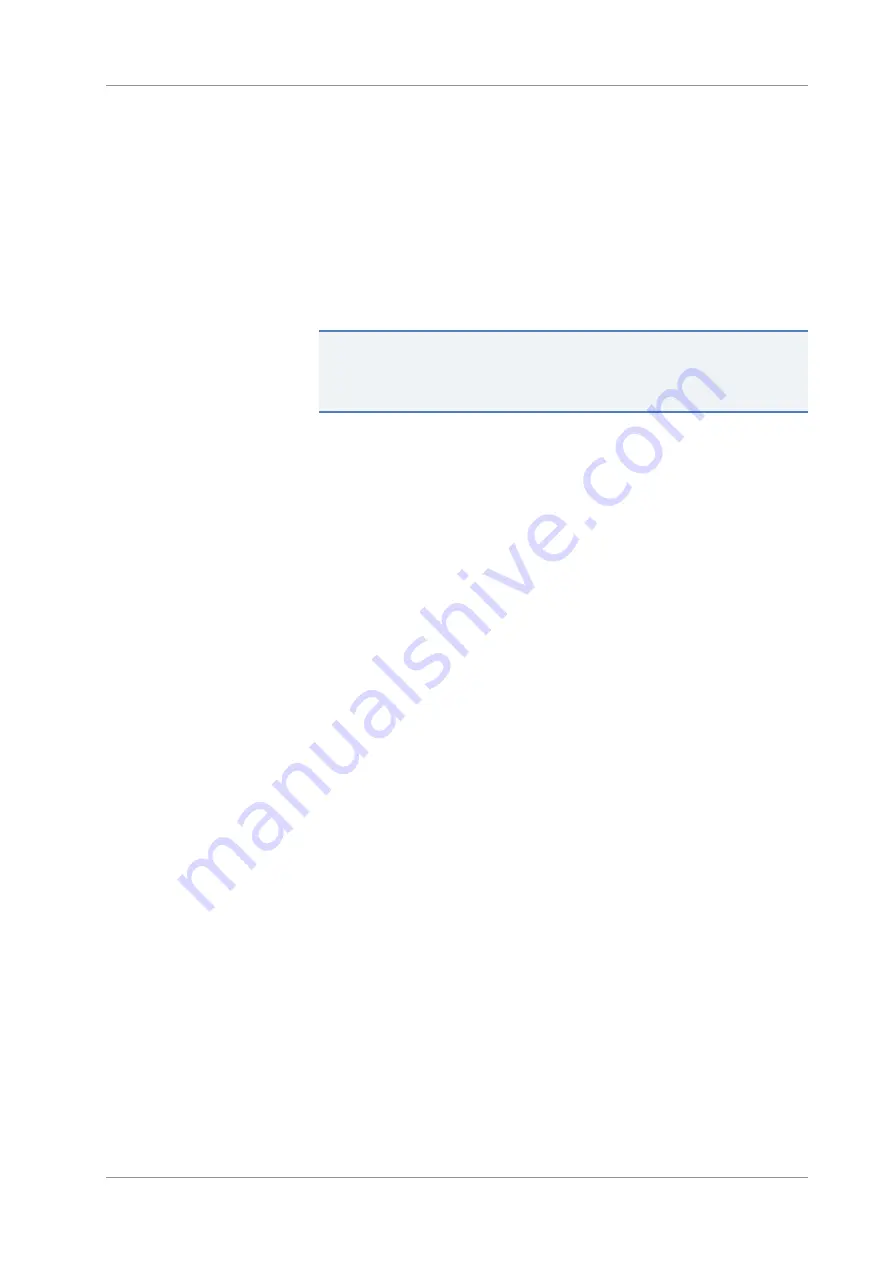
5
•
Installation
UHPLC System
Operating Manual
Page 79
5.7
Setting Up the System in the Software
This section describes the basic steps for operating the Vanquish system
with the Chromeleon 7 software. For additional information, refer to the
Help and documents provided with the software.
This manual assumes that the Chromeleon software is already installed
on the data system computer and a valid license is available.
TIP
In order to start the Chromeleon Instrument Controller, you must log
on under Windows with local administrator privileges, or as a member
of the
Windows Chromeleon Operators
user group.
Loading the USB Drivers
1. Turn on the power to the data system computer if it is not yet
already on.
2. Turn on the power to all system modules.
Windows will automatically detect the new devices and perform the
USB installation. If Windows fails to detect the devices and launches
a wizard instead, this indicates that you connected the devices to
the computer and turned on the power for the first time
before
you
installed the Chromeleon software. In this case, cancel the wizard,
install the software, and then repeat the steps.
Starting the Instrument Controller and Instrument Configuration Manager
1. Start the Chromeleon Instrument Controller.
Right-click the Chromeleon tray icon on the Windows taskbar (the
icon is crossed out in red) and click
Start Chromeleon Instrument
Controller
. The icon changes to gold, indicating that the Instrument
Controller Service is starting. The icon changes to gray when the
Instrument Controller Service is running (idle).
If the Chromeleon tray icon is not available on the Windows taskbar,
click
Start
>
All Programs
(or
Programs
, depending on the operating
system)
>Thermo Chromeleon 7
>
Services Manager
>
Start
Instrument Controller
.
2. Start the Chromeleon 7 Instrument Configuration Manager.
Click
Start
>
All Programs
(or
Programs
, depending on the operating
system)
>
Thermo Chromeleon 7
>
Instrument Configuration
Manager
.
Summary of Contents for thermoscientific Vanquish UHPLC System
Page 4: ...Contacting Us Page 4 UHPLC System Operating Manual ...
Page 28: ...2 Safety Page 28 UHPLC System Operating Manual ...
Page 34: ...3 System Overview Page 34 UHPLC System Operating Manual ...
Page 38: ...4 Unpacking Page 38 UHPLC System Operating Manual ...
Page 82: ...5 Installation Page 82 UHPLC System Operating Manual ...
Page 100: ...6 Operation Page 100 UHPLC System Operating Manual ...
Page 112: ...7 Maintenance and Service Page 112 UHPLC System Operating Manual ...
Page 128: ...8 Troubleshooting Page 128 UHPLC System Operating Manual ...
Page 132: ...9 Specifications Page 132 UHPLC System Operating Manual ...
Page 144: ...11 Appendix Page 144 UHPLC System Operating Manual ...






























