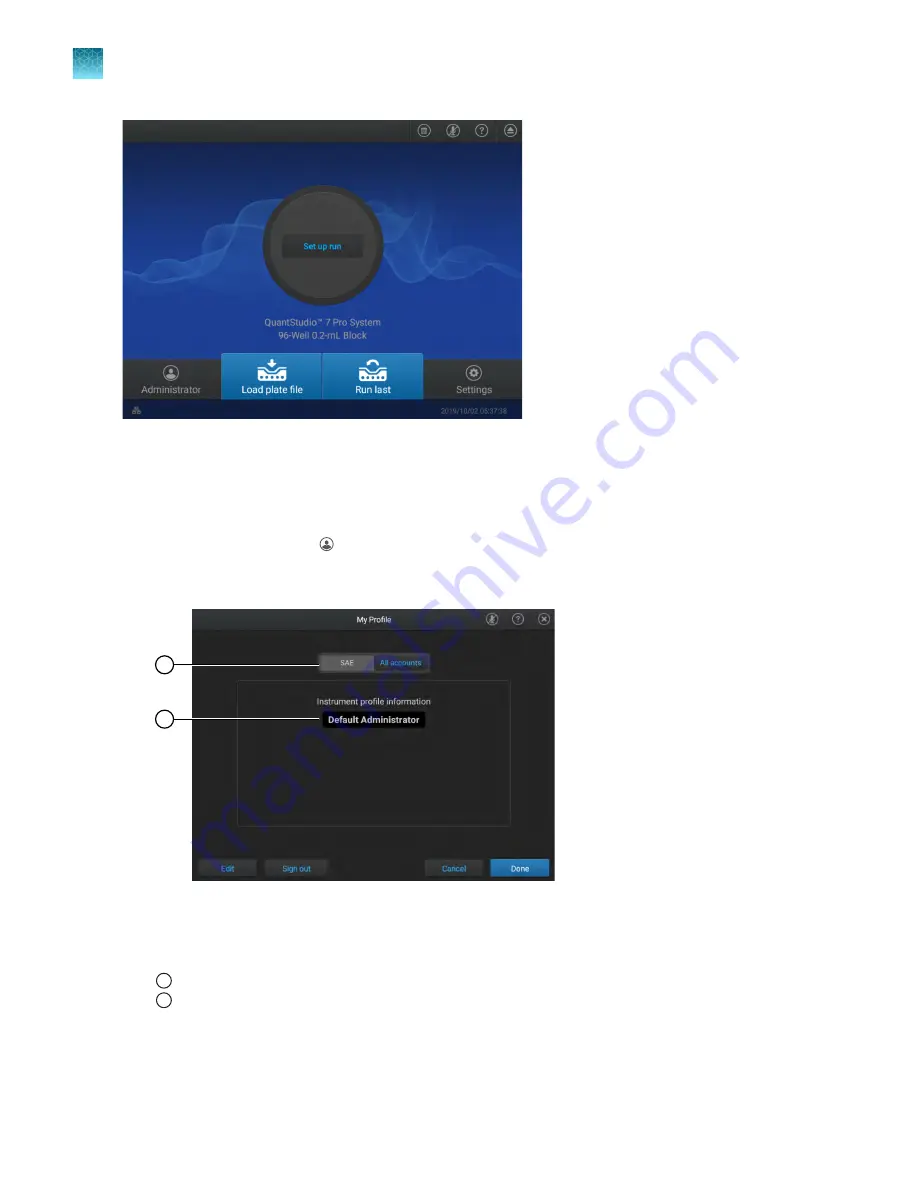
Figure 20 Home screen
Sign out with SAE enabled
1.
In the home screen, tap
(Profile)
.
The
My Profile
screen is displayed. The
SAE
button is selected and the profile that is signed in is
listed.
1
2
Figure 21 My Profile screen
1
SAE
button is active
2
Profile that is signed in
2.
Tap
Sign out
, then tap
Yes
to confirm.
You are signed out and the
Sign in
screen is displayed.
Chapter 9
Use the instrument with the Security, Auditing, and E
‑
signature (SAE) v2.0 module
Sign out with SAE enabled
9
148
QuantStudio
™
6 Pro Real-Time PCR System and QuantStudio
™
7 Pro Real-Time PCR System User Guide
















































